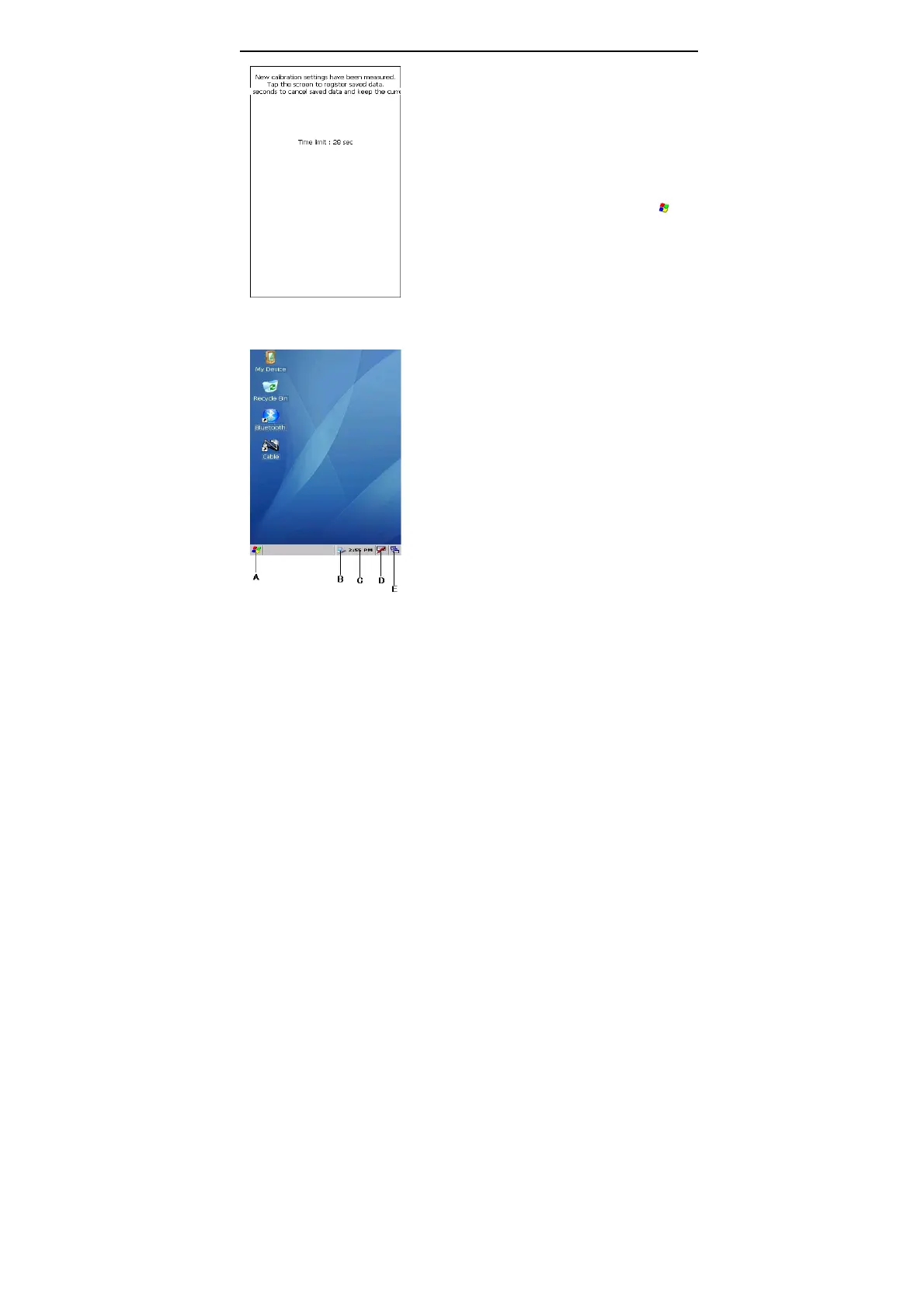LAUNCH X-431Diagun User's Manual
7
The screen will display interface as shown
on the left after the touch screen was
calibrated. You can click to enter the
system desktop, or wait for 30 seconds to
enter automatically.
Note: You can also calibrate the touch
screen by clicking “Start Menu
( )
-Control Panel- stylus-calibrate”.
2.5.3 Taskbar
Taskbar locates at the bottom of
X-431Diagun system desktop, as shown
on the left.
A ‘Start’ Button: the same way as on
Windows98/XP.
B ‘Network Connection’ Icon: display
network connection state (when
connected to PC).
C Time: double-click it with stylus to set
time, date and time zone.
D ‘Soft Keyboard’ Icon: display or hide the
soft keyboard, when the soft keyboard is
activated, there are two input options:
Manual input and English input.
E ‘Switch’ Icon: click to display the
desktop, and switch among different
interfaces.
