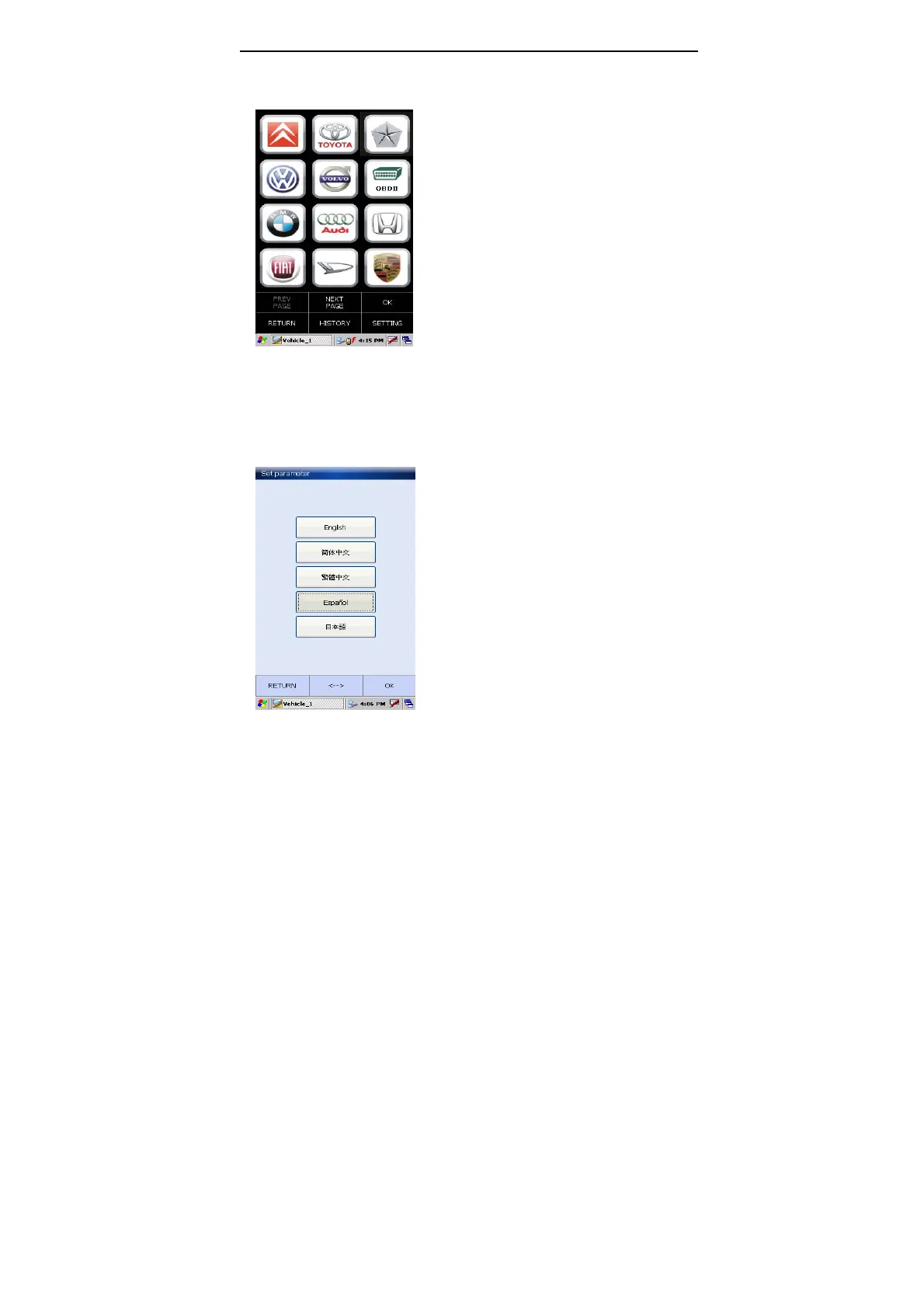LAUNCH X-431Diagun User's Manual
11
2.7.2 Bluetooth match
Connect
Connect the diagnostic connector of
X-431Diagun to the vehicle DLC through
"Wireless Link" (Refer to chapter 3.1.3 for
details).
Note:
Only when the indicator lamp (red) of
power on the diagnostic connector is
always on and the indicator lamp of
Bluetooth (blue) flashes, the connection
is successful and the power has been
supplied.
Click the icon "Wireless Link" on the
desktop to run. The screen of model
selection will appear, as shown on the
left.
Match
Click the button [SETTING] in the bottom
right-hand corner of the screen, as
shown on the left.
Click the icon [<-->] of Bluetooth to
match.
Inspect the indicator lamp of Bluetooth on
the diagnostic connector.
If the lamp is always on, the
communication is normal and the match
succeeded. If the lamp flashes, the
communication is abnormal and the
match failed. If it failed to match, please
click the icon [<-->] of Bluetooth until the
lamp always on.
After setting, click the button [OK].
