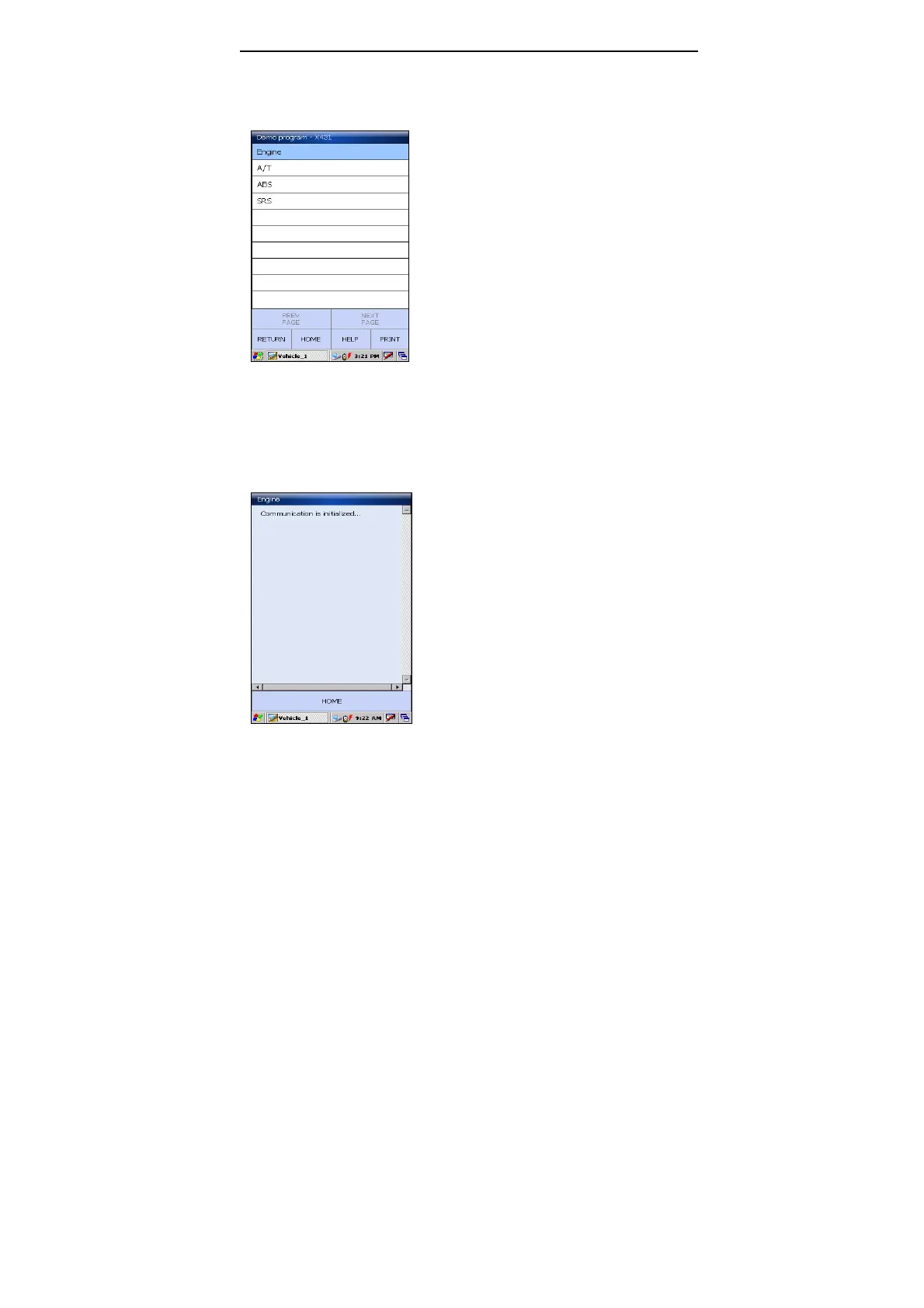LAUNCH X-431Diagun User's Manual
17
3.3 How to Diagnose
Select version "V10.01", and click
[Download] to enter the diagnosis screen,
as shown on the left.
Note: The diagnosis screen of different
makes contains the tested models,
systems, diagnosis connector and DLC
location. The operations are similar.
Button Descriptions:
[RETURN]: return back to the previous
interface.
[HOME]: Exit and return back to the
homepage( Vehicle Make interface)
when program abnormality occurs.
[HELP]: show the help information.
[PRINT]: print the test result (should be
connected to an external printer with USB
port).
Click [Engine] on the tested system menu.
Note: The test method for different
systems is similar. Here we take
[Engine] for example.
After clicking, "Communication is
Initialized" screen will appear as shown
on the left.
