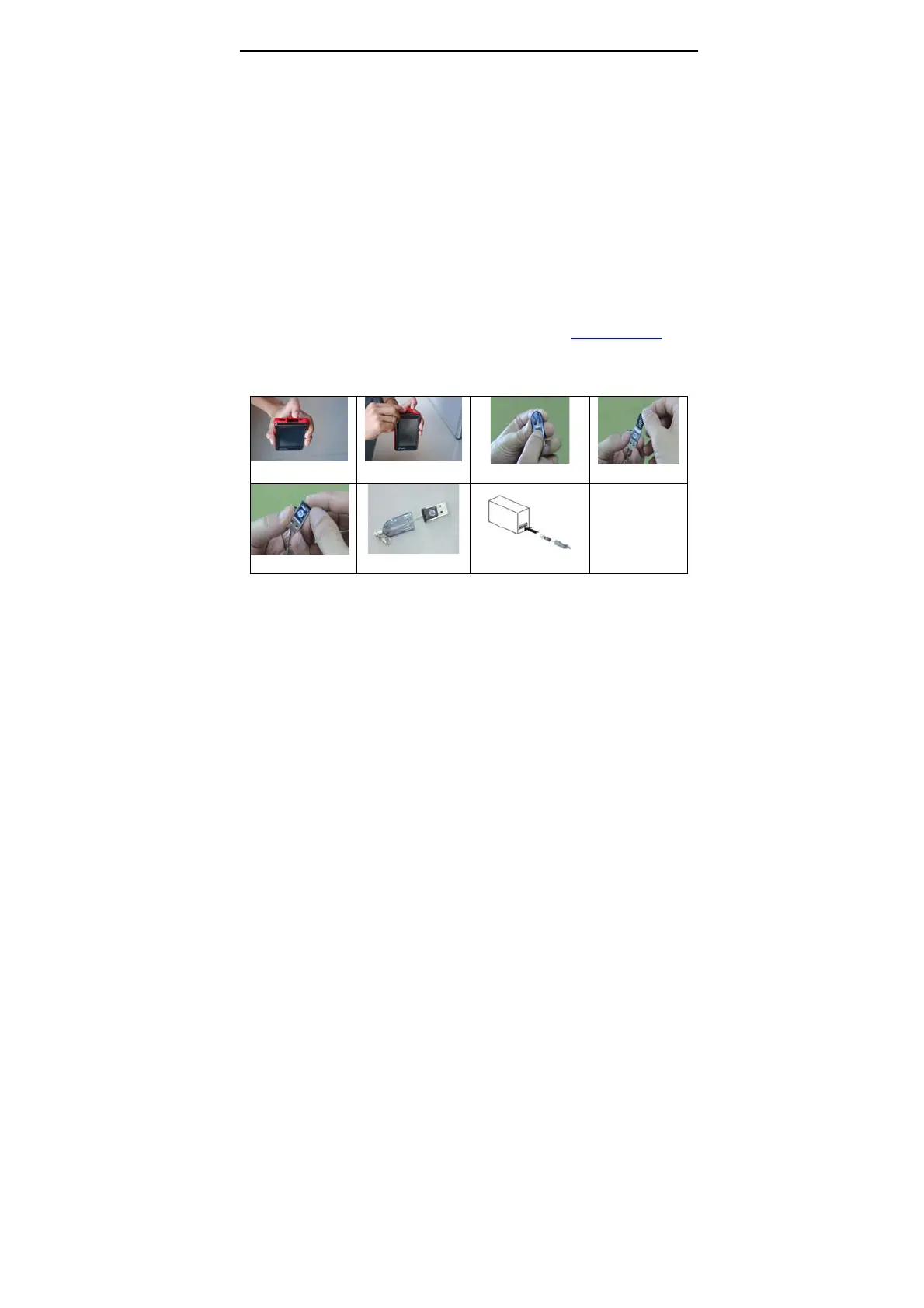LAUNCH X-431Diagun User's Manual
41
save it in the folder [X-431 update]. Click [view] to learn the detailed
information of the version. Users could download the other diagnostic
program into the folder [X-431 update]. Up to now, the software that is for
update is downloaded completely.
4.4 Software Update
Connect card reader with TF card to PC and install drive program
Necessary hardware:
1) A computer that can access the internet.
2) A TF card reader of X-431Diagun and a TF card to be updated.
Necessary software:
Tested model software and update tool (download from www.x431.com
)
Connection
1
2
3
4
5
6
7
Steps:
a) Take out the TF card from the X-431Diagun main unit (press the TF
card slightly and it will pop up automatically, as shown in Figure 1 and
Figure 2);
b) Insert the TF card into the card reader (as shown in Figure 3, the side
printed with words is upward, and insert the TF card into the card
reader perpendicularly, as shown in Figure 4, Figure 5 and Figure 6);
c) Connect the card reader to the USB port of the computer.
