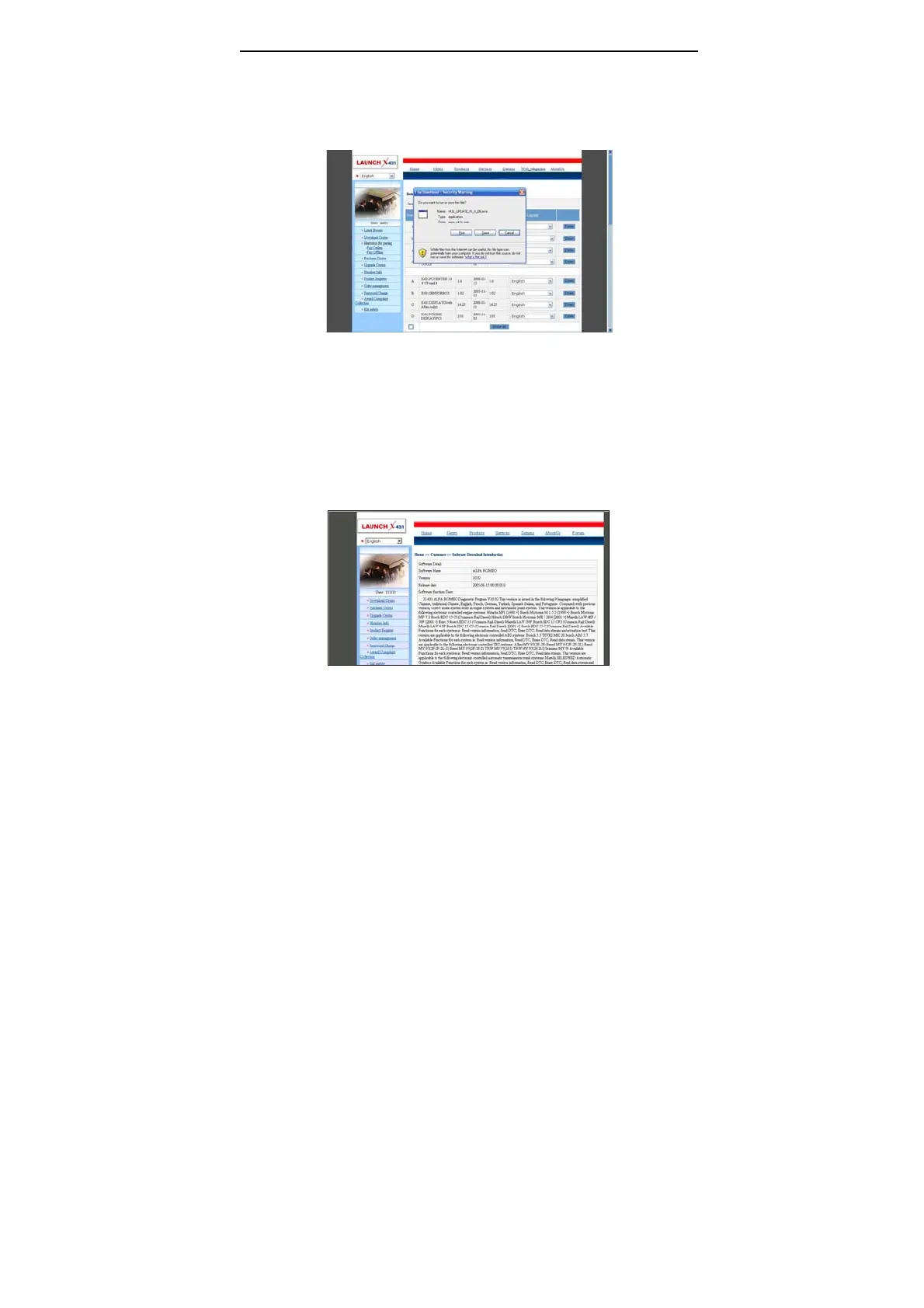LAUNCH X-431Diagun User's Manual
40
Update Tool Download
Users are required to download the update tools before updating. Select
language in the drop-down menu, click [download]. The screen will display
the interface as shown below.
Click [Save], and save the update tool in the folder “X-431 update”.
Download Display Program
Users are required to download display program before updating diagnostic
software if the display program fitted for the latest diagnostic software is
updated. Select the language in the drop-down menu, and click [download].
Click [Save] on the pop-up menu to save the program in the folder [X-431
update].
Download Diagnostic Program
Select language and version (the default version is the latest version) on the
drop-down menu. Click [download], then click [save] on the pop-up menu to
