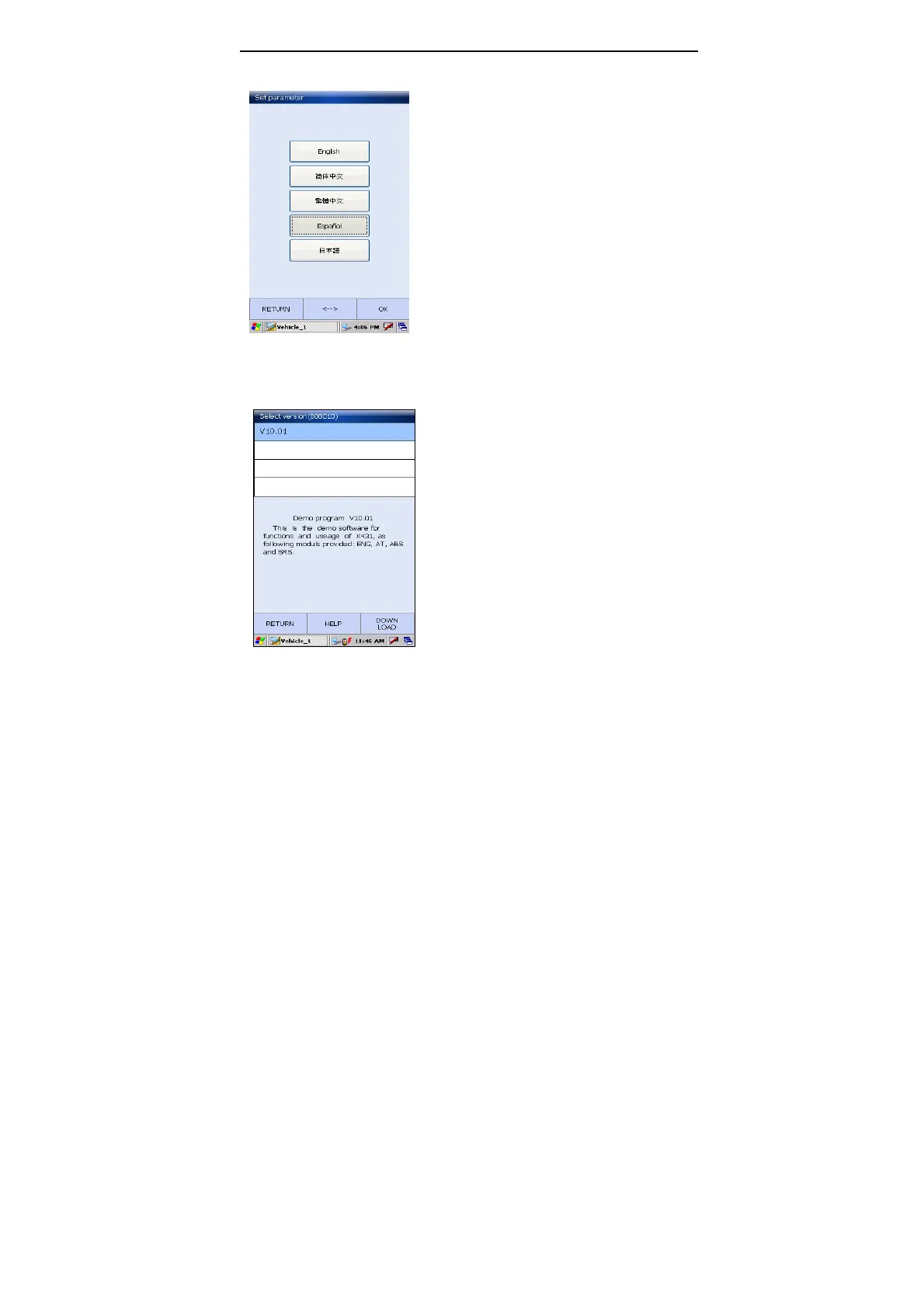LAUNCH X-431Diagun User's Manual
16
Here we will take the blue tooth (wireless)
and Benz demo program for example to
introduce how to actuate automotive
diagnosis.
Click [SETING] at the bottom right of the
interface as shown in the above figure.
Select English and click [OK].
Button description:
[<-->]: For Bluetooth communication
matching (communication fails if the
Bluetooth indicator flashes, then click this
button to start matching, the
communications resumes normal if the
indicator stays on).
Click Benz logo in the Make menu. The
screen will display ‘Select version’
interface for Benz demo diagnosis
program, select the version you need.
Note: The operations of other makes
and models, and systems are the same
as Benz. See relevant system operation
introduction for details, and here we
only take Benz demo program for
example.
Button Descriptions:
[RETURN]: return back to the previous
interface.
[HELP]: view the help information
[DONWLOAD]: continues to test.
