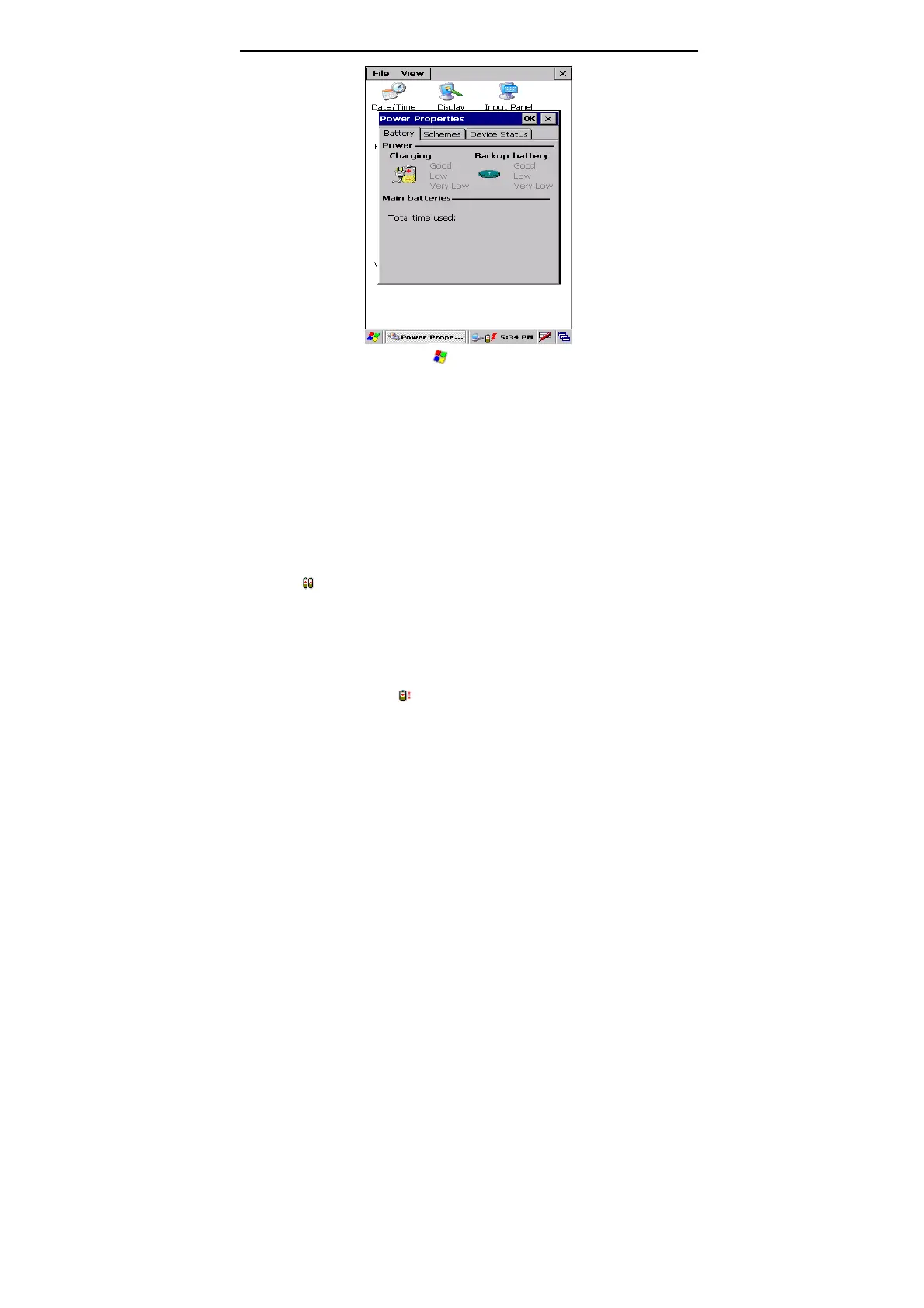LAUNCH X-431Diagun User's Manual
9
Note: Click the start menu "
"at the bottom left of the interface to
find "control panel". With a new window pops up, double click "Power",
and the power properties interface appears. You can also double click
the icon for ‘battery’ in the taskbar to open the Power Properties
interface, as shown above.
2. When using the appliance without connecting to an external power supply,
if the battery power is more than 40%, you could not find the icon of battery
in the taskbar, the Power Properties interface then indicates battery is in
normal states, and shows actual battery power.
3. When using the appliance without connecting an external power supply,
the icon "
" appears in the taskbar if the battery power is lower than 40%
and above 10%. The Power Properties interface indicates the battery is
running low and shows the actual battery power.
4. When using the appliance without connecting to an external power supply,
if the battery power is less than 10% , a dialogue box for warning will be
popped up and the icon "
" appears in the taskbar. The Power Properties
interface indicates the battery power is too low and shows the current
battery power.
