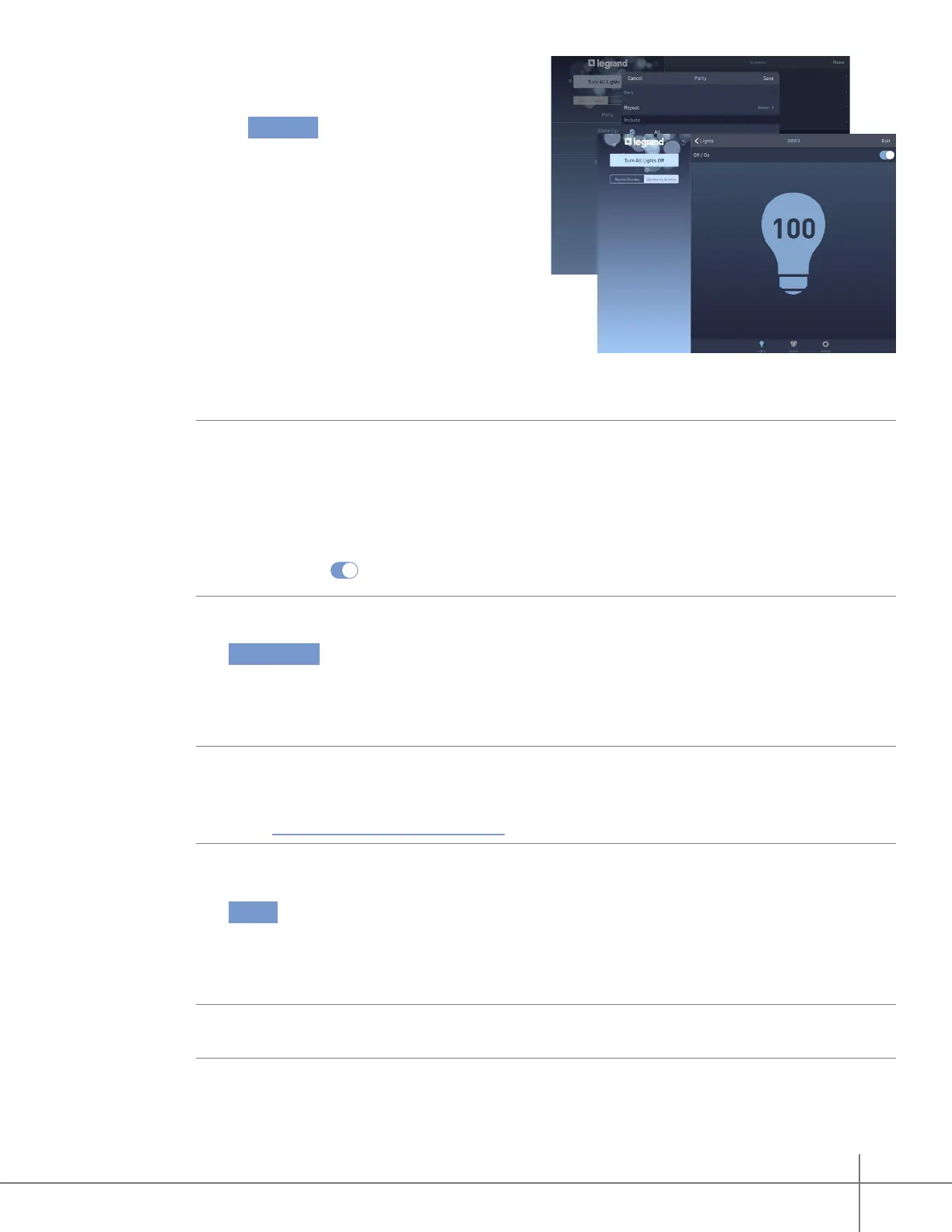Whole House Lighting Controller - LC7001 1308243 REV. F
24
10. Place a check mark next to the devices
participating in the scene by tapping next
to each name of the lighting device
on the Include menu.
To adjust the individual state (ON/OFF)
and the brightness level of a device in the
scene, tap the name of the device.
NOTES:
» Sliders are visible for dimmer switches only.
» When using a dimmer, the slider level can be adjusted when the lighting device is OFF in
the app. Making changes to the slider level does not change the device status; it
changes the brightness level for the next time the device is turned ON. For immediate
changes, use to turn the device ON before making any slider adjustments.
11. Tap Fade Rate .
The higher the number selected, the longer the scene takes to rise or fall to the desired
brightness level when the scene executes.
NOTE:
When using a Legrand Scene Controller with a “Toggle Scene ON/OFF” button
assigned, the fade rate applies only when the scene is ON. A second button press turns the
lighting devices ON or OFF at the system default rate. This setting is not adjustable. Learn
about the operation of lighting controllers.
12. Tap Save .
The new scene displays in the “Upcoming Scenes” category on the left side of the
dashboard page.
NOTE:
The scene appears in the “Upcoming Scenes” area only if it is scheduled to trigger in
the next two days.
