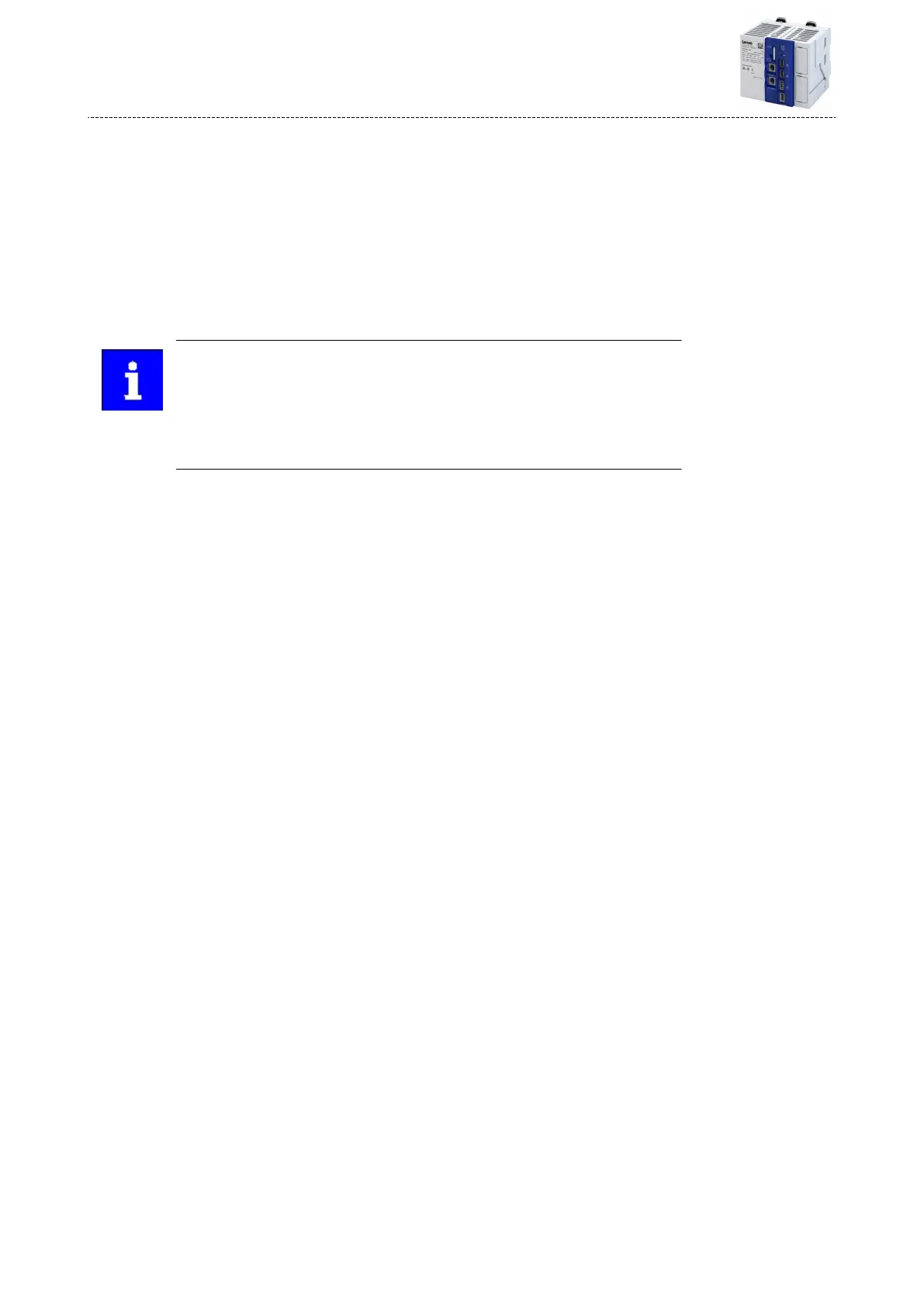8.1.4 Determine the physical EtherCAT conguraon (network scan)
In order to check the physical EtherCAT conguraon, you can use the »PLC Designer« to carry
out a network scan on the controller online.
How to carry out a network scan:
1. Execute the "Start Search" command in the context menu of the master.
The appearing dialog box lists all available EtherCAT devices according to the physical order
in the network.
2. Click on the buon "Copy all devices into the project".
The physical network structure is reproduced in the »PLC Designer« project.
A proper operaon requires that the network topology generated in the project
corresponds to the physical order of the EtherCAT devices in the network.
Otherwise, an error message displays which slave (vendor ID/product code) is to
be expected at which posion.
The master automacally assigns the staon addresses to the slaves. Therefore,
a manual address assignment is not required.
Conguring the network
EtherCAT
Determine the physical EtherCAT conguraon (network scan)
42