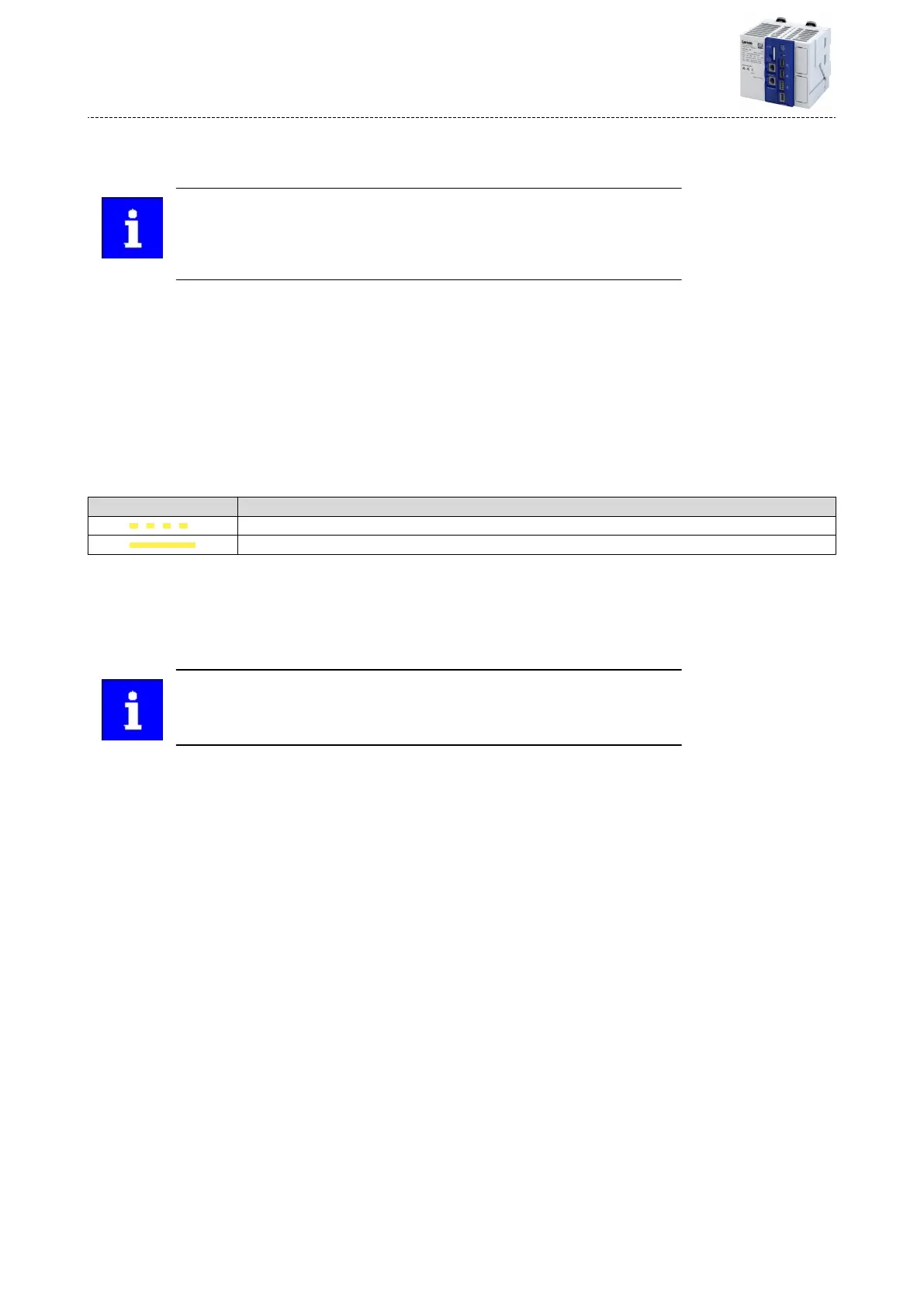9.6 Update rmware
This funcon allows you to update the PLC runme system (rmware).
Only use suitable USB scks for the controller!
Due to their shape, some USB scks may not be inserted deep enough into the
USB socket of the controller. This can cause problems that do not always suggest
the USB sck as the cause.
Requirements
•
Installed Lenze »EASY Package Manager«
•
Installed Lenze »EASY Starter - Firmware loader«
•
USB sck with at least 200 MB free memory
General notes
•
It is possible to update to a higher or lower version.
•
The update can be carried out either by switching the controller to power or via a device
parameter.
•
Details of the update are entered in the logbook.
•
Firmware updates are indicated by the status LEDs on the controller:
"STA" LED (yellow/green) Meaning
Update/Downgrade process is running.
Update/Downgrade process performed.
General procedure
1.
Prepare the USB sck.
2.
Insert USB sck in controller.
3.
Restart the controller by power switching or execute "Start Up/Downgrade" device
command.
Do not switch o the device while the rmware update is being executed
(yellow LED "STA" is blinking)!
Details
How to prepare the USB sck:
1. If the rmware to be installed is not yet available on the engineering PC: Select and install
rmware in the "EASY Package Manager".
2. Copy the rmware to be installed to the USB sck with the "EASY Starter - Firmware
loader".
The rmware is automacally stored in the directory "\rmware\acve".
How to update the rmware using power switching:
Requirements:
•
USB sck with valid rmware.
•
The rmware version on the USB sck is dierent from the rmware version in the
controller.
1. Insert the prepared USB sck at the USB port 1 X61 or insert USB port 2 X62 of the
controller.
2. Restart the controller by power switching.
The selected rmware is loaded into the controller aer a successful version check. The
controller is then automacally restarted.
3. Aer the controller has been restarted, the USB sck can be removed.
Device funcons
Update rmware
88