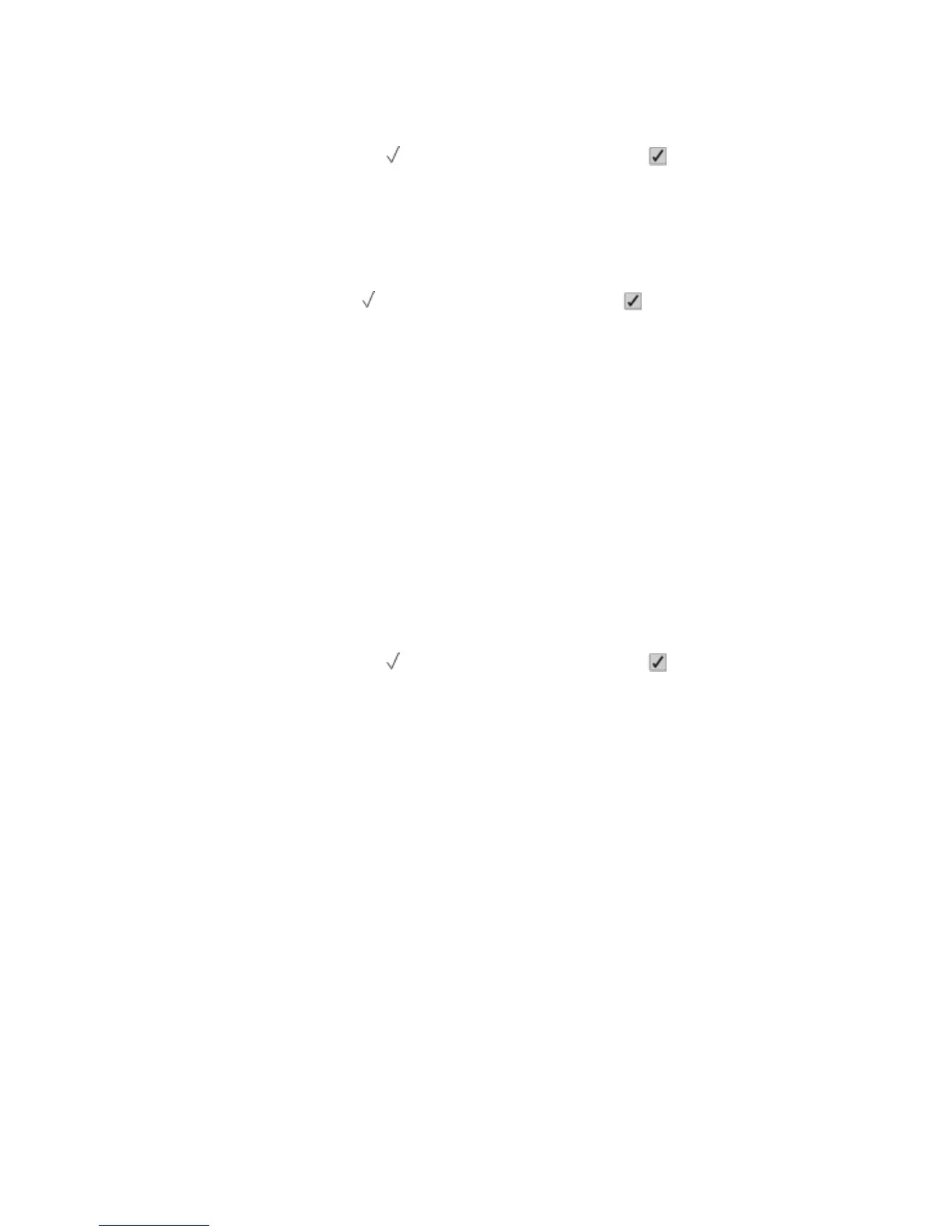56 Standard USB port disabled
Try one or more of the following:
• Press the up or down arrow button until
Continue appears, and then press to clear the message.
The printer discards any data received through the USB port.
• Make sure the USB Buffer menu item is not set to Disabled.
57 Configuration change, held jobs were not restored
Press the up or down arrow button until
Continue appears, and then press to clear the message.
58 Too many disks installed
1 Turn the printer off.
2 Unplug the power cord from the wall outlet.
3 Remove the extra disks.
4 Connect the power cord to a properly grounded outlet.
5 Turn the printer back on.
58 Too many flash options installed
Too many optional flash memory cards or too many optional firmware cards are installed on the printer.
Try one or more of the following:
• Press the up or down arrow button until
Continue appears, and then press to clear the message and
continue printing.
• Remove extra flash options:
1 Turn the printer off.
2 Unplug the power cord from the wall outlet.
3 Remove extra flash options.
4 Connect the power cord to a properly grounded outlet.
5 Turn the printer back on.
58 Too many trays attached
1 Turn the printer off.
2 Unplug the power cord from the wall outlet.
Note: Optional trays lock together when stacked. Remove stacked trays one at a time from the top down.
3 Remove the additional trays.
4 Connect the power cord to a properly grounded outlet.
5 Turn the printer back on.
Troubleshooting
168
