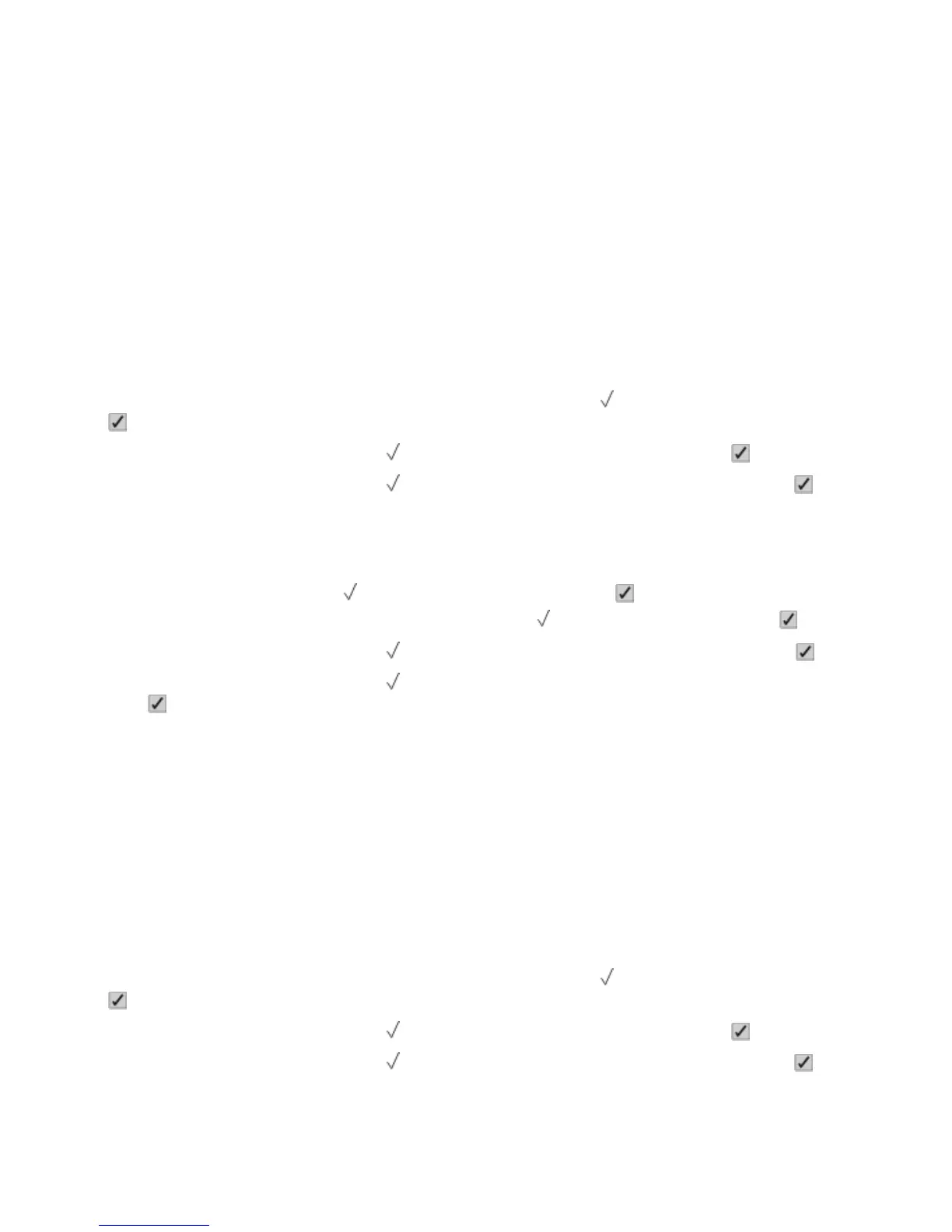Printing confidential and other held jobs
Note: Confidential and Verify print jobs are automatically deleted from memory after they print. Repeat and Reserve
jobs continue to be held in the printer until you choose to delete them.
For Windows Users
1 With a document open, click File ª Print.
2 Click Properties, Preferences, Options, or Setup.
3 Click Other Options, and then click Print and Hold.
4 Select your job type (Confidential, Repeat, Reserve, or Verify), and then assign a user name. For a confidential job,
also enter a four-digit PIN.
5 Click OK or Print, and then go to the printer to release the job.
6 From the printer control panel, press the up or down arrow button until Held jobs appears, and then press
.
7 Press the up or down arrow button until appears next to your user name, and then press .
8 Press the up or down arrow button until appears next to the job type or job name, and then press .
If you selected a job name, proceed to step 11 on page 72.
9 After selecting your job type, use the keypad to enter your PIN.
If you enter an invalid PIN, the Invalid PIN screen appears.
• To re-enter the PIN, make sure Try again appears, and then press .
• To cancel the PIN, press the up or down arrow button until Cancel appears, and then press .
10 Press the up or down arrow button until
appears next to the job you want to print, and then press .
11 Press the up or down arrow button until
appears next to the number of copies you want to print, and then
press .
Note: Use the keypad to enter a number if necessary.
For Macintosh users
1 With a document open, choose File > Print.
If necessary, click the disclosure triangle to see more options.
2 From the print options or Copies & Pages pop-up menu, choose Job Routing.
3 Select your job type (Confidential, Repeat, Reserve, or Verify), and then assign a user name. For a confidential job,
also enter a four-digit PIN.
4 Click OK or Print, and then go to the printer to release the job.
5 From the printer control panel, press the up or down arrow button until Held jobs appears, and then press
.
6 Press the up or down arrow button until appears next to your user name, and then press .
7 Press the up or down arrow button until appears next to the job type or job name, and then press .
If you selected a job name, proceed to step 10 on page 73.
Printing
72