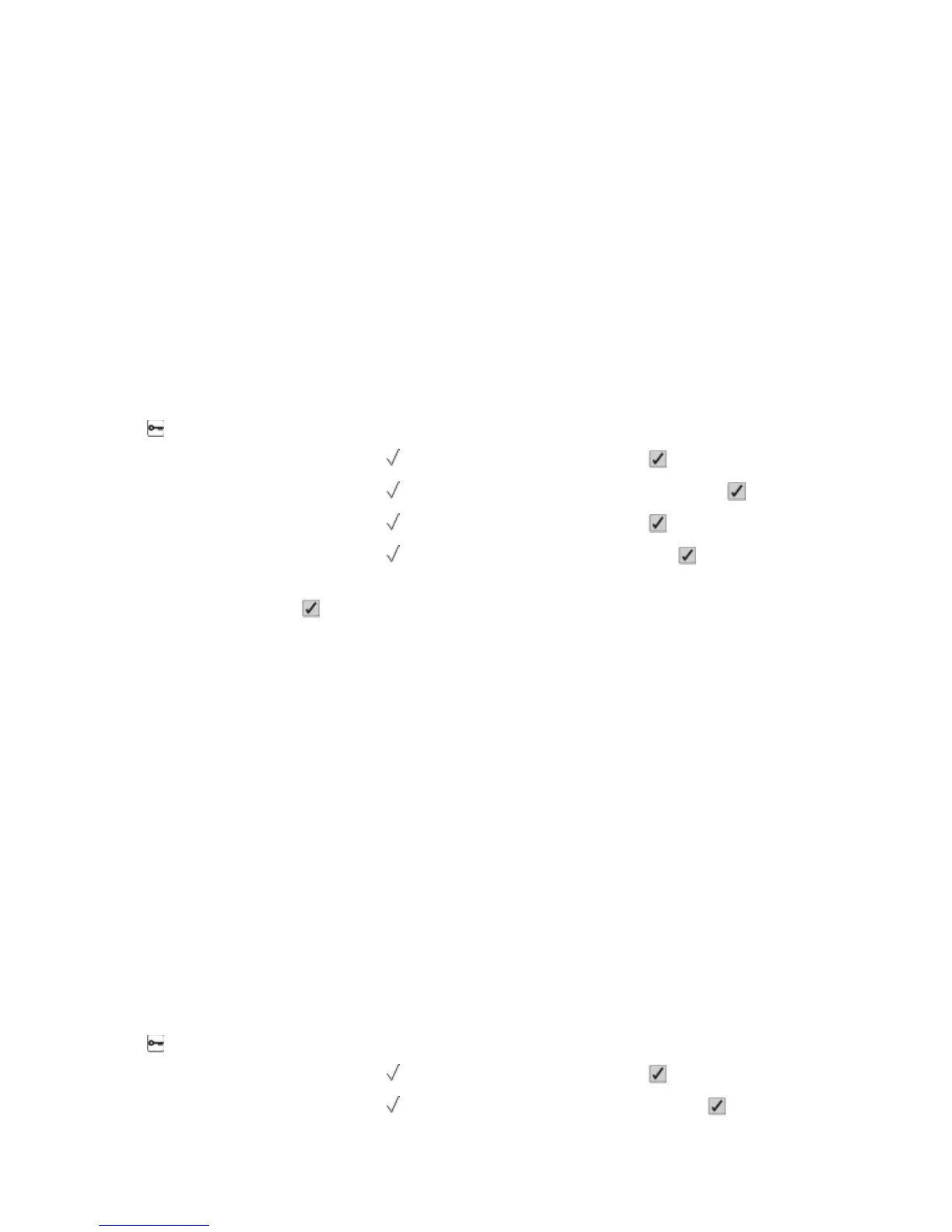Using the Embedded Web Server
1 Type the printer IP address into the address field of your Web browser.
Note: If you do not know the IP address of the printer, then print a network setup page and locate the IP address
in the TCP/IP section.
2 Click Settings, and then click General Settings.
3 Click Timeouts.
4 In the Power Saver box, increase or decrease the number of minutes you want the printer to wait before it enters
Power Saver mode.
5 Click Submit.
Using the printer control panel
1 Make sure the printer is on and Ready appears.
2 Press .
3 Press the up or down arrow button until Settings appears, and then press .
4 Press the up or down arrow button until General Settings appears, and then press .
5 Press the up or down arrow button until Timeouts appears, and then press .
6 Press the up or down arrow button until
Power Saver appears, and then press .
7 Press the up or down arrow button to increase or decrease the number of minutes before the printer enters Power
Saver mode, and then press
.
Adjusting the brightness of the display
Using the Embedded Web Server
1 Type the printer IP address into the address field of your Web browser.
Note: If you do not know the IP address of the printer, then you can:
• View the IP address on the printer control panel in the TCP/IP section under the Networks/Ports menu.
• Print a network setup page or the menu settings pages and locate the IP address in the TCP/IP section.
2 Click Settings, and then click Utilities Menu.
3 In the LCD Brightness box, type in the brightness you want for your display. Available settings range from 1–10.
The factory default setting is 5.
4 Click Submit.
Using the printer control panel
1 Make sure the printer is on and Ready appears.
2 Press
.
3 Press the up or down arrow button until Settings appears, and then press .
4 Press the up or down arrow button until Utilities Menu appears, and then press .
Minimizing your printer's environmental impact
52
