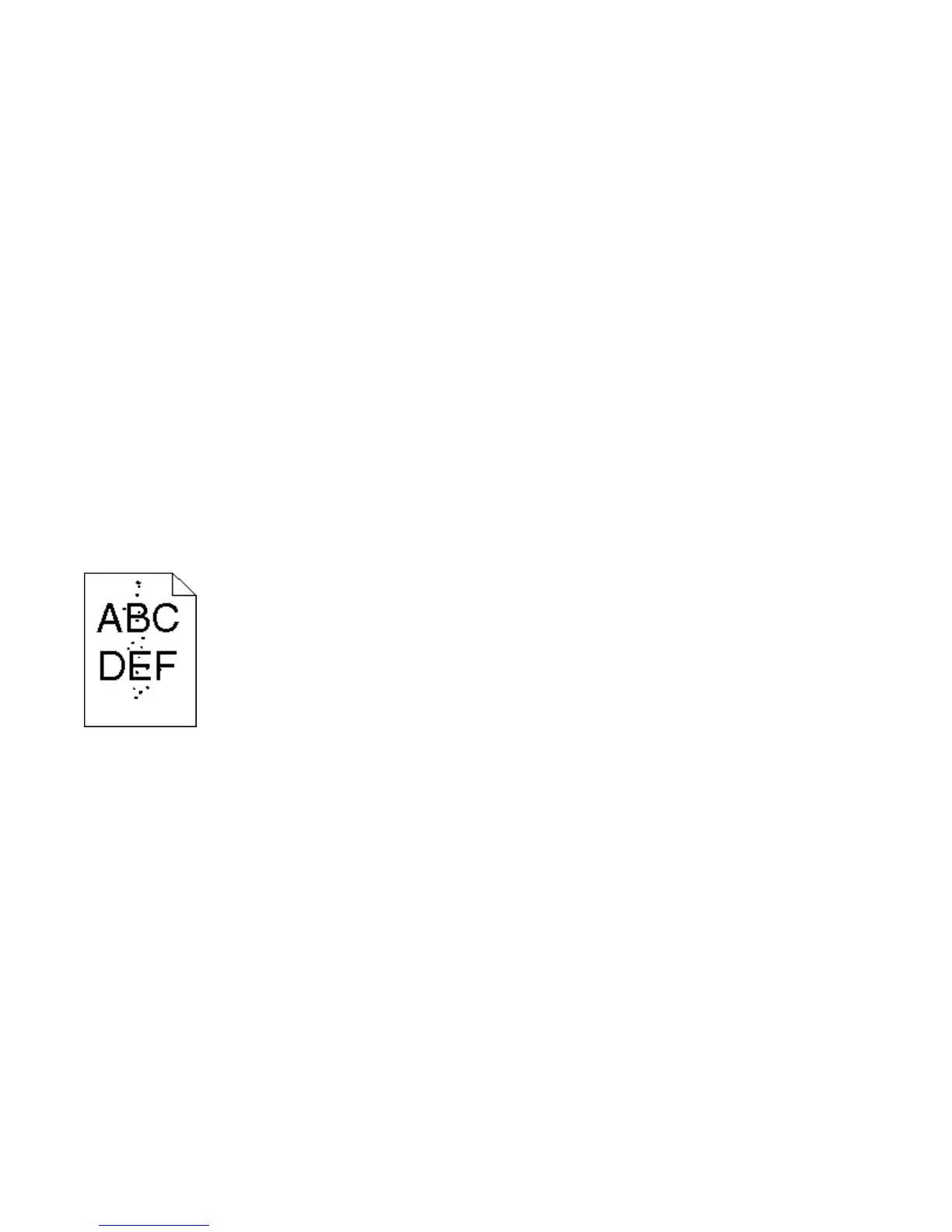These are possible solutions. Try one or more of the following:
CHECK THE PAPER TYPE AND WEIGHT SETTINGS
Make sure the paper type and weight settings match the paper loaded in the tray:
1 From the printer control panel Paper menu, check the Paper Type and Paper Weight settings. Change the Paper
Weight setting from Normal to Heavy.
2 Before sending the job to print, specify the correct type setting:
• For Windows users, specify the type from Print Properties.
• For Macintosh users, specify the type from the Print dialog.
CHECK THE PAPER TEXTURE SETTING
From the printer control panel Paper menu, make sure the Paper Texture setting matches the paper loaded in the
tray. If necessary, change the Paper Texture setting from Normal to Rough.
THE FUSER MAY BE WORN OR DEFECTIVE
Replace the fuser.
Toner specks
These are possible solutions. Try one or more of the following:
THE TONER CARTRIDGE MAY BE WORN OR DEFECTIVE
Replace the toner cartridge.
THERE IS TONER IN THE PAPER PATH
The printer may need to be serviced. For more information, contact Customer Support.
THE PHOTOCONDUCTOR MAY BE DEFECTIVE
Replace the photoconductor.
Troubleshooting
191