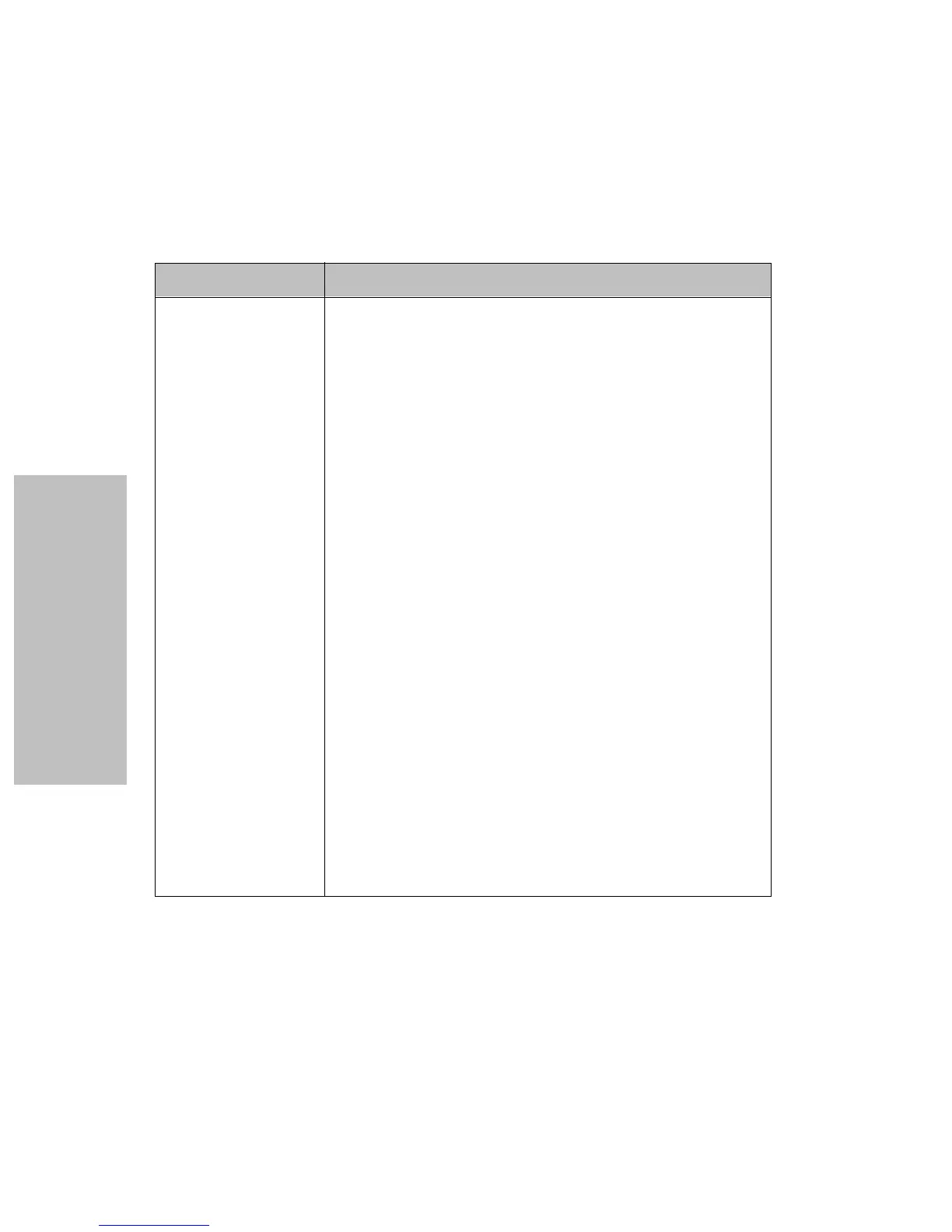Chapter 6: Solving Printer Problems
106
Solving Printer Problems
Paper Feed Problems
Symptom Probable Causes and Actions
Paper does not feed.
Paper is jammed.
Paper is torn.
• Obstruction in the printer.
Tip: Even if the printer does not detect a paper jam, a piece
of paper may remain in the printer, or adhesive tape or
glue stuck to the platen may prevent the paper from
feeding properly.
• Pinfeed holes are not aligned.
Action: Align the pinfeed holes of the forms with the
tractor pins.
• Forms tractor doors are not closed properly or the tractor
locking levers are not locked properly.
Action: Check that the forms tractor doors are properly
closed and that the tractor locking levers are properly
locked.
• Ribbon cartridge is not set correctly.
Action: Reset the ribbon cartridge correctly. For help, see
“Installing the Ribbon Cartridge” on page 3.
• AutoGap is set incorrectly.
Action: Adjust AutoGap (see page 35).
• Top of the form is curled up or folded.
Action: Straighten or use new forms.
• Forms have debris in the pinfeed holes.
Action: Use forms with no debris in the pinfeed holes.
• Pinfeed holes of multi-part forms do not align with each
other.
Action: Avoid using such multi-part forms.