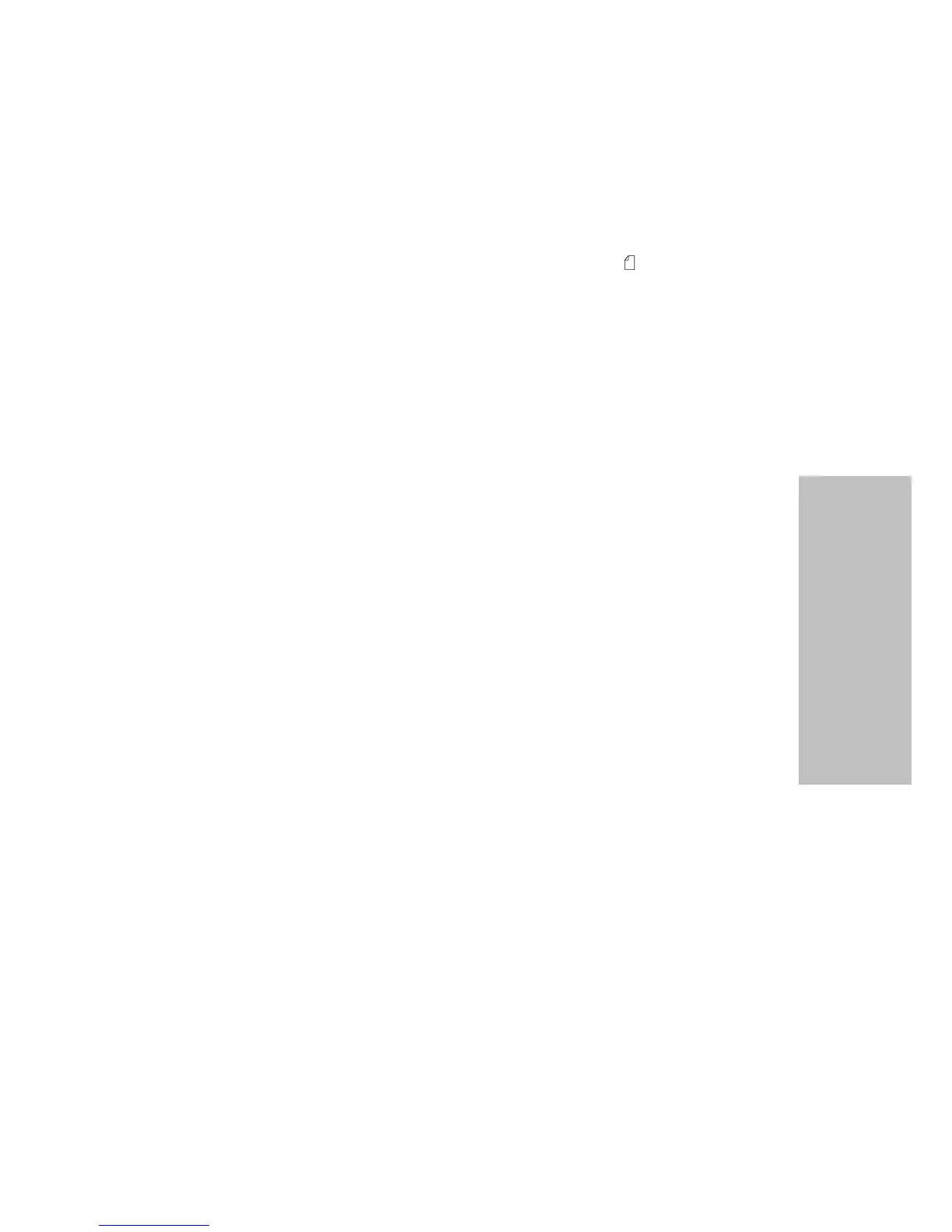71
Chapter 4: Selecting and Loading Paper
Selecting and Loading Paper
The operator panel displays a Press Start message.
3
Move the paper select lever up to the single sheets position.
4 Load a cut sheet of paper or envelope through the manual feed. The
printer moves the paper or envelope to the current TOF.
5 Press Menu. Set Top Of Form appears.
6 Press any paper movement key (Micro ↓, Micro ↑, or LineFeed) to
move the paper or envelope to the appropriate position.
7 Press Store to save the position you want. SAVED appears on the
display for one second. The Ready light comes on solid.
Setting TOF in a Macro
Each macro has a separate TOF setting. To set TOF in a macro:
1 Select the macro you want to use. For help in selecting a macro, see
“Setting and Using a Macro” on page 47.
2
Set Top of Form. For help, see “Setting TOF for Continuous Forms” on
page 69 or “Setting TOF for Single Sheets and Envelopes” on page 70.
3 Press Store to save the settings in the currently selected macro.
Tearoff
When the Auto Tear-off setting is On (factory default) , it moves the top
perforation of a continuous form to the tear bar (tearoff position) when:
• the printer has finished printing;
• the paper has advanced to the TOF on the next page;
• no data, printer control codes, or escape codes have been sent to the
printer after advancing to the TOF;
• continuous paper is loaded by pressing Start/Stop.
To change the tearoff setting, see “Using Tear-off” on page 42.