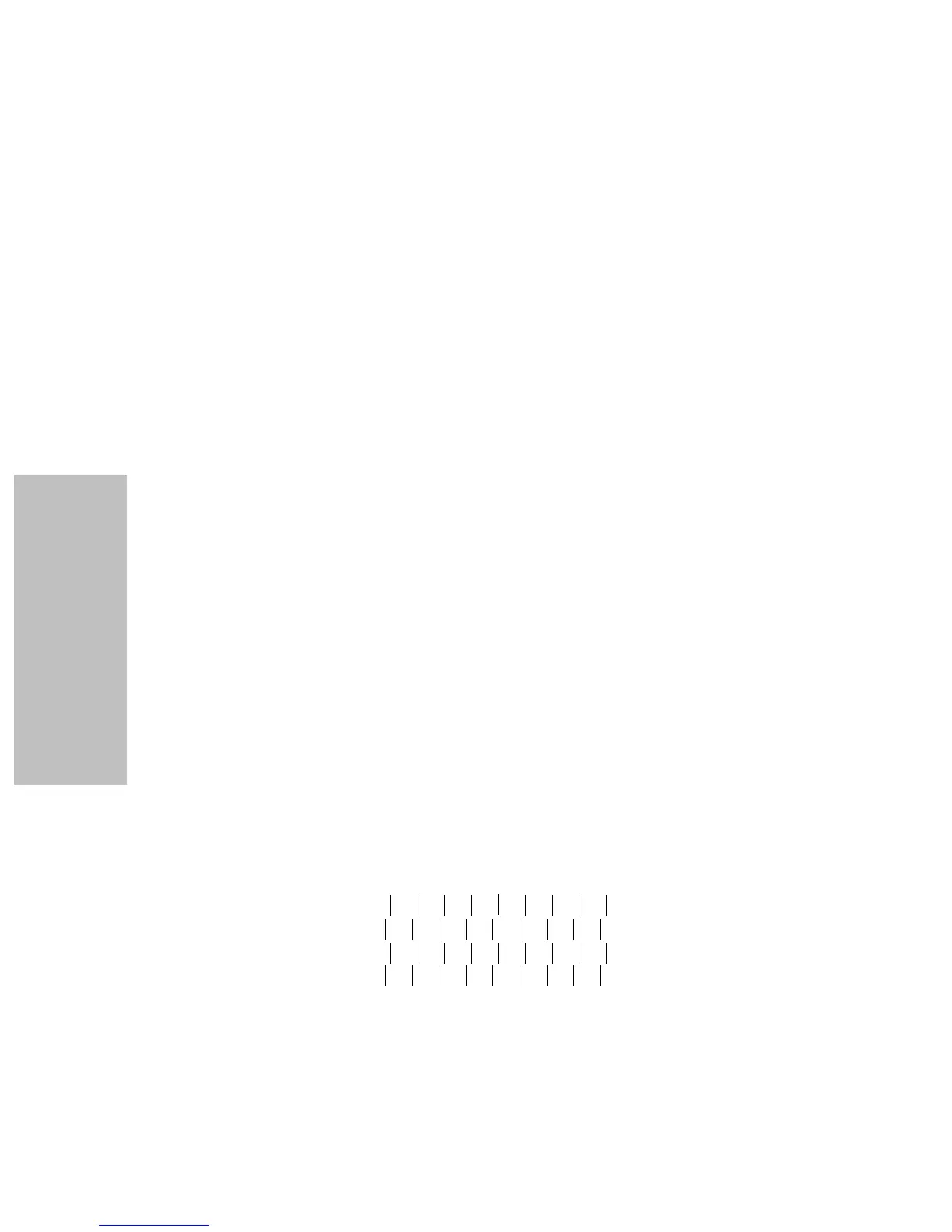Chapter 4: Selecting and Loading Paper
72
Selecting and Loading Paper
Changing Tearoff position
The paper must be setting at the current tearoff position in order to change the
tearoff position. Pressing the Tear Off button toggles between TOF and the
current tearoff position. Follow these steps to set the tearoff position:
1 Press Start/Stop to take the printer offline.
2
Press Micro ↓ or Micro ↑ to move the paper to the appropriate
position on the tear bar. The printer beeps if you go out of range.
3 Press Start/Stop to set and save the tearoff position. SAVED appears
on the display for one second. The printer beeps twice. The paper rolls
backward, then goes to the new tearoff position. The Ready light goes
on.
Adjusting Bidirectional Alignment
If your print job looks fuzzy or blurry, you may want to adjust the character
alignment (also called bidirectional alignment) on your printer. The following
steps illustrate how to adjust the alignment of the print wires.
1
After loading continuous forms, press Menu.
2 Press Item ↓ until Print Adjust appears on the display.
3
Press Next
→
.
4 Press Item ↓ or Item ↑ to choose Draft or Courier. Draft prints each
alignment pattern once (uni-directional). Courier prints each
alignment pattern twice (bidirectional).
5 Press Start/Stop to print the alignment pattern. The following example
shows a printer that needs alignment.
