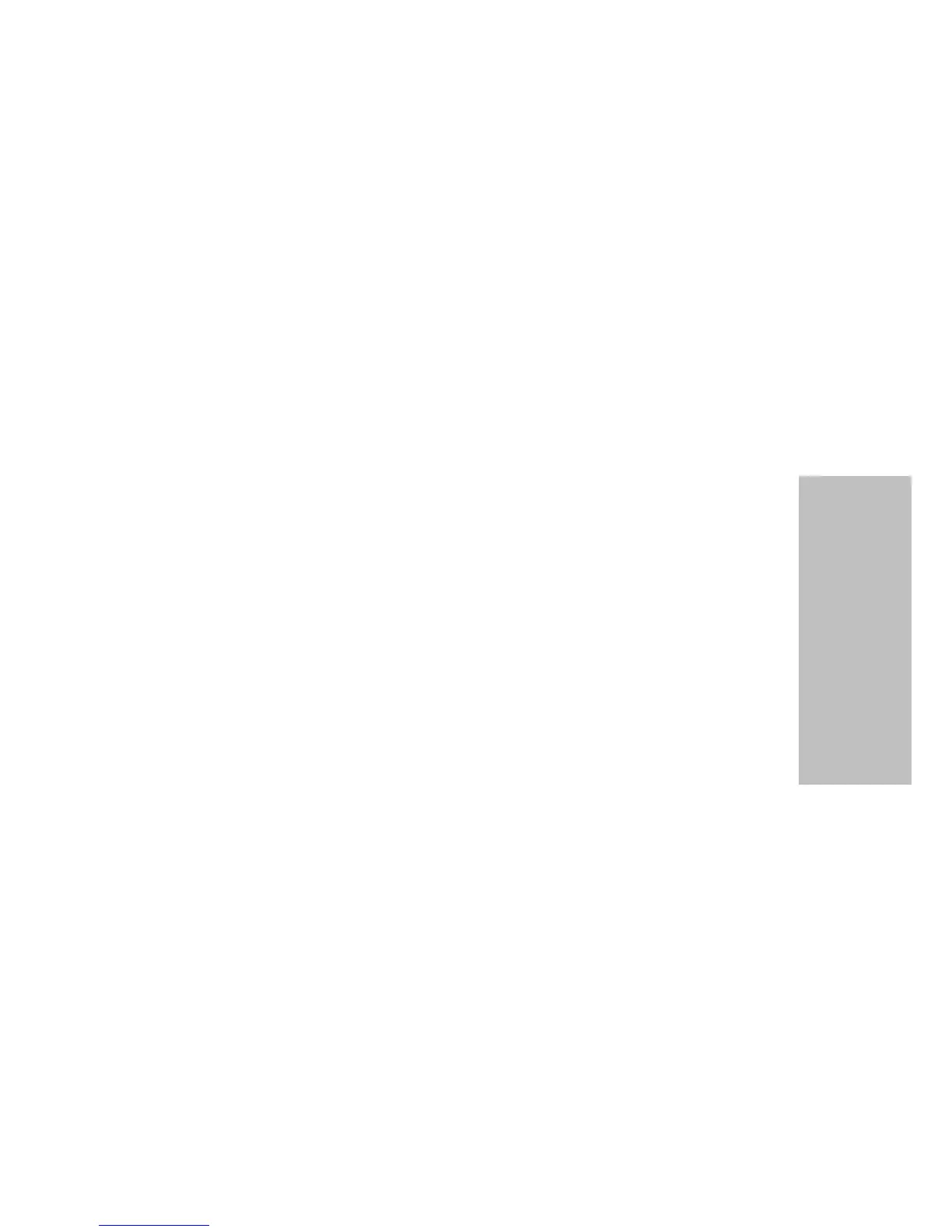47
Chapter 3: Using the Operator Panel
Using the Operator Panel
If you want to change the default font or pitch, you must go through the function
menus. The default font and pitch are indicated with asterisks (*). For a brief
explanation of the operator panel buttons, see “Menu Options” on page 34.
Note: Not all pitches are available for all fonts.
Setting and Using a Macro
You can use up to four macros to store your settings permanently. To set a macro,
follow these steps:
1 Press Menu.
2 Press Item ↓ until Default Macro appears.
3 Press Next
→
and then Item
↓
until Macro x (x = 1 to 4) appears.
4 Press Store to save the setting.
5
Press Prev. ← and then Item ↓ until Macro x Options appears.
6 Set and store your settings (see “Macro x Options” on page 35 for a list of
items you can set in your macro).
7
Press Quit.
To use a macro:
1
Press Menu.
2 Press Item ↓ until Load Macro appears.
3
Press Next → until Macro x (x = 1 to 4) appears.
4 Press Item ↓.
5
Press Store to save the setting.
6 Press Quit.