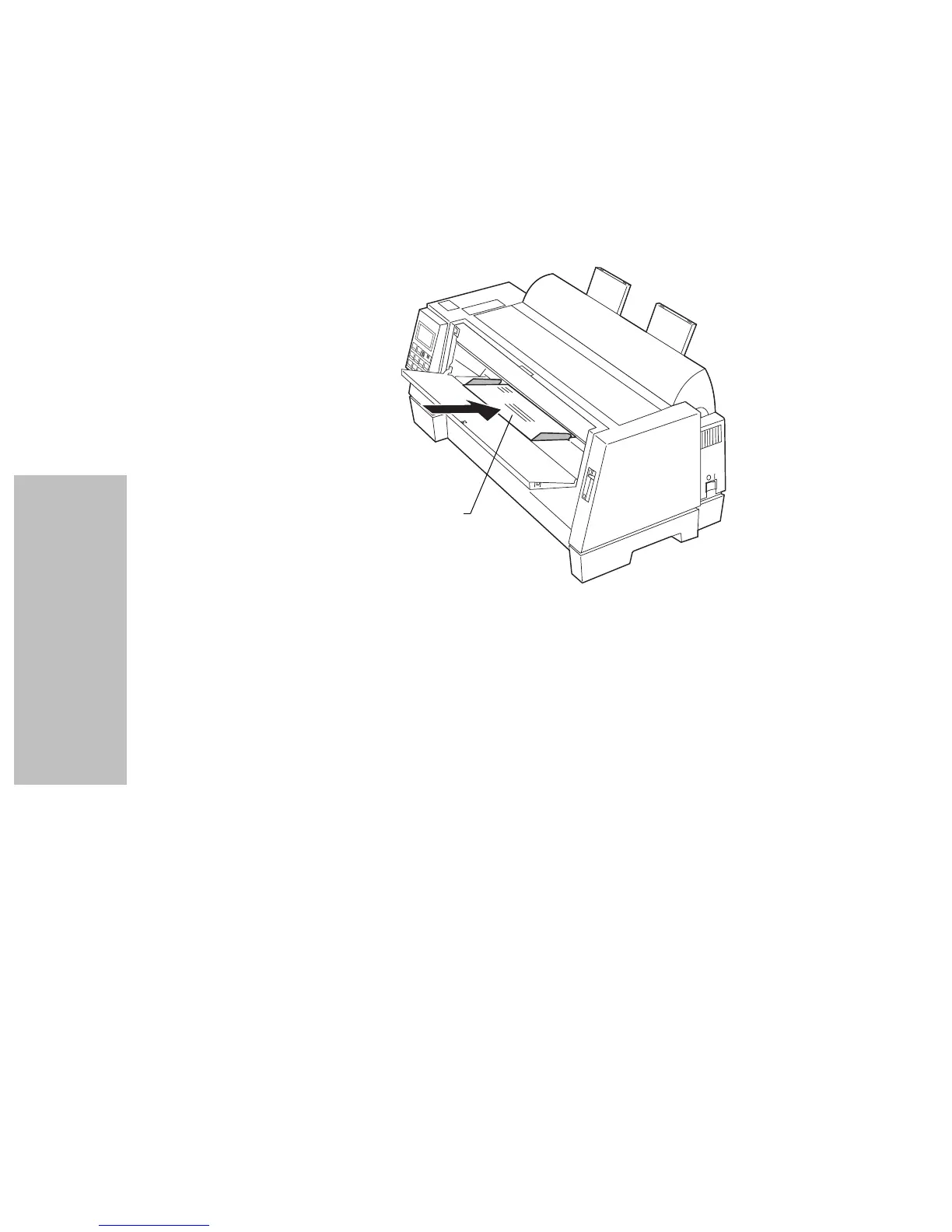Chapter 4: Selecting and Loading Paper
56
Selecting and Loading Paper
b Move the right paper guide so that it aligns with the right edge of
the envelope.
c Push the envelope in until the Check light stops blinking.
The Paper Empty/Add Paper message disappears.
• If Auto Cut Sheet Load is On (factory default), the paper feeds
automatically to the TOF. To turn Auto Cut Sheet Load On, see
“Setting Auto Cut Sheet Load” on page 56.
For more information about setting TOF, see “Setting TOF for Single
Sheets and Envelopes” on page 70.
• If Auto Cut Sheet Load is Off, press FormFeed.
9
Make sure the printer is online (Ready light is on solid). If it is not,
press Start/Stop until the Ready light is on solid. You are now ready to
print.
Setting Auto Cut Sheet Load
When set to On, the printer automatically loads a cut form.
When set to Off, you must press FormFeed or LineFeed to load a cut form.
Address added
to show correct
orientation