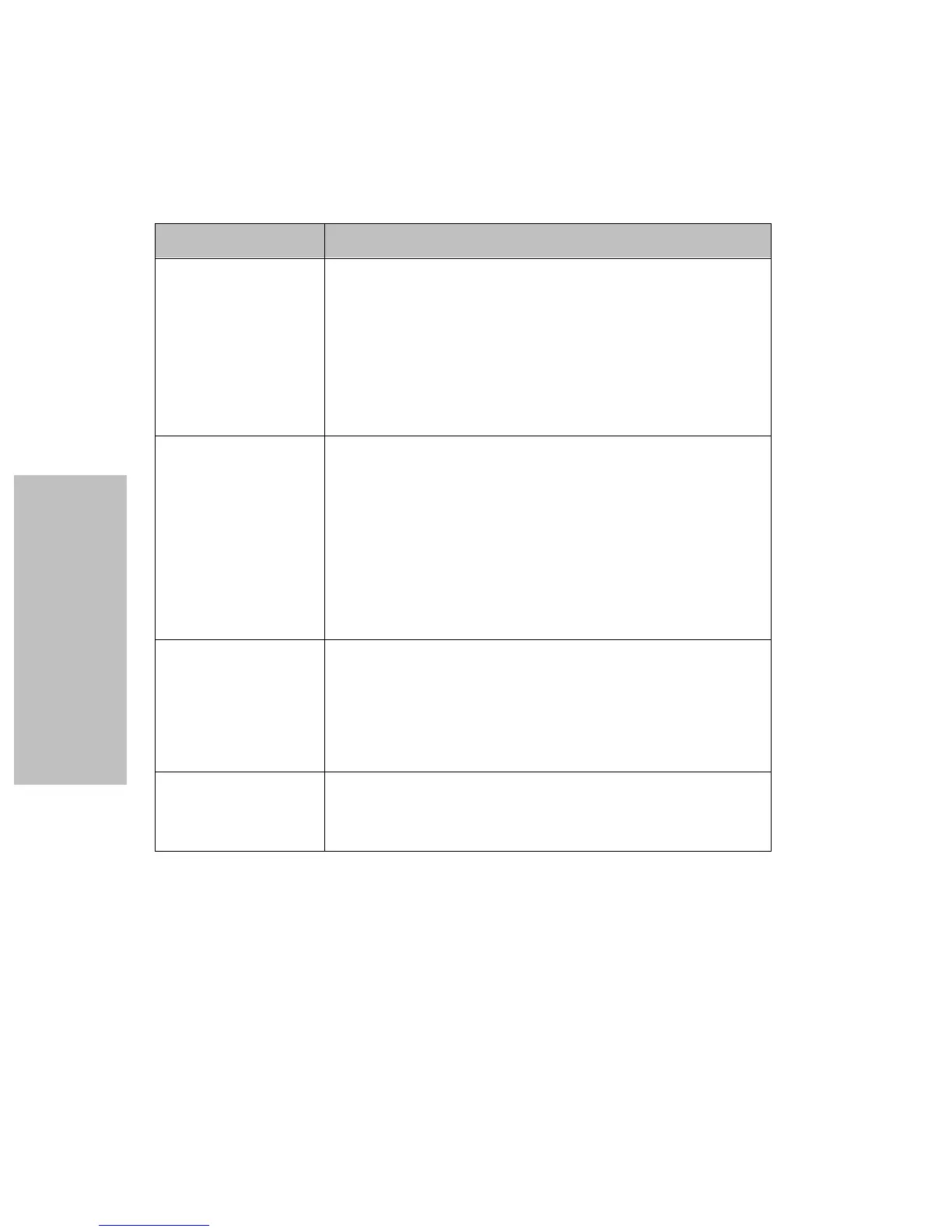Chapter 6: Solving Printer Problems
108
Solving Printer Problems
Printing is too light
or blurred.
• Ribbon is worn or dry.
Action: Replace the ribbon cartridge. For help, see
“Installing the Ribbon Cartridge” on page 3.
• AutoGap is set incorrectly.
Action: Adjust AutoGap (see page 35).
Tip: Mark the date of ribbon cartridge replacement. This
may help to remind you of the next replacement date.
Dots are missing. • Ribbon cartridge is not set correctly.
Action: Reset the ribbon cartridge correctly. For help, see
“Installing the Ribbon Cartridge” on page 3.
• Ribbon is twisted or ribbon edge is folded.
Action: Replace the ribbon cartridge. For help, see
“Installing the Ribbon Cartridge” on page 3.
• Printhead is not working.
Action: The printer needs repair.
Forms are smudged. • Ribbon cartridge is not set correctly.
Action: Reset the ribbon cartridge correctly. For help, see
“Installing the Ribbon Cartridge” on page 3.
• AutoGap is set incorrectly.
Action: Adjust AutoGap (see page 35).
Nothing is printed
on page.
• Auto Sheet Feeder is installed and AutoGap is set
incorrectly.
Action: Adjust AutoGap (see page 35).
Symptom Probable Causes and Actions