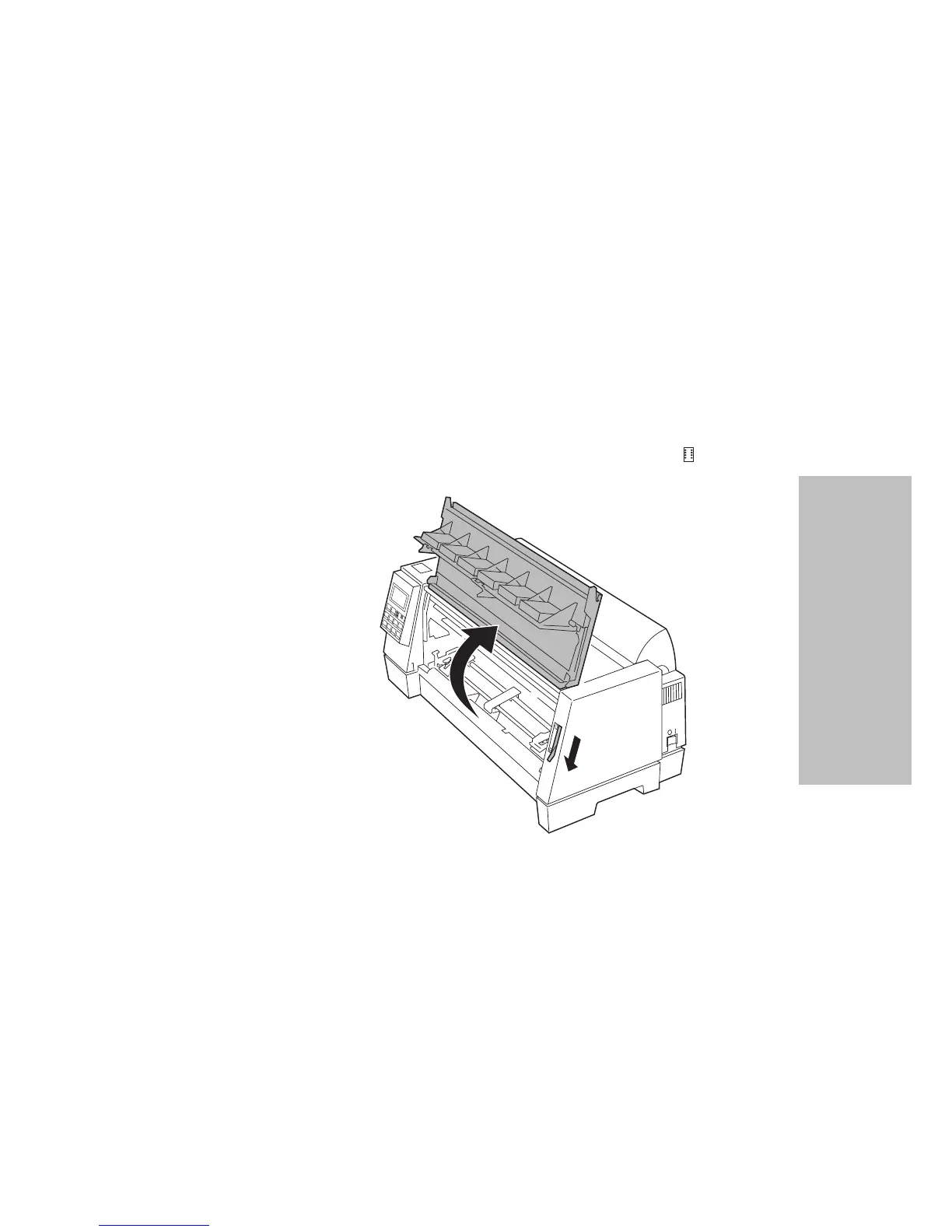63
Chapter 4: Selecting and Loading Paper
Selecting and Loading Paper
Note: If you have installed the optional Auto Sheet Feeder or Tractor 2
Feeder, see “Printer Options” beginning on page 75 for paper loading
instructions.
To load continuous forms:
1 Turn the printer On, making sure the paper path is clear. If a single
sheet or envelope is loaded in the printer, press FormFeed to remove
it.
2 Make sure AutoGap is On (factory default). For help, see “AutoGap
Set to On” on page 44.
3
Move the paper select lever down to the continuous forms position.
4 Pull up the bottom front of the printer to open the front cover.