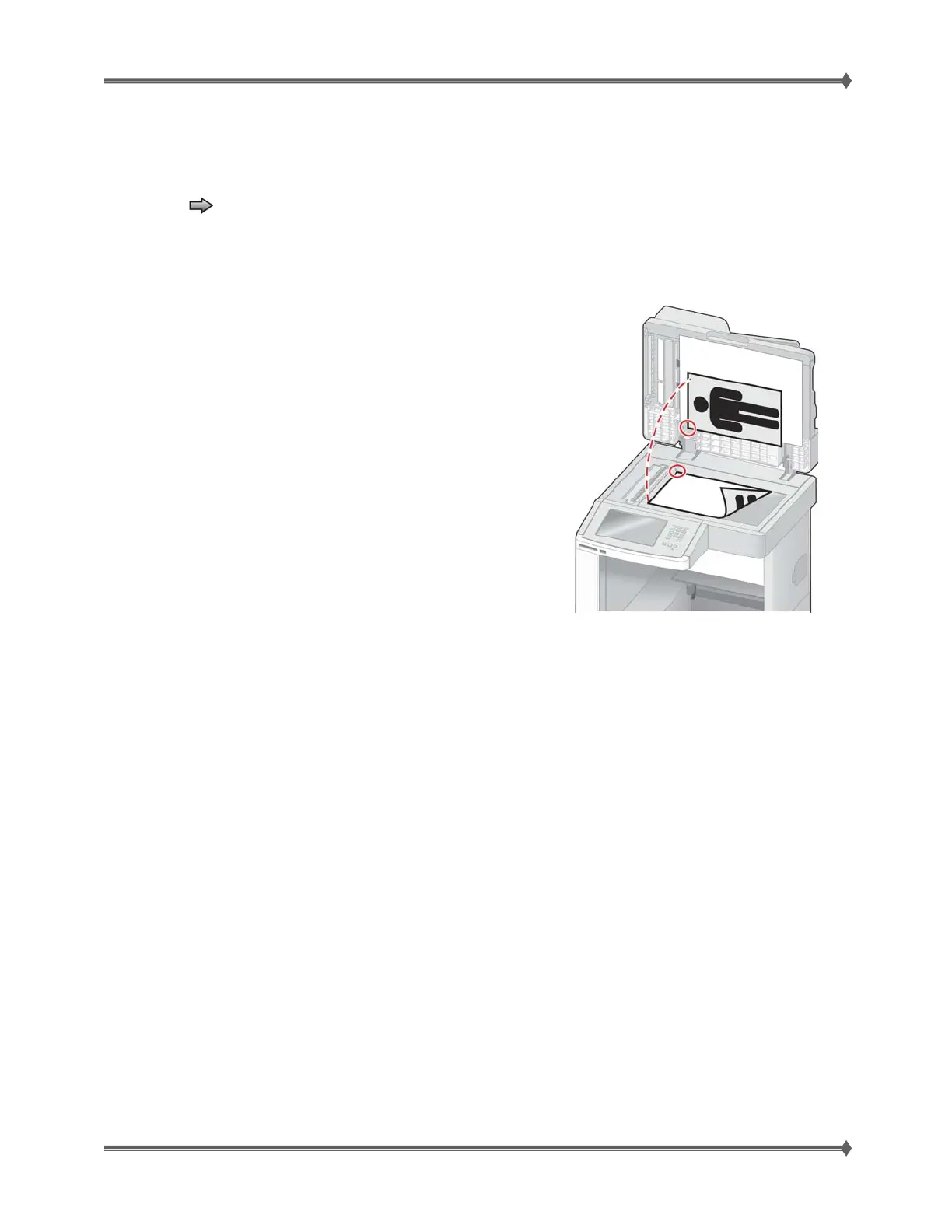Lexmark T65x and X65x Mono Product Study Guide Rev 1.47
For Training Purposes Only 6/3/2009
21
Scanner Manual Registration
To perform the Scanner Manual Registration:
1. Touch
to select Scanner Manual Registration from the Configuration Menu.
The panel displays the following headers:
• Print Quick Test
• Copy Quick Test
• Flatbed
2. Touch Print Quick Test to print a registration page.
3. Choose the section of the scanner to align.
To align the scanner glass (flatbed):
a. Place the Quick Test page facedown on the scanner glass.
b. Touch Copy Quick Test. The scanner prints a copy of the Quick Test page.
c. Touch Flatbed.
d. Use the copy of the Quick Test page to adjust the Left Margin and Top Margin settings.
e. Touch Submit.
f. Touch Copy Quick Test and compare the new copy to the original. Repeat the flatbed
alignment steps until the position on the page of the Quick Test copy closely matches the
original.
To align the ADF:
a. Do one of the following:
• To align the ADF front: place the Quick Test page faceup, short edge first into the
ADF.
• To align the ADF back: place the Quick Test page facedown, short edge first into the
ADF.
b. Touch Copy Quick Test. The scanner prints a copy of the Quick Test page.
c. Touch ADF Front or ADF Back.
d. Use the copy of the Quick Test page to adjust the Horizontal Adjust and Top Margin
settings.
e. Touch Submit.
f. Touch Copy Quick Test and compare the new copy to the original.
Repeat the ADF alignment steps until the position on the page of the Quick Test copy closely matches
the original.
Touch Back to cancel and return to the Configuration Menu
