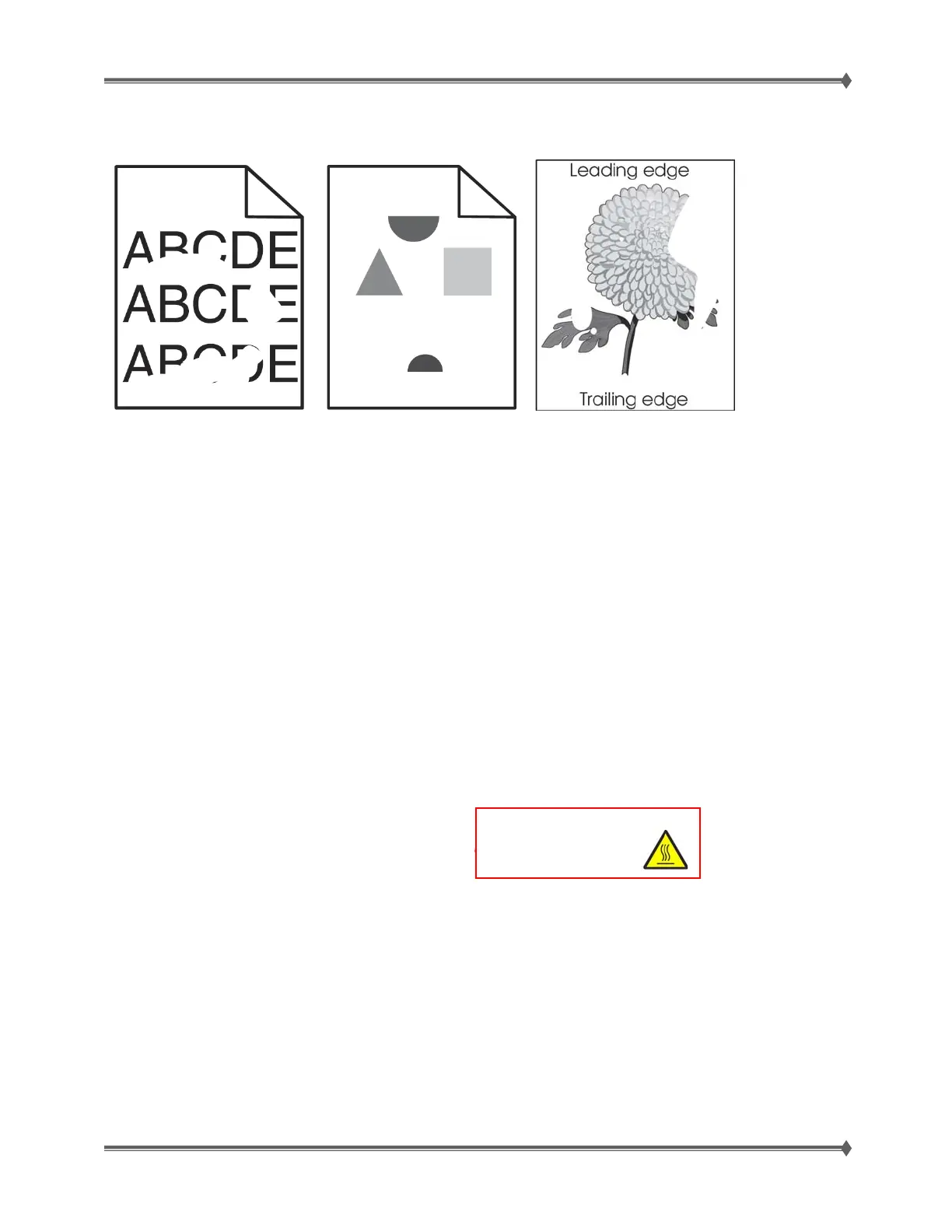Lexmark T65x and X65x Mono Product Study Guide Rev 1.47
For Training Purposes Only 6/3/2009
40
Print irregularities, Voids, Partial Lack
These are possible solutions. Try one or more of the following:
CHECK MEDIA CONDITION; PAPER MAY HAVE ABSORBED MOISTURE DUE TO HIGH HUMIDITY
• Load paper from a fresh
new, dry, recommended media package.
• TIP: Store paper in its original wrapper until you use it.
CHECK THE PAPER TYPE SETTING
Make sure the paper type setting matches the paper loaded in the tray:
1. From the printer control panel, check the Paper Type setting from the Paper menu.
2. Before sending the job to print, specify the correct type setting:
- For Windows users, specify the type from Print Properties.
- For Macintosh users, specify the type from the Print dialog.
CHECK THE PAPER; Avoid textured paper with rough finishes.
THE TONER MAY BE LOW
When 88 Cartridge low appears or when the print becomes faded, replace the print cartridge.
• TIP: A toner cartridge that has been used in the machine long enough to be nearing the end of
life, may be gently shaken from side to side in order to level out any unevenness in the toner
reservoir that may have developed because of certain usage patterns or applications. As an
interim measure, this may allow the cartridge to be used a little longer.
CHECK THE HEAT ROLL AND PRESSURE ROLL
Remove the fuser unit assembly.
Is there contamination or cracks on the heat roll and/or
pressure roll? If so, replace the fuser unit assembly.
CHECK THE LASER BEAM
Check the laser beam route.
Check for debris between the printhead assembly and the PC drum.
Check the four printhead assembly windows for contamination.
Is the laser beam route free of debris and the glass window, in the printhead assembly, free of
contamination?
CHECK THAT THE TRANSFER ROLL ASSEMBLY IS FREE OF EXCESS WEAR & CONTAMINATION.
CHECK THAT THE PRINTHEAD IS PROPERLY INSTALLED.
IF PROBLEM STILL PERSISTS; REPLACE THE SYSTEM CARD
CAUTION: : Allow the fuser unit
assembl
to cool down.
