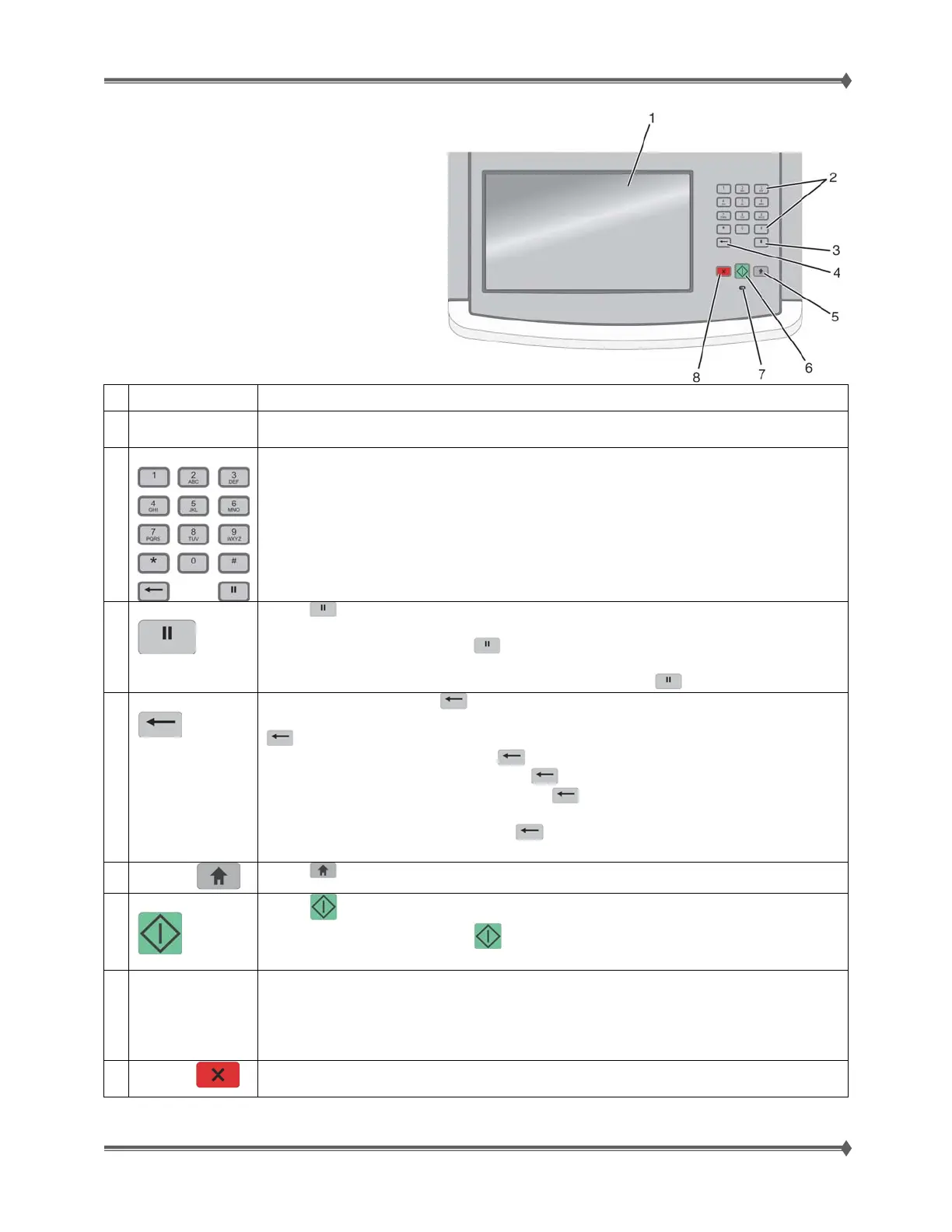Lexmark T65x and X65x Mono Product Study Guide Rev 1.47
For Training Purposes Only 6/3/2009
23
Understanding the X65x Printer Control Panel
Item Description
1 Display View scanning, copying, faxing, and printing options as well as status and error
messages.
2 Keypad
Enter numbers or symbols on the display.
3 Dial Pause
Press
to cause a two- or three-second dial pause in a fax number. In the Fax
To field, a Dial Pause is represented by a comma (,).
From the home screen, press
to redial a fax number.
The button functions only within the Fax menu or with fax functions. When outside
of the Fax menu, fax function, or home screen, pressing
causes an error beep.
4 Back
In the Copy menu, press
to delete the right-most digit of the value in the Copy
Count. The default value of 1 appears if the entire number is deleted by pressing
numerous times.
In the Fax Destination List, press
to delete the right-most digit of a number
entered manually. You can also press
to delete an entire shortcut entry. Once
an entire line is deleted, another press of
causes the cursor to move up one
line.
In the E-mail Destination List, press
to delete the character to the left of the
cursor. If the character is in a shortcut, then the shortcut is deleted.
5
Home
Press
to return to the home screen.
6 Start
Press
to initiate the current job indicated on the display.
From the home screen, press
to start a copy job with the default settings.
If pressed while a job is scanning, the button has no effect.
7 Indicator light Indicates the printer status:
Off – The power is off.
Blinking green – The printer is warming up, processing data, or printing.
Solid green – The printer is on, but idle.
Blinking red – Operator intervention is needed.
8
Stop
Stops all printer activity
A list of options is offered once Stopped appears on the display.
