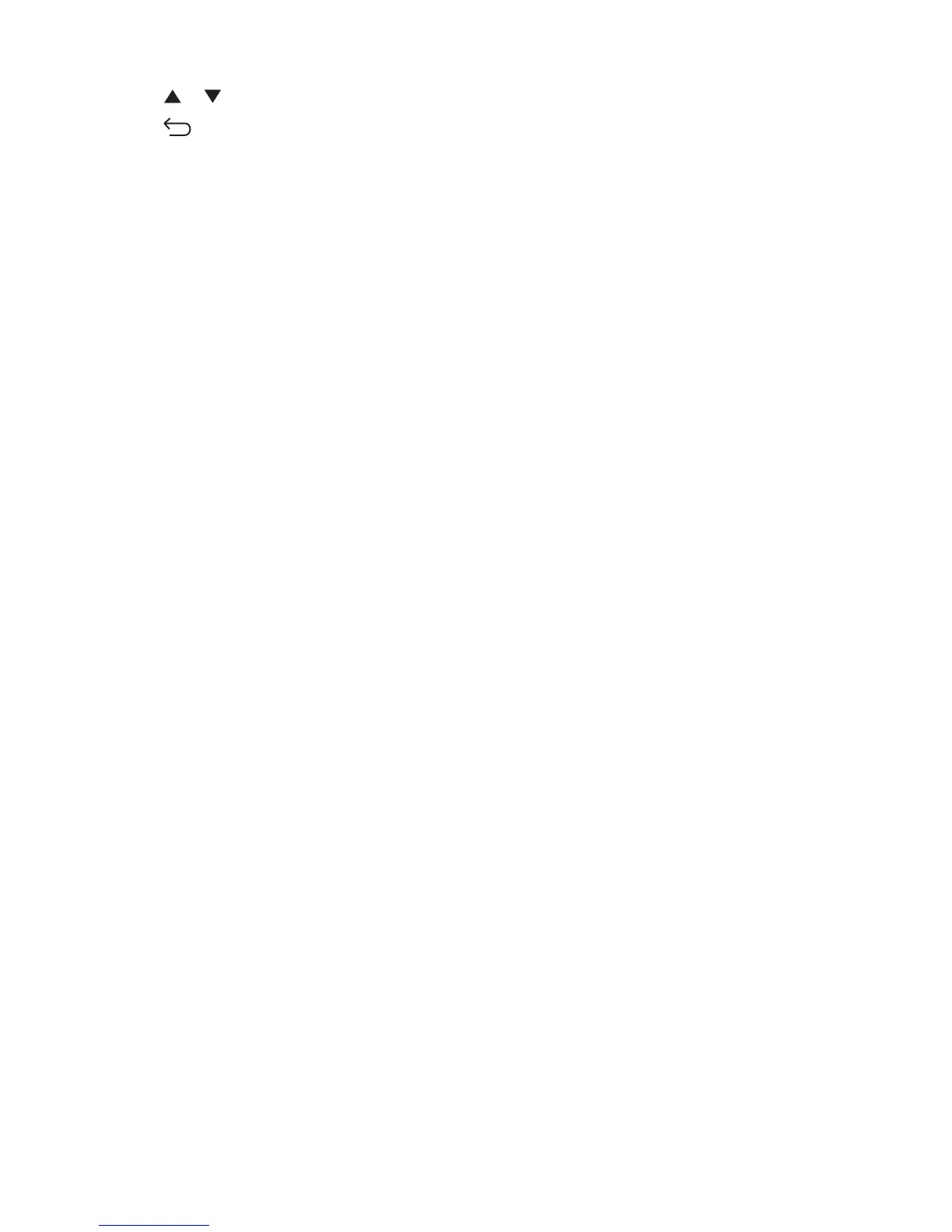5 Press or repeatedly until Standard or Enhanced appears, and then press OK.
6 Press repeatedly until Select Function appears.
CHECK THE QUALITY OF THE ORIGINAL DOCUMENT
Make sure the quality of the original document is satisfactory.
CHECK THE DOCUMENT PLACEMENT
Make sure the document or photo is loaded facedown on the scanner glass in the upper left corner.
Partial document or photo copies
These are possible solutions. Try one or more of the following:
CHECK THE DOCUMENT PLACEMENT
Make sure the document or photo is loaded facedown on the scanner glass in the upper left corner.
CHECK THE PAPER SIZE SETTING
Make sure the Paper Size setting matches the paper loaded in the tray.
Solving scan problems
Scanner does not respond
These are possible solutions. Try one or more of the following:
ARE THERE ANY ERROR MESSAGES ON THE DISPLAY?
Clear any error messages.
CHECK THE POWER
Make sure the printer is plugged in, the power is on, and Select Function appears.
CHECK THE CABLE CONNECTIONS
Make sure the network, parallel, or USB cable is securely connected to the computer and the printer.
Scan was not successful
These are possible solutions. Try one or more of the following:
CHECK THE CABLE CONNECTIONS
Make sure the network, parallel, or USB cable is securely connected to the computer and the printer.
Troubleshooting
177
