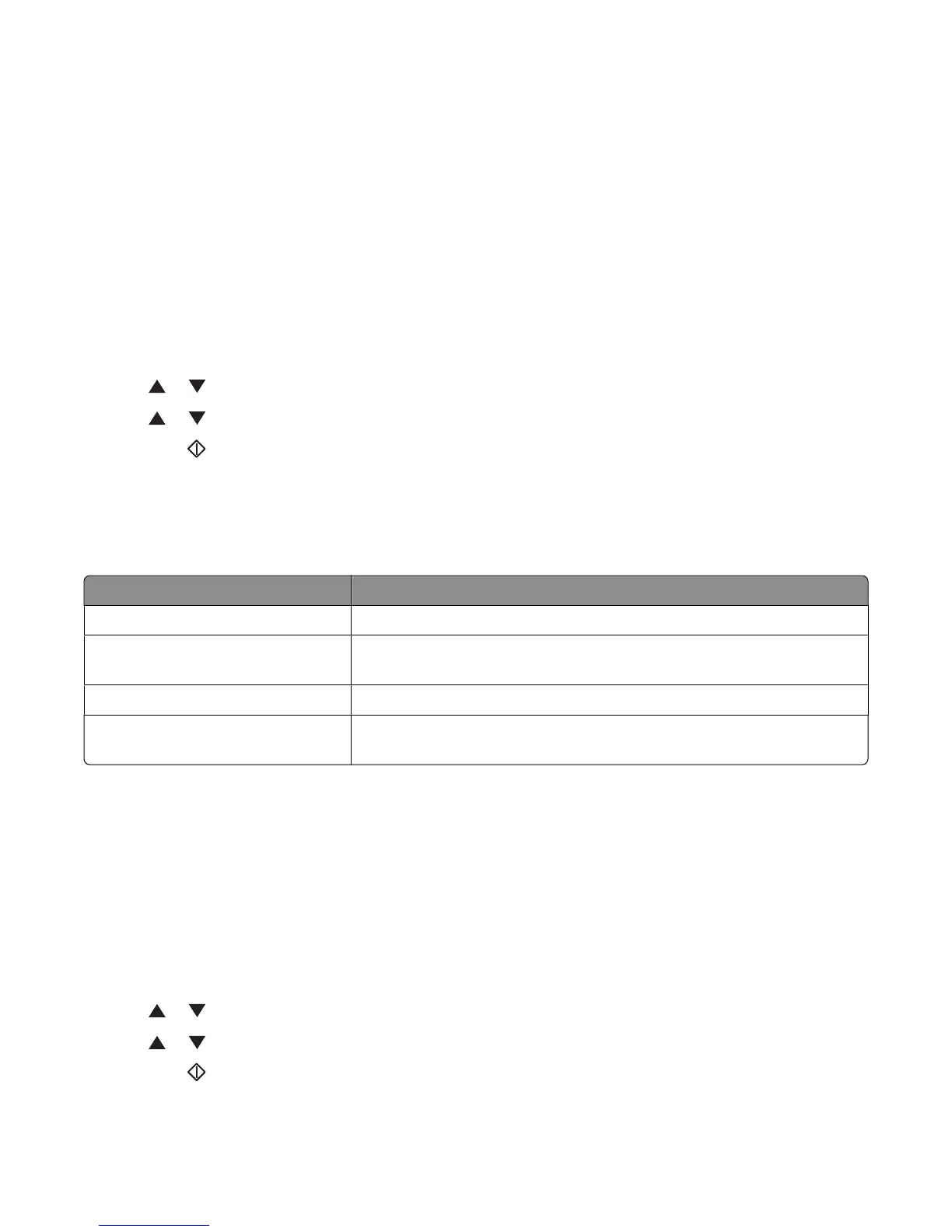Centering an image on a page
You can automatically center a copied image on a page. The printer automatically reduces or enlarges the copied
image to fit the currently loaded paper.
Note: The ADF cannot be used for this feature.
To center an image:
1 Load an original document facedown on the scanner glass.
2 From the printer control panel, press Copy.
3 Use the keypad to enter the number of copies.
4 To change the color mode, press Color Mode until the light comes on next to the selection you want. Choose
between B&W (black and white) and Color.
5 Press or repeatedly until Auto Fit appears, and then press OK.
6 Press or repeatedly until On appears, and then press OK.
7 Press Start to begin copying.
Copying multiple pages onto a single sheet
In order to save paper, you can copy two consecutive pages of a multiple-page document onto a single sheet of
paper. There are several settings available:
N-Up setting Description
Off Copies one original page image onto one side of a sheet of paper
Auto Copies two original pages, reduces the images, and prints them on one side
of a sheet of paper
ID Copy Copies two original size images onto one side of a sheet of paper
Manual Reduces the two original images as specified in Reduce/Enlarge, and prints
them on one side of a sheet of paper
1 Load an original document faceup, short edge first into the ADF or facedown on the scanner glass.
Note: Do not load postcards, photos, small items, transparencies, photo paper, or thin media (such as magazine
clippings) into the ADF. Place these items on the scanner glass.
2 If you are loading a document into the ADF, adjust the paper guides.
3 From the printer control panel, press Copy.
4 Use the keypad to enter the number of copies.
5 To change the color mode, press Color Mode until the light comes on next to the selection you want. Choose
between B&W (black and white) and Color.
6 Press or repeatedly until N-Up appears, and then press OK.
7 Press or repeatedly until the N-Up option you want appears, and then press OK.
8 Press Start to begin copying.
Copying
67
