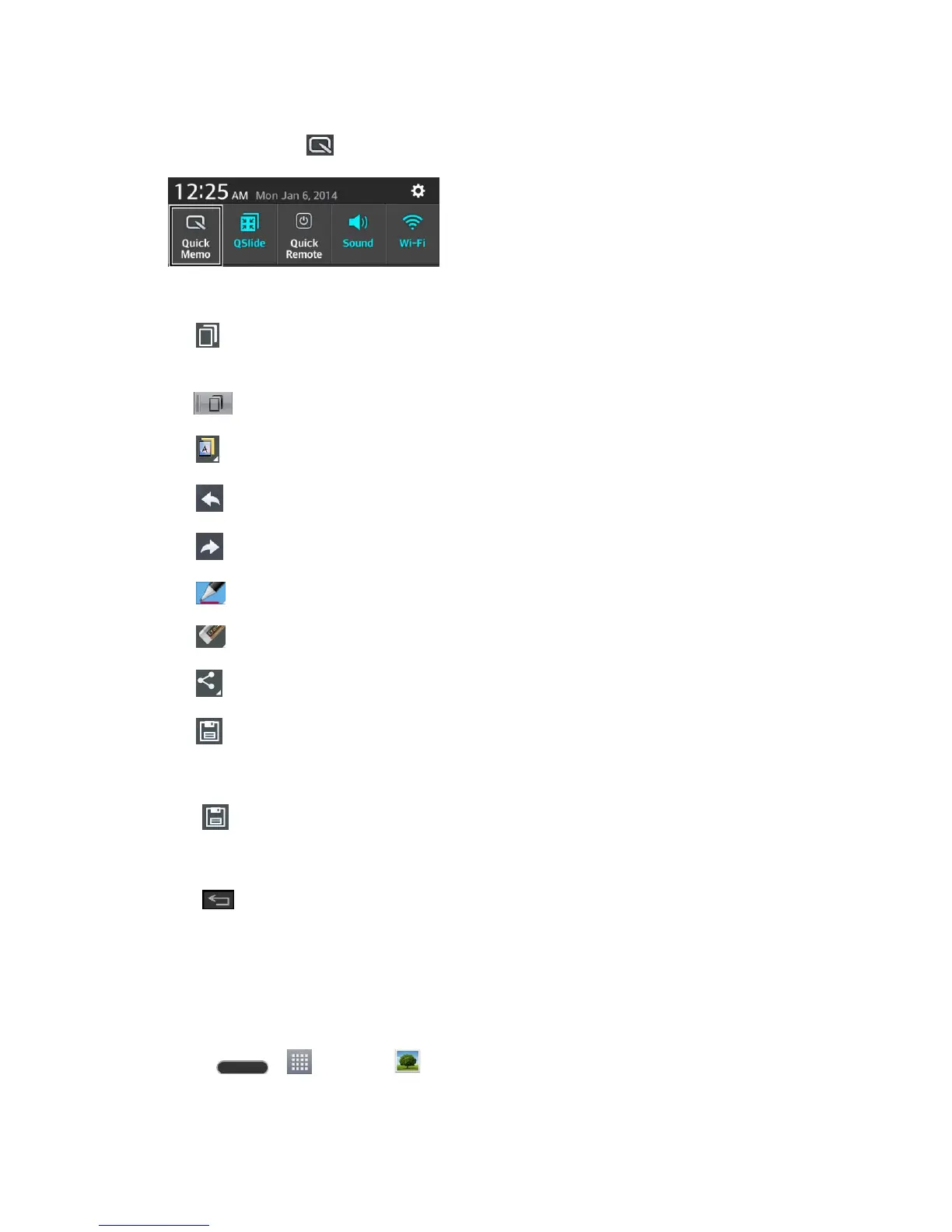Tools and Calendar 97
While viewing the screen you want to capture and create a memo on, slide the Status
Bar down and tap .
2. Create a memo using the following options:
: Tap to enable an overlay on your phone's display for easy multi-tasking while
keeping the memo in the background.
Note: Tap to exit the overlay mode and go back to the QuickMemo.
: Tap to select what type of background to use.
: Tap to undo the most recent action.
: Tap to redo the most recently deleted action.
: Tap to select the pen type and color or to crop the image.
: Tap to use the eraser to erase the memo that you created.
: Tap to share the memo with others via any of the available applications.
: Tap to save the memo you‟ve created.
Note: Please use a fingertip while using the QuickMemo feature. Do not use your fingernail.
3. Tap to save the current memo to the Gallery.
Discard QuickMemos:
■ Tap until you exit QuickMemo.
View the Saved QuickMemo
Your QuickMemos are saved in the Gallery application.
To view QuickMemos saved in your Gallery:
■ Press > > Gallery and select the QuickMemo album.
