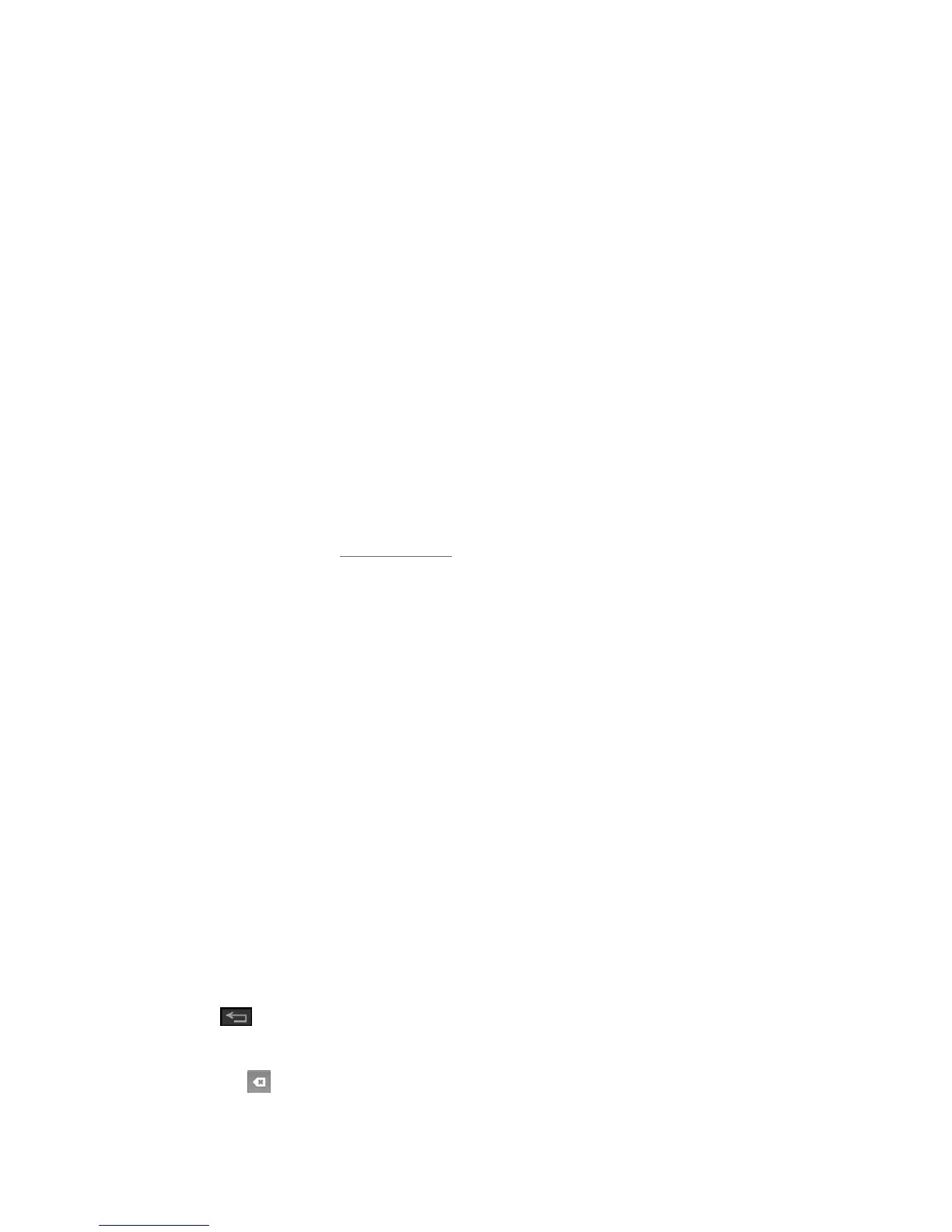Web and Data 78
Tip: Your phone may support additional Web browsers, such as Google Chrome.
Learn to Navigate the Browser
Navigating through menus and websites during a data session is easy once you have learned a
few basics.
Scrolling
As with other parts of your phone‟s menu, you‟ll have to drag up and down to see everything on
some websites.
To scroll through a website‟s page:
■ In a single motion, touch and drag across or up and down a page.
Selecting
To select onscreen items or links:
■ Drag across a page, and then touch an item or touch an onscreen link to select the link.
Links, which are displayed as underlined text, allow you to jump to Web pages, select special
functions, or even place phone calls.
Pinching and Zooming
Zooming in and out on a Web page can be done now without the need of an onscreen zoom
tool. Just use your fingers to pinch in or spread out on the screen.
To zoom in:
1. Place your thumb and index finger on the screen.
2. Expand them outward (spread) to zoom in.
To zoom out:
1. Place your thumb and index finger on the screen.
2. Bring them together (pinch) to zoom out.
Go Back
To go back one page:
■ Touch on your phone. Repeat this process to keep going back through your Web
page history of recently visited pages.
Tip: You can use for deleting text (like a BACKSPACE key) when you are entering text.