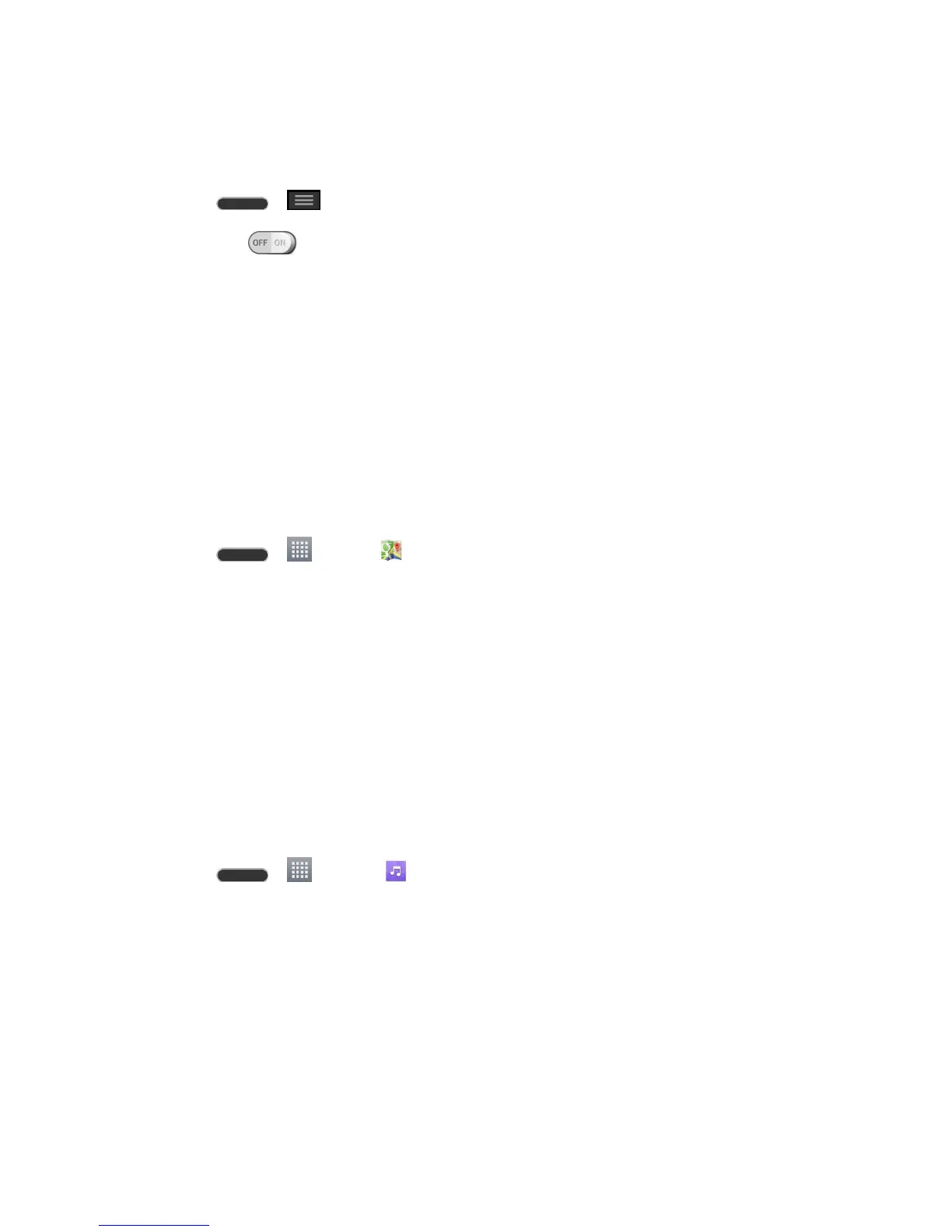Apps and Entertainment 71
Enable Location Services on Your Phone
Before using any location-based services, you must enable your phone‟s GPS location feature.
1. Press > > System settings > Location.
2. Touch the switch to turn Location services ON.
Mode: Select High accuracy (GPS and networks), Battery saving (Networks
only), or Device sensors only (GPS only).
Recent Location Requests: Displays apps that have recently requested your
location information.
Location services
• Google Location Reporting: Allows you to configure your Google location
settings.
Use Google Maps
■ Press > > Maps .
Music
Your phone lets you discover, download, and listen to your favorite music through a variety of
applications.
Music App
Your phone‟s built-in music player app lets you listen to and organize music files you have
loaded into your phone‟s memory or microSD card.
Note: For information about loading music onto your phone.
Listen to Music Using the Music Player
■ Press > > Music .
Google Play Music App
The Google Play Music app lets you browse, shop, and play back songs purchased from
Google Play as well as songs you have loaded from your own music library. The music you
choose is automatically stored in your Google Play Music library and instantly ready to play via
streaming or download.
For more information about Google Play Music, visit play.google.com/about/music.
Note: For information about loading music onto your phone.