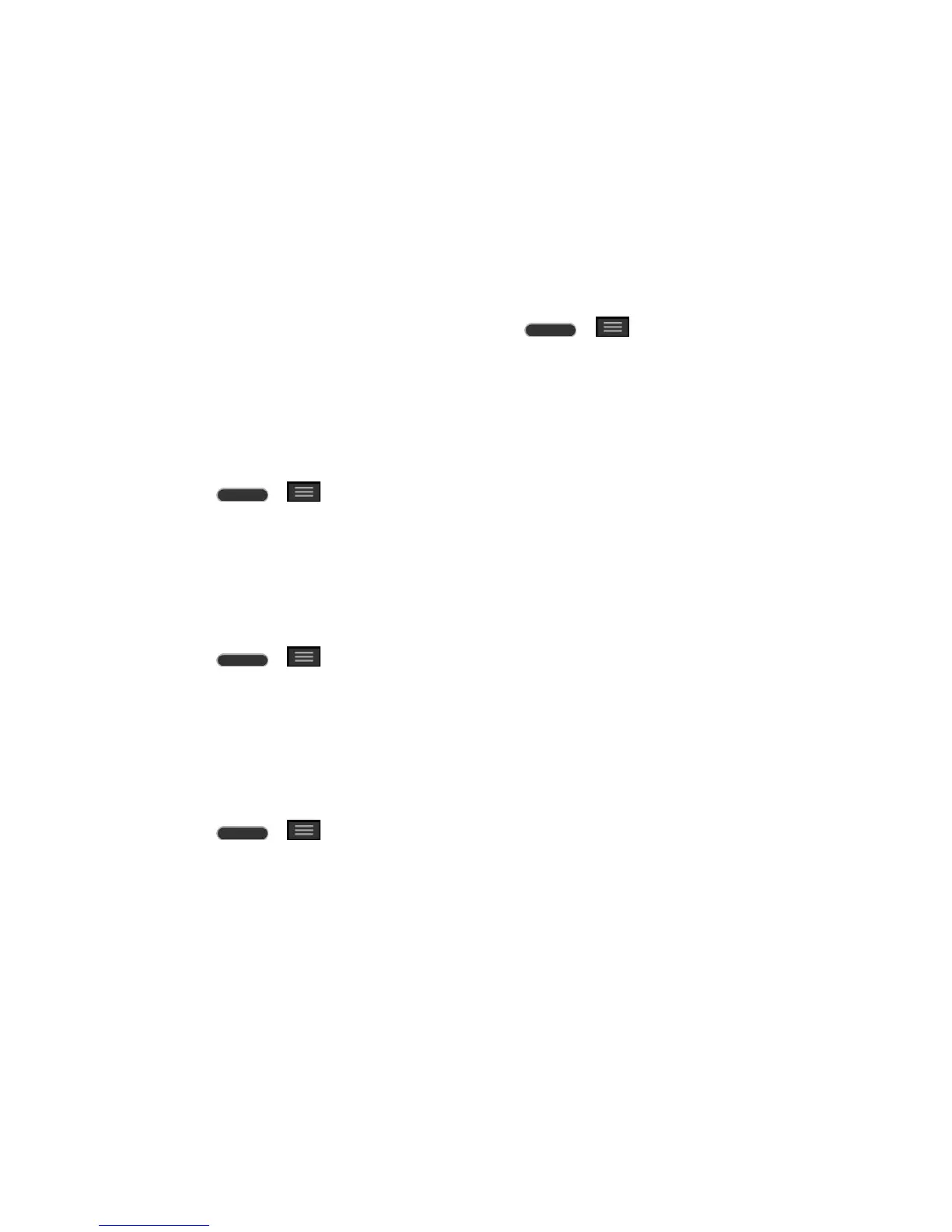Tools and Calendar 122
3. Scroll through the list of previously downloaded Google apps and choose those you wish
to reinstall.
4. Follow the onscreen instructions.
Warning: Virgin Mobile Custom is not responsible for the security or reliability of the Google
servers for backing up your phone. Virgin Mobile Custom does not provide any guarantee for
these services functionality or compatibility with future devices.
As an added precaution, to preserve any data on your microSD card, please unmount it from
your phone prior to starting the update process. Press > > System settings >
Storage > Unmount SD card.
Update Your Phone Firmware
Once you have backed up all your data, use the Update Firmware option to update your phone
firmware.
1. Press > > System settings > System updates.
2. Touch Update Firmware. (Your phone automatically downloads and installs any
available updates. You may be required to power your phone off and back on to
complete the software upgrade.)
Confirm Your Current Phone Firmware
1. Press > > System settings > About phone.
2. Touch Software information.
Update Your LG Software
This option allows you to update the Android Operating System (OS) on your phone via an over-
the-air connection.
1. Press > > System settings > System updates > Update LG software.
2. Follow the onscreen instructions.
