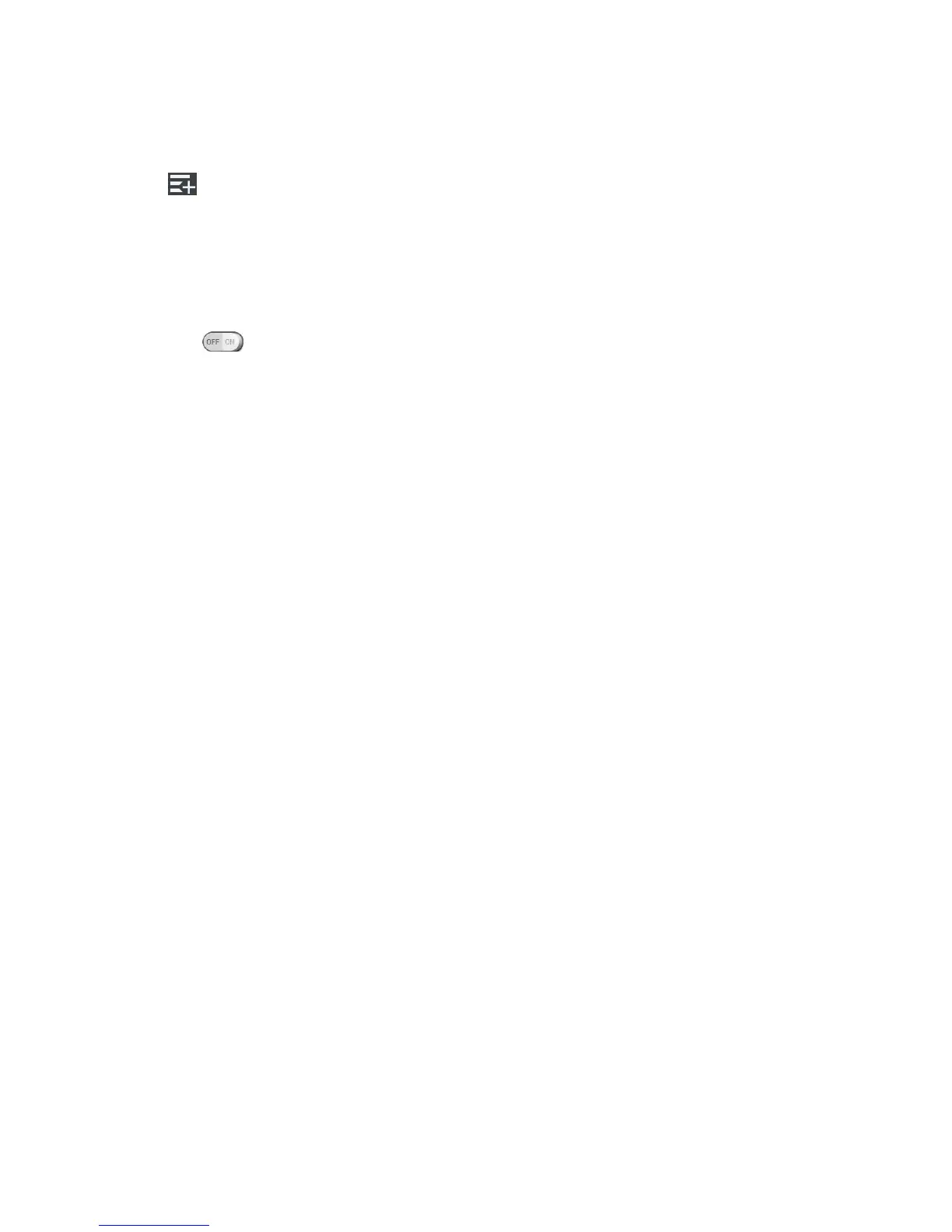Phone Basics 16
2. Tap Set pattern, then set the pattern you want to use to put your device in Guest mode.
3. Tap Set apps to view which apps can be accessed in Guest mode. Tap the Add icon
in the upper right corner of the screen to change the Guest apps list.
Checkmark the apps that can be accessed.
Remove checkmarks from the apps that you don't want to be accessed.
Tap OK after selecting all of the apps you want to make available for guests.
4. Tap at the top right corner to activate Guest Mode.
If your Lock screen is not set to Pattern, tap OK, then tap Pattern and enter your
normal lock screen pattern as necessary.
Note: If your unlock sequence is set to a PIN or password, you will need to enter it to be able
set the unlock pattern.
Use Guest Mode
After you„ve set up and enabled Guest mode, lock the screen so that you can enter your Guest
mode pattern. The Guest mode Home screen is displayed with only the apps you„ve selected for
guest access. To exit Guest mode, enter your normal unlock pattern on the Lock screen.
Note: Guest mode is automatically disabled if your lock sequence is changed from Pattern.
Otherwise, manually disable it if you no longer want to allow guest access.
Your Home Screen
The home screen is the starting point for your phone‟s applications, functions, and menus. You
can customize your home screen by adding application icons, shortcuts, folders, widgets, and
more.
