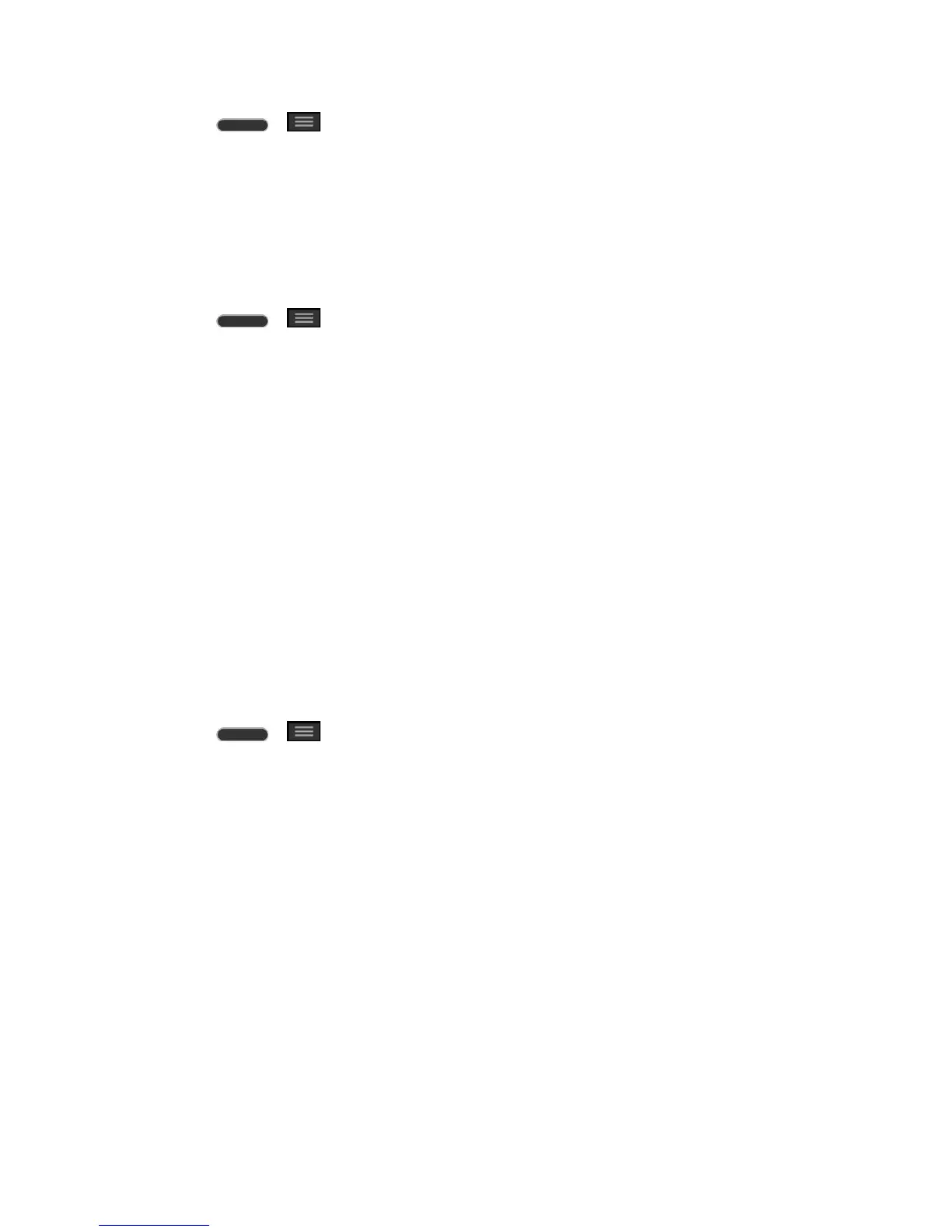Settings 136
1. Press > > System settings.
2. From the SYSTEM section, tap Home screen.
3. Tap the Portrait view only checkbox. (A blue checkmark will appear.)
Home Backup & Restore
You can backup and restore app/widget configurations and the theme.
1. Press > > System settings.
2. From the SYSTEM section, tap Home screen.
3. Tap Home backup & restore > Backup or Restore.
Help
Allows you to view help tips for the Home screen.
Lock Screen
Lock screen menu lets you configure screen lock options and when to be locked.
Select Screen Lock
You can increase your phone‟s security by using a Knock Code, face unlock, creating a screen
unlock pattern, creating a PIN, or choosing a password. When these features are enabled, you
must show your face, draw the correct unlock pattern, enter the PIN, or enter the password on
the screen to unlock and regain access to the phone.
1. Press > > System settings.
2. From the SYSTEM section, tap Lock screen > Select screen lock.
3. Select the desired screen lock option from the following options.
None: No lock screen.
Swipe: Swipe any part of the screen to unlock the screen.
Knock Code: You can unlock the screen when screen is off by tapping the correct
area and sequence. This opens a screen that will guide you through how to select
the unlock sequence. You have to create a Backup PIN as a safety measure in case
you forget your unlock sequence.
Tip: KnockON is disabled when Knock Code is in use.
Face Unlock: Unlocks the screen through facial recognition. Follow the prompts.
You are asked to set a Pattern and/or PIN as a backup.