
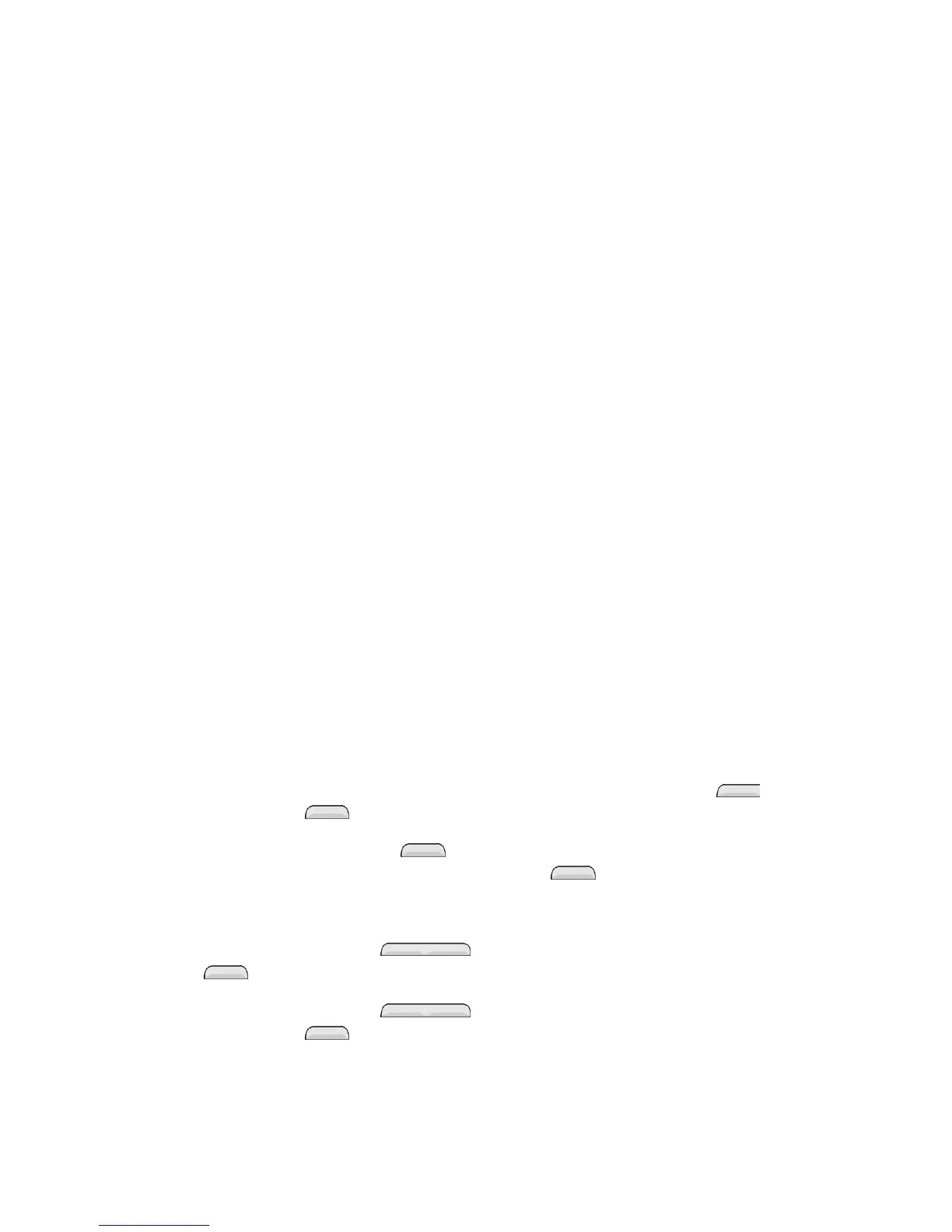 Loading...
Loading...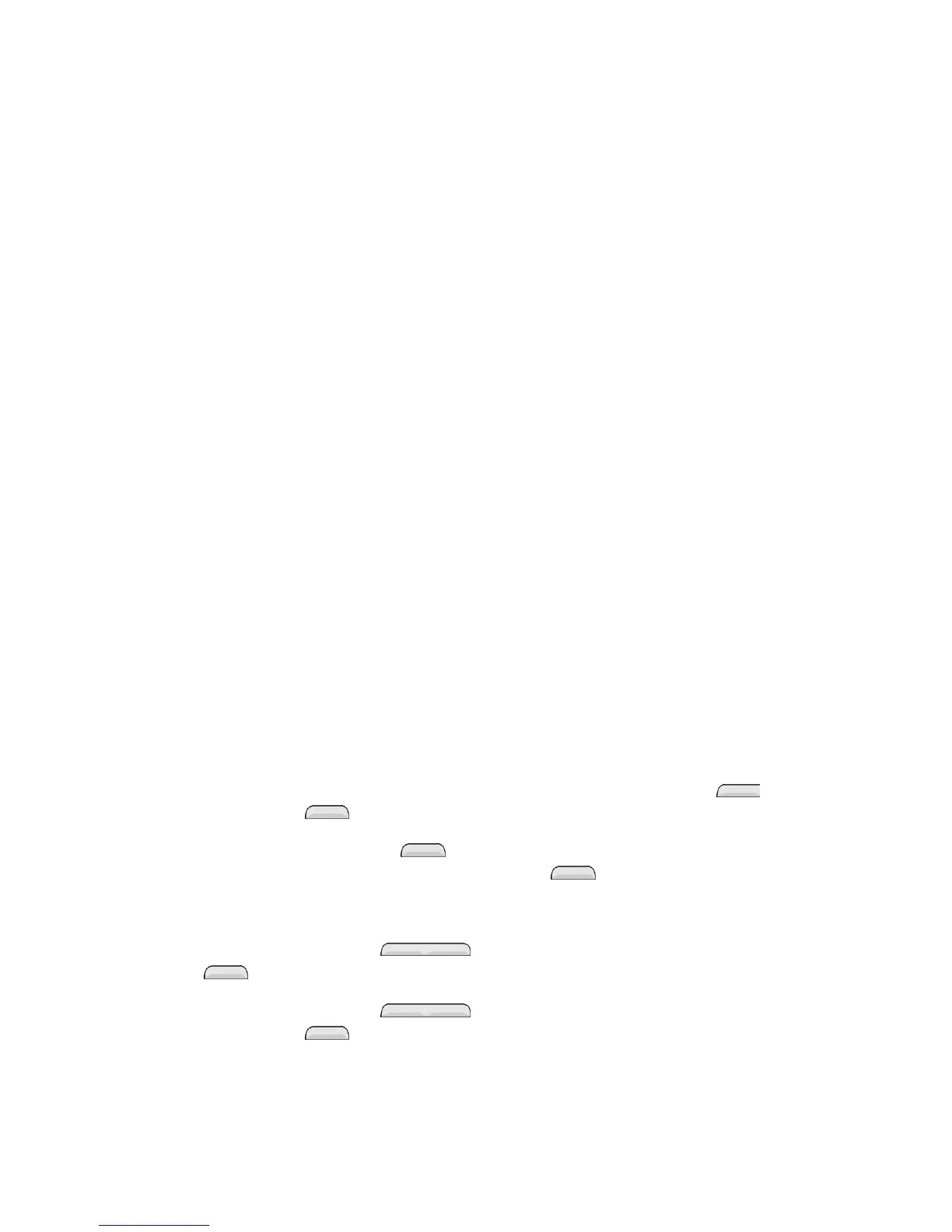
Do you have a question about the LG Pulse and is the answer not in the manual?
| Network | GSM / HSPA |
|---|---|
| 2G bands | GSM 850 / 900 / 1800 / 1900 |
| GPRS | Class 10 |
| EDGE | Class 10 |
| SIM | Mini-SIM |
| Type | TFT resistive touchscreen, 256K colors |
| Phonebook | 1000 entries, Photocall |
| Call records | Yes |
| Single Camera | 3.15 MP |
| Loudspeaker | Yes |
| 3.5mm jack | Yes |
| WLAN | No |
| GPS | No |
| Radio | Stereo FM radio, RDS |
| Messaging | SMS, MMS, Email |
| Java | Yes, MIDP 2.0 |
| Battery Type | Removable Li-Ion 900 mAh battery |
| Speed | HSPA |
| Size | 3.0 inches |
| Resolution | 240 x 400 pixels (~155 ppi density) |
| Card slot | microSD (dedicated slot) |
| Alert types | Vibration |
| Bluetooth | A2DP |
| USB | microUSB 2.0 |
| Browser | WAP 2.0/xHTML |
| Games | Yes |
| Features | Organizer - Voice memo |
| Colors | Black, White |
Overview of the phone's external features and buttons.
Instructions for installing and charging the battery to begin phone setup.
Steps to set up phone service with Virgin Mobile Custom.
Guide to selecting talk, text, and data options for a custom plan.
Options for setting up or transferring a phone number for the service.
How to manage phone services using the Custom app.
Process for setting up voicemail and personal greeting.
Illustrations and descriptions of the phone's main hardware components and their functions.
Instructions for powering the phone on and off using the Power/Lock Button.
How to turn the screen on/off and unlock it using various methods.
Explains basic touch gestures like touch, touch and hold, swipe, drag, and flick.
Methods to lock and unlock the phone for security.
How to set up and use Guest Mode for sharing the phone.
Description of the home screen layout and navigation.
Steps to personalize the home screen with shortcuts, widgets, and icons.
How to add shortcuts to applications, contacts, or features on the home screen.
Guide to adding and removing widgets for quick access to app features.
Instructions for selecting and setting a new background wallpaper.
How to change the appearance of application icons on the home screen.
How to view and manage recently used applications.
How to view the home screen wallpaper without icons using pinch gestures.
How to access quick items like Google Now and QuickMemo.
Explanation of icons and indicators displayed in the phone's status bar.
How to use the QWERTY keyboard for text input.
Instructions for using the T9 input method for text entry.
Various methods for initiating phone calls from the device.
Instructions for making emergency calls, including to 9-1-1.
How to answer, mute, or reject incoming calls.
Setup, notification, and retrieval of voicemail messages.
Features and settings related to calls, like in-call options and voice clarity.
Accessing and viewing lists of received, dialed, and missed calls.
Configuring phone application settings like call rejection and TTY mode.
Basic information and preparation for using the Contacts application.
Ways to display and access the phone's contact list.
Steps to add new contact details like name, phone, and email.
Changing or adding details to existing contact information.
Managing contacts by importing, exporting, or sharing them.
Accessing Google services like Gmail and Maps requires a Google Account.
Steps to create a new Google Account online or on the phone.
Instructions for accessing and managing Gmail messages on the phone.
Managing various email accounts (POP3, IMAP, Exchange) via the Email app.
Sending and receiving text (SMS) and multimedia (MMS) messages.
Staying in touch via Facebook, Twitter, and other social platforms.
Finding and downloading Android apps, books, movies, and music.
Steps to search for, download, and install apps from the Google Play Store.
Overview of location-based navigation programs available on the phone.
Using Google Maps for location, directions, and local business search.
Discovering, downloading, and listening to music on the phone.
Steps to connect to available Wi-Fi networks for internet access.
Adding, setting up, and managing VPN connections.
Accessing websites and navigating the internet using the phone's browser.
Customizing browser preferences for page display, privacy, and security.
Automatically selecting the best network for optimal data experience.
Instructions for capturing still photographs using the phone's camera.
Instructions for recording video using the phone's camcorder.
Adjusting various camera settings like image size, ISO, and white balance.
Configuring settings specific to video recording, like video size and brightness.
Accessing and viewing photos and videos via the Gallery app.
Sending photos and videos via email, messaging, or Bluetooth.
Using the QSlide feature for multitasking with app overlays.
Creating memos and capturing screen shots for quick notes.
Viewing and managing scheduled events and appointments.
Adding new events to the calendar and inviting guests.
Setting alarms, timers, and world clocks.
Managing tasks and synchronizing with MS Exchange.
Performing mathematical calculations using the built-in calculator.
Managing files and documents stored on the phone.
Connecting wirelessly to Bluetooth devices like headsets and speakers.
Establishing trusted connections between the phone and other Bluetooth devices.
Using a microSD card for additional storage of media and data.
Step-by-step guide to installing a microSD card into the phone.
Moving files from another Android phone to the LG PULSE.
Downloading and applying available phone software updates.
Installing new firmware to update the phone's operating system.
Controls for Wi-Fi, Bluetooth, Tethering, and mobile networks.
Enabling or disabling radio transmitters for flight or restricted areas.
Checking data usage and enabling/disabling mobile data.
Configuring international dialing and TTY mode options.
Setting up automatic call rejection and managing the reject list.
Enabling and configuring TTY mode for telecommunication.
Configuring settings to protect the phone and its data.
Selecting language, keyboard methods, and managing dictionaries.
Backing up data, restoring settings, and performing factory resets.
Configuring date/time, accessibility, and PC connection settings.
Configuring accessibility options for vision, hearing, and motor functions.
Configuring USB connection settings for PC interaction.
Downloading and applying phone software and firmware updates.
Configuring screen lock options and timing for security.
Choosing a security method like pattern, PIN, password, or face unlock.
Configuring phone actions based on touch gestures.