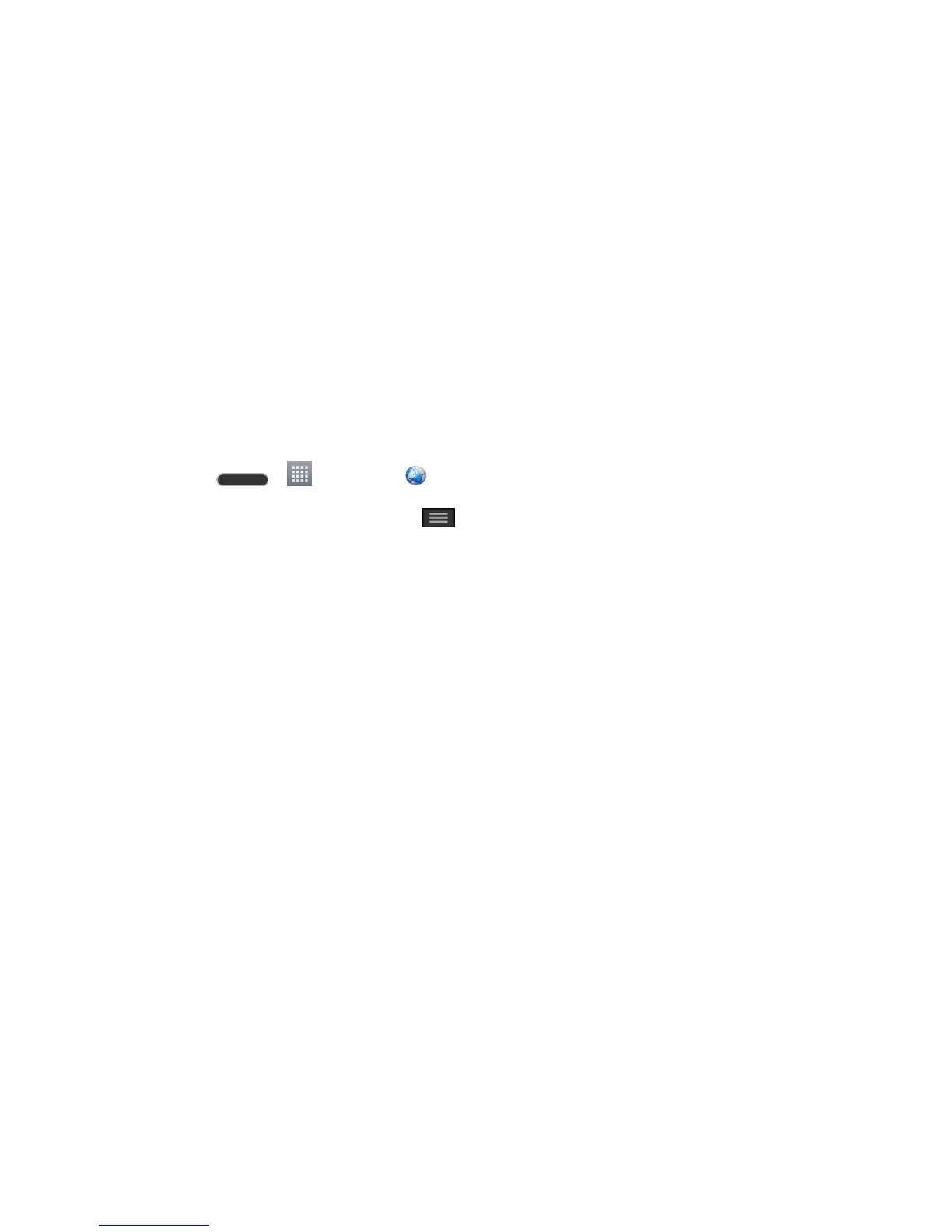Web and Data 79
Go to a Web Page
1. Touch the Address field (top of the browser window) and enter a new Web address.
As you enter the address, possible matches are displayed within an onscreen list.
Touch an entry to launch the desired website.
2. Touch Go on the keyboard to launch the new page.
Browser Menu
The browser menu offers additional options to expand your use of the Web on your phone.
Open the Browser Menu
The browser menu may be opened anytime you have an active data session, from any page
you are viewing.
1. Press > > Browser .
2. From any open Web page, touch . You will see the browser menu.
Options available within the browser menu may include:
● Forward: Allows you to go one page backed.
● New tab: Allows you to add new browser tab.
● Bookmarks: Allows you to set up and use custom bookmarks.
● Add to bookmarks: Allows you to add the current page to your bookmarks.
● Homepage: Allows you to go to the homepage.
● History: Allows you to show the history what you visited.
● Share page: Allows you to send a URL via Bluetooth, Email, Gmail, and Messaging.
● Find on page: Allows you to search the current Web page for a word.
● Desktop view: Allows you to view the current page in desktop view.
● Save for offline reading: Allows you to save the current page for reading offline.
● Capture plus: Allows you to capture current web page from top to bottom without cutting.
● Settings: Allows you to configure and manage your Browser settings.
● Exit: Allows you to completely exit the Browser.
