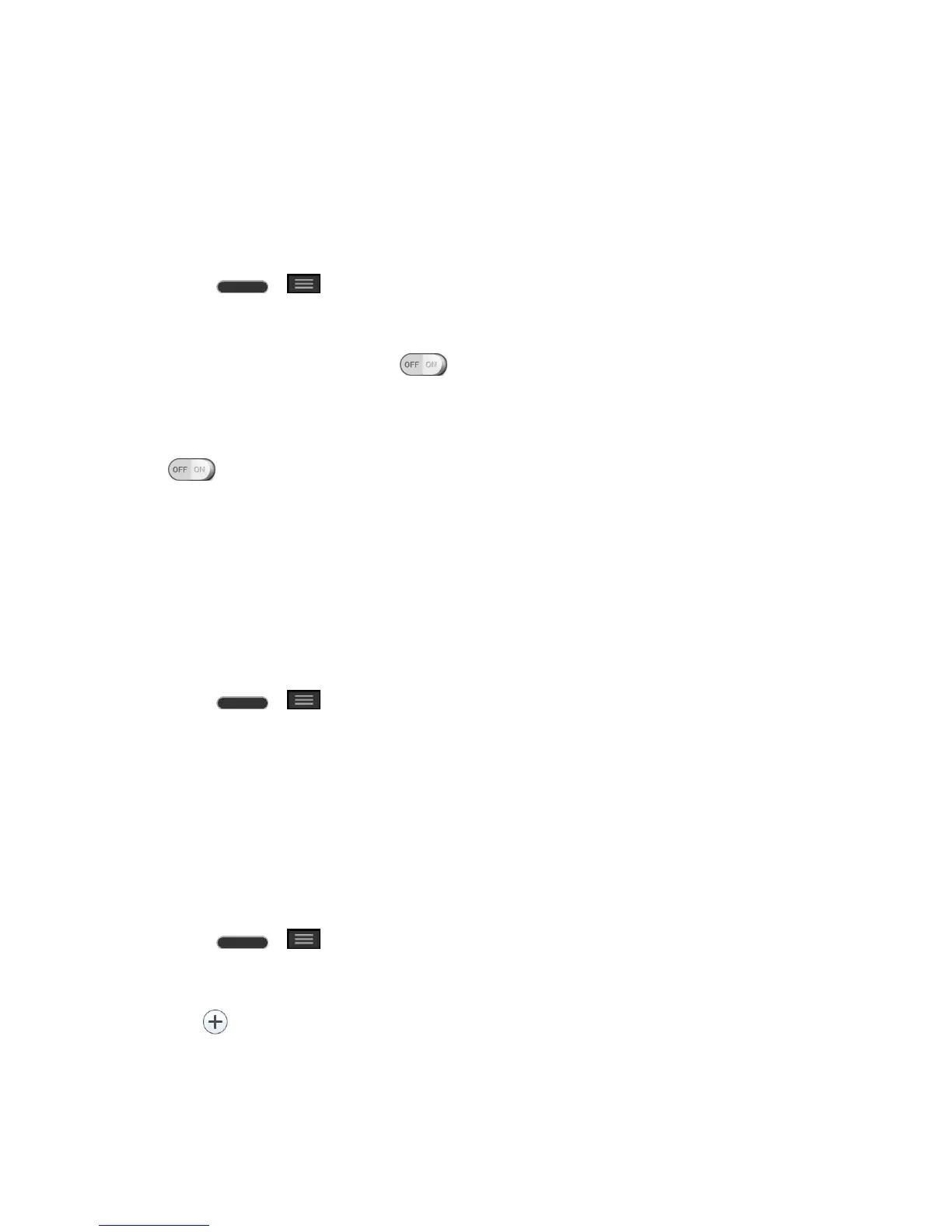Settings 130
Tip: You can adjust the ringer volume on the Home screen or Applications screen, or almost
any screen by using the Volume Buttons. In other applications such as Music, YouTube, spoken
directions, and other audio, the Volume Buttons control the volume of the application.
Quiet Mode
You can set the days and times to automatically turn off all sounds except alarms and media.
1. Press > > System settings.
2. From the DEVICE section, tap Sound > Quiet mode.
3. Tap the Set quiet time switch to activate the feature.
4. Set the time, days, vibrate option, and incoming call settings.
5. Set any additional options as desired, then tap the Turn Quiet mode on now switch
.
Ringtone & Vibration Settings
You can select and assign ringtones and notifications for your incoming calls.
Phone Ringtone
The phone ringtones alert you of incoming calls.
To select a ringtone for voice calls:
1. Press > > System settings.
2. From the DEVICE section, tap Sound > Phone ringtone.
3. Tap a ringtone to select it and to hear it. If you want to set the ringtone, tap OK. If not,
select another ringtone or tap Cancel.
To use a song as a ringtone:
You can use a song as your phone ringtone, in place of one of the ringtones that come with the
phone.
1. Press > > System settings.
2. From the DEVICE section, tap Sound > Phone ringtone.
3. Tap and tap a song.
Ringtone with Vibration
To set the phone to vibrate accompanying the ringtone.
