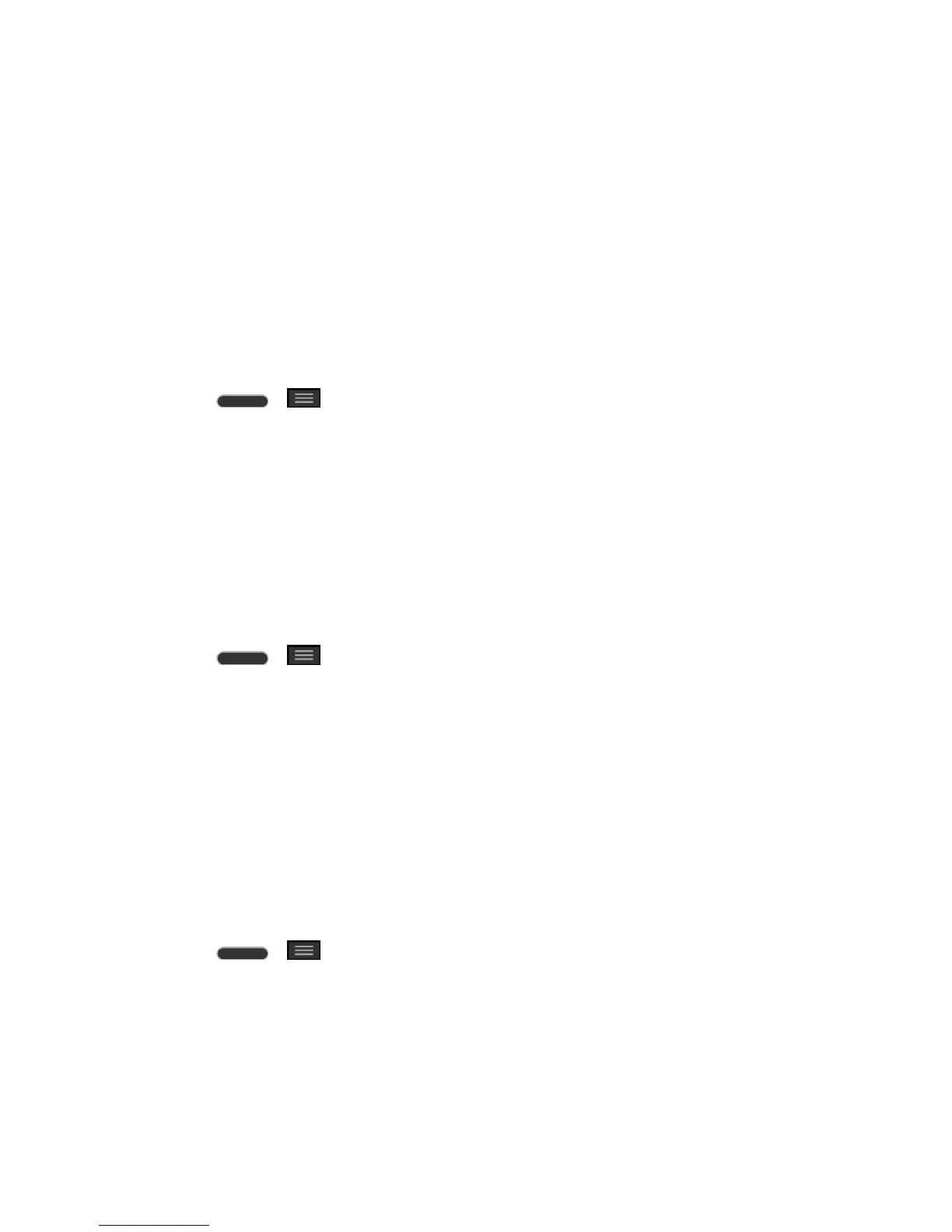Settings 133
2. From the SYSTEM section, tap Display > Brightness.
3. Use the slider to set a brightness level.
Note: For the best battery performance, use the dimmer levels. You can also set Night
brightness to adjust the brightness level to 0% automatically between 12:00 AM ~ 6:00 AM.
4. Tap OK.
Screen Timeout
Select how long the display screen remains backlit after you touch the screen or press a key
before the screen darkens.
1. Press > > System settings.
2. From the SYSTEM section, tap Display > Screen timeout.
3. Tap 15 sec, 30 sec, 1 min, 2 min, 5 min, 10 min, 15 min, or Keep screen turned on.
Note: Long backlight settings reduce the battery„s talk and standby times. For the best battery
performance, use the shortest convenient timeout.
Screen-off Effect
Select the screen-off effect when locking and turning off the screen.
1. Press > > System settings.
2. From the SYSTEM section, tap Display > Screen-off effect.
3. Tap the desired option.
4. Tap OK.
Note: To preview the screen-off effect, tap Preview.
Auto-Rotate Screen
Choose whether the phone automatically switches the orientation of the screen as you turn it
sideways or even upside down.
1. Press > > System settings.
2. From the SYSTEM section, tap Display.
3. Tap the Auto-rotate screen checkbox to automatically rotate the screen (a blue
checkmark will appear).
– or –