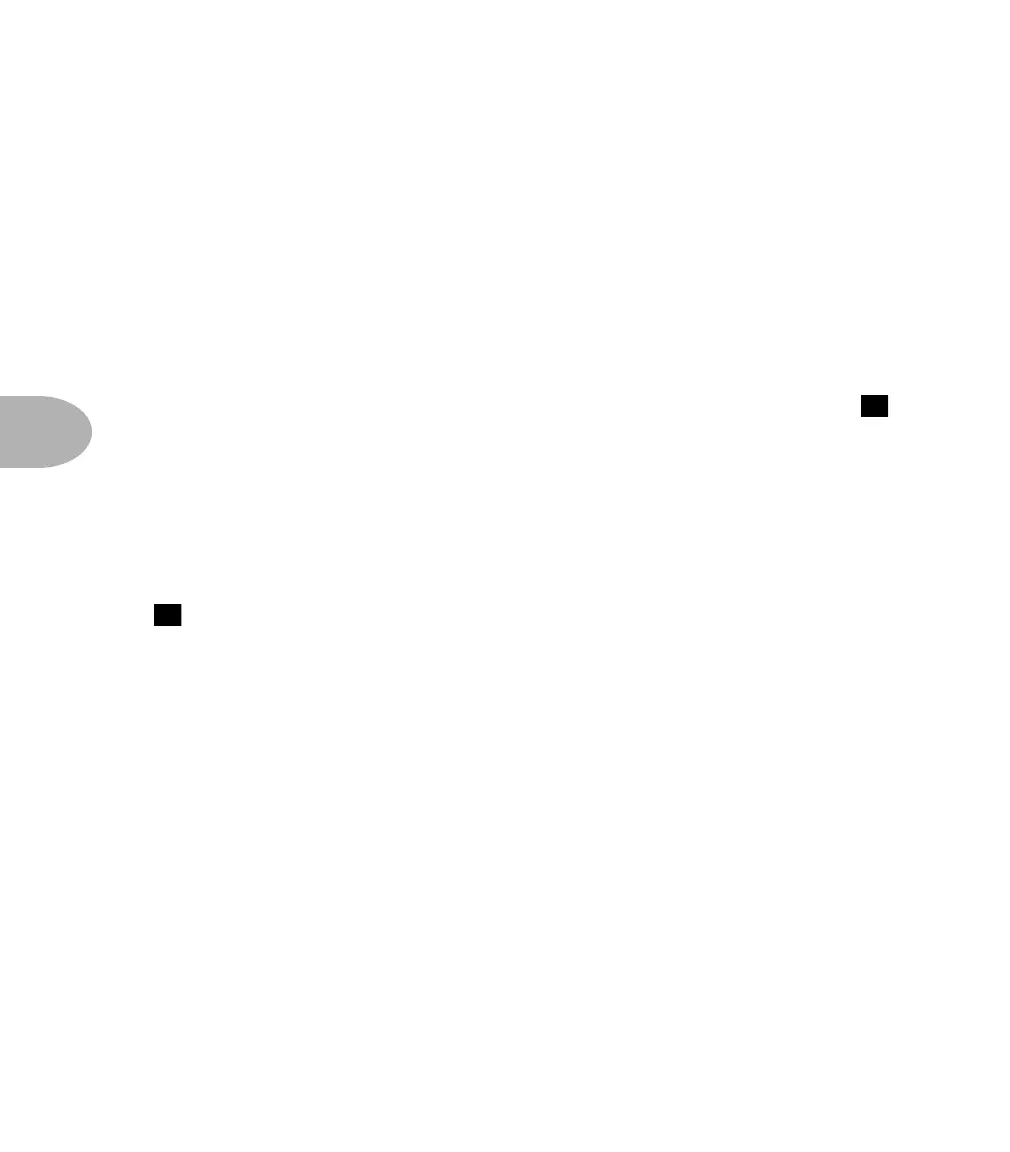Working It: CHANNELS & BANKS & BUTTONS
5•6
AX2 leaves the factory. You can write over any of these User channels with anything
you like. You’re not locked in the A=Amp Type, etc. arrangement or any other
particular organization.
PUSHIN’ BUTTONS
Preset/User, Bank, and Channel Buttons – here's the quick review on the
buttons:
1. Press the USER/PRESET button to select either the Preset or User Banks.
Each time the button is pressed, the character at the far left side of the display ( )
switches between
U (User) and P (Preset). The illustration on the back panel fold out,
for instance, shows the P for Preset.
2. Use the BANK UP and BANK DOWN buttons to select a particular Bank.
The right side of the display shows you which Bank is currently selected, with 32
Banks available in both the Preset and User memory areas. The back panel fold out
display shows Preset Bank 06 is selected. Hold down the BANK UP or BANK DOWN
( ) buttons, and you'll flip quickly through the Banks.
As a shortcut, you can quickly jump to Sound Bank 01 by pressing both the BANK UP
and BANK DOWN buttons at the same time.
3. Press one of the CHANNEL buttons (A, B, C, or D) to select a Channel
from the current Bank.
The red arrow will light up above the Channel button that was pressed, letting you
know that’s the channel you’re using.
NOW LISTEN UP!
Whenever you change Banks, the Channel you’re using won’t change until you press
one of the CHANNEL A-D buttons. We did it this way so that you could jump up a
few banks without your guitar sound jump-jump-jumping from one Channel to
another along the way. Just remember, to choose a Channel in a different Bank, there
are two steps: press the Bank button(s) first – then press a Channel button.
9
7
