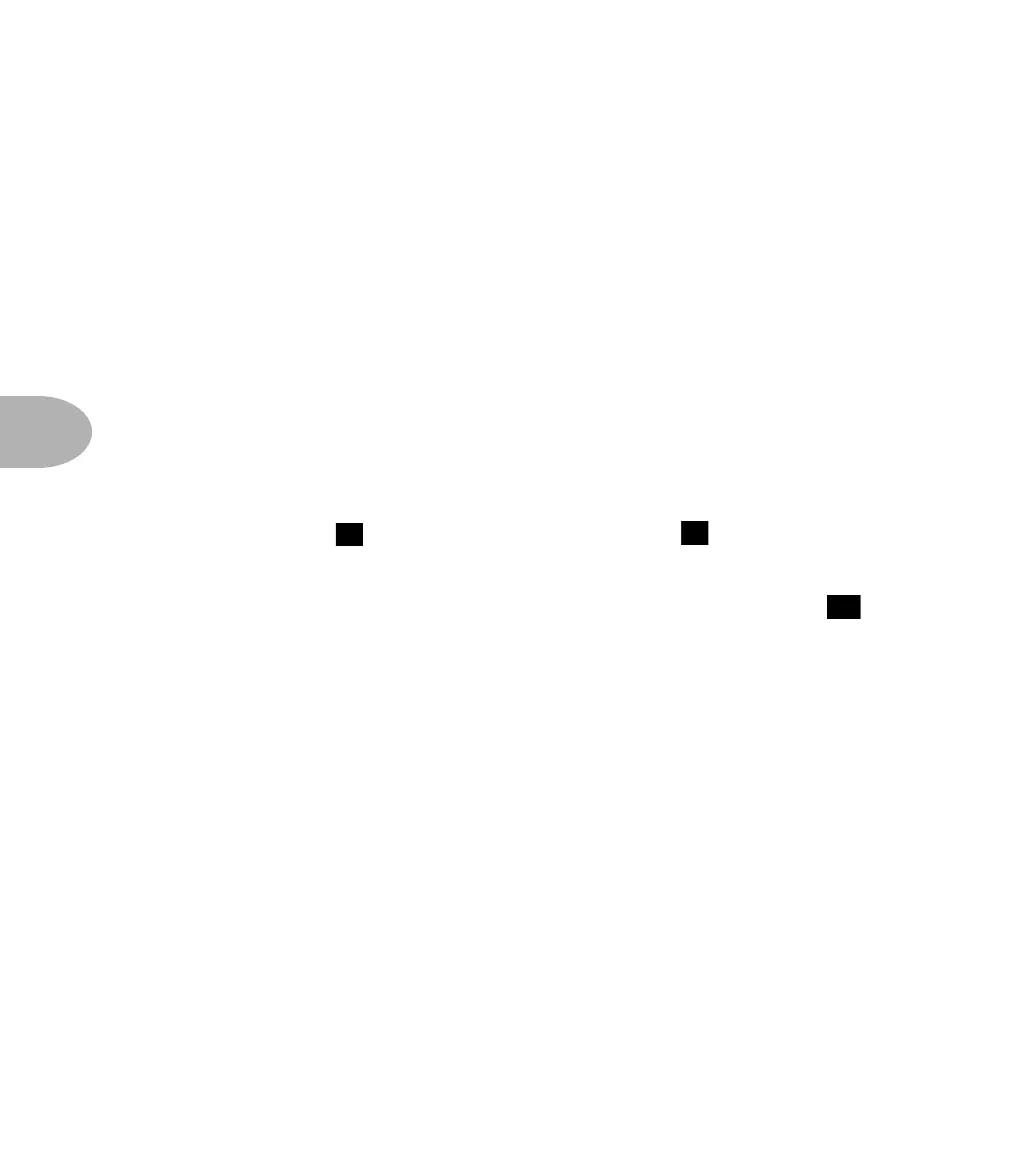Working It: EDITING & SAVING CHANNELS
5•10
SAVE YOURSELF
One of the truly awesome things about the AX2 is that, any time you come up with a
setup you really like, you can save it into one of the User channel memories. Then,
any time you want, you can press a button on the AX2 or stomp on a switch on your
Line 6 foot controller and – shazzam! – instant time travel back to the blessed moment
when you first came up with that perfect sound. Meaning you never have to apologize
to people about how last week it really sounded good, and if only you could remember
what you did, you’d be able to be a big time rock star.
Best thing is, this powerful thing is so simple. Any time you’ve got an edited sound
(you’ll know it’s edited, ‘cause you’ve got that
E in the display) that you don't want to
lose, you just press the SAVE button, and the display will flash as if it were asking you
‘save the present settings where?’ You can save right into the currently displayed User
channel (by just pressing the SAVE button again to tell the AX2 that’s where you
want the setup to go), or you can choose a different memory location by using the
BANK UP/DOWN ( ) and CHANNEL A, B, C, and D ( ) buttons to pick the
memory location you want to store your hot new setup in. Once you’ve decide the
location, just hit that SAVE button a second time and you’ve done it. If you decide
you don’t want to save after all, just press any one of the Edit Row buttons ( ) to
call the whole thing off.
In other words:
1 Press SAVE button.
2 Select a location with the Bank Up/Down and Channel select buttons.
3 Press SAVE button to commit the channel setup to memory.
If you’re about to save a channel, and you’ve made that first press on the SAVE button
and gotten things flashing, you may realize you’re not sure exactly where you want to
save this new setup. What you really want to do is check out what’s already saved in
some of the User channels, and overwrite one of the channels you don’t care about
(remember, the User channels that ship from the factory are exactly the same as the
Preset channels, so you can get those back anytime). We’ve made this checking-out-
the-channels-for-one-to-pave-over thing easy. With the display flashin’ and ready to
7 6
13
