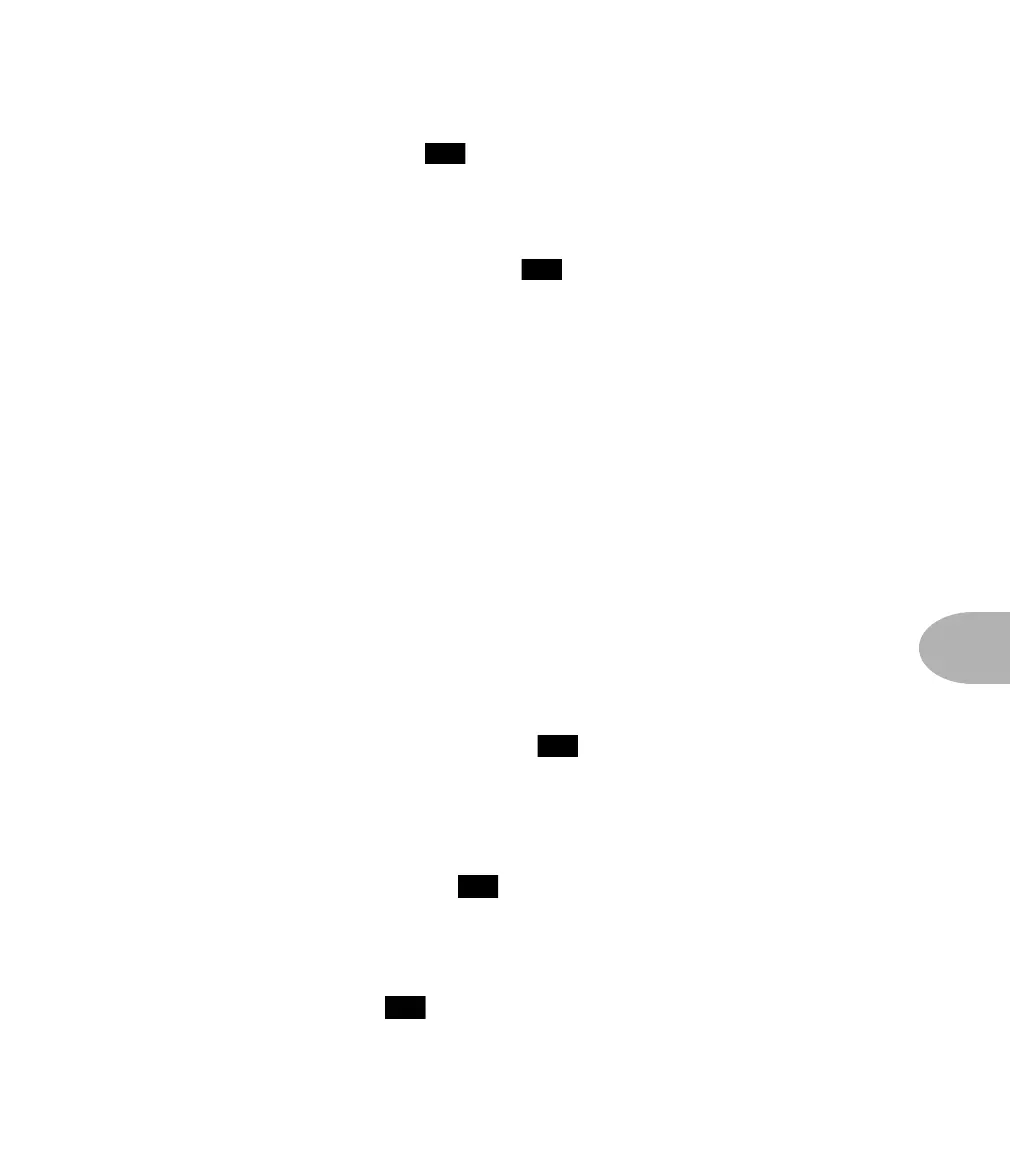Foot Control: CHANNEL SELECT MODE
8•3
one of the Channel Select switches ( ), and you’re ready to roll.
EDITING AND SAVING SETUPS WITH THE FLOOR BOARD
The basic story on editing is covered in the Working It section of this User Guide.
With a Floor Board you’ll find that the display ( ) will show an E
(for “Edited”)
whenever you’ve edited a channel, as opposed to U (User) or P
(Preset). And it will
display an S (Save) if you press the Save button on the AX2 in preparation for saving
a channel. When you decide you want to save an edited channel, you can select any of
the User Bank locations via the Floor Board as your destination. Here’s how:
1. EDIT A CHANNEL’S SETUP TO YOUR LIKING.
2. PRESS THE SAVE BUTTON ON THE AX2.
3. PICK THE USER BANK YOU WANT TO STORE THE SETUP IN WITH THE BANK UP
AND BANK DOWN SWITCHES ON THE FLOOR BOARD.
4. ON THE AX2, PICK THE CHANNEL MEMORY LOCATION (A, B, C, OR D) YOU
WANT TO SAVE THE SETUP TO WITHIN THE SELECTED BANK, AND
5. PRESS THE SAVE BUTTON TO COMMIT THE SETUP TO MEMORY.
TAP TEMPO
Now, then, how about that handy Tap Tempo thing on your AX2? Sure would be nice
to be able to change the speed of your delay effects without taking your hands off your
guitar, wouldn’t it? That’s what the Tap Tempo ( ) foot switch is for. To change
the speed of the Main Delay Time for the delay effects of the currently selected AX2
channel, all you’ve got to do is tap on this Tap Tempo switch.
TUNER
Well, Tap Tempo/Tuner switch, really( ). Hold that puppy down for a second or
more and – shazam! Instant digital chromatic tuner. All TubeTone and effects
processing are bypassed so you can hear those questionably-tuned strings clearly,
should you choose to do so. If you’d rather appear more professional, don’t worry; the
volume pedal still works. Play a note on your guitar and the Floor Board will show you
what it is in that handy display ( ). Play that string again, give its tuning key a
spin, and the six red lights above the bottom row of Floor Board switches give you a
25
24
26
24
