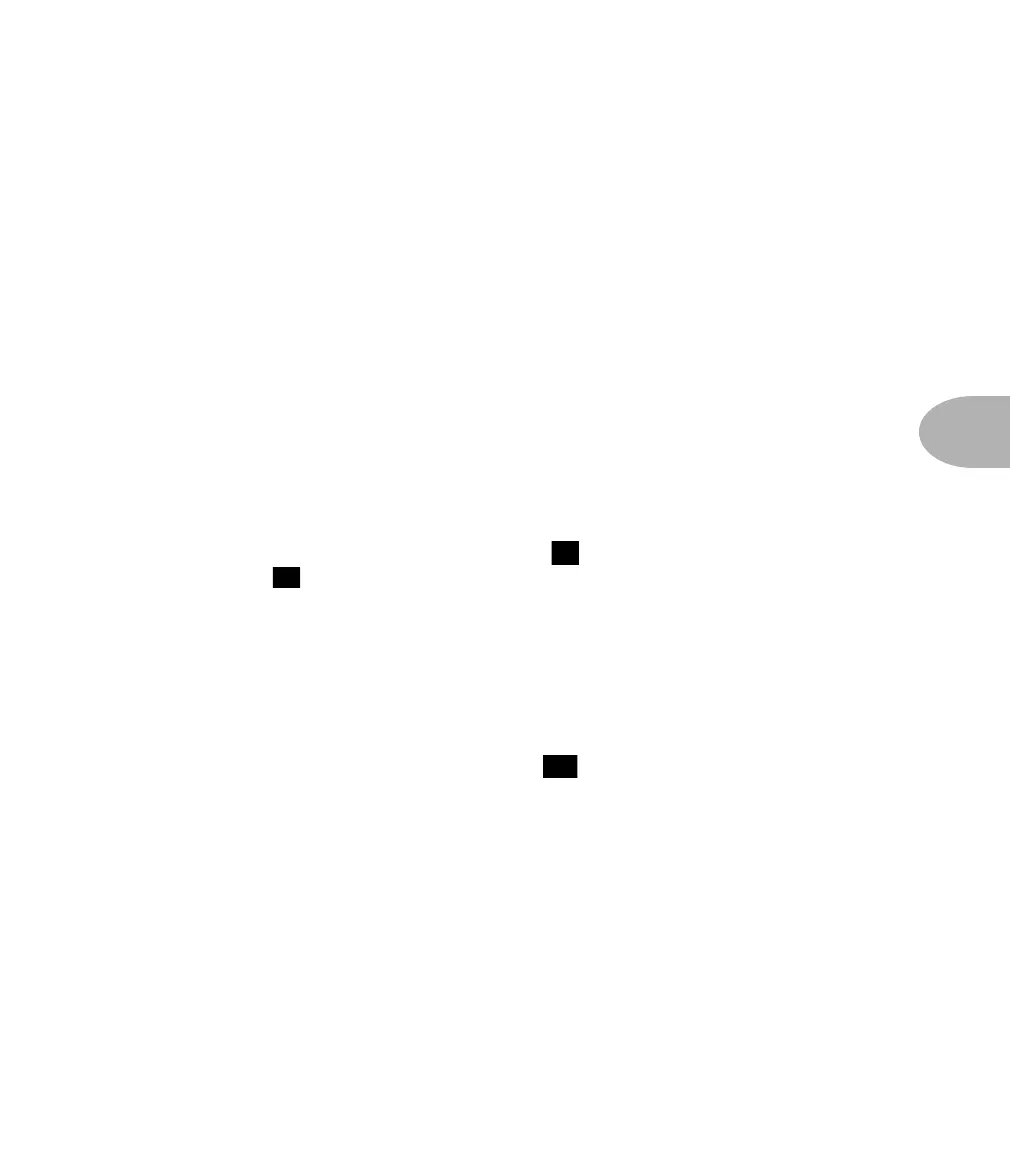Working It: EDITING & SAVING CHANNELS
5•9
(that finger was probably starting to get tired anyhow) and turn the knob.
EDITING & SAVING CHANNELS
This is where you learn how to save your custom setups and recall them again later.
EDIT BUFFER
The “Edit Buffer.” Sounds all technical, doesn’t it? Don't worry, it’s really simple when
you get right down to it. The Edit Buffer is just the part of the AX2's memory where
the Channel you're currently tweaking is held. As you turn knobs and adjust settings,
the AX2 follows along, changing the sound according to the knob turnings. It
remembers what you're doing by noting all the details in the Edit Buffer. Buffer is a
technical term meaning a portion of memory.
You’ll know that Edit Buffer is getting used any time you see an
E displayed in the
AX2 display. Try this: press the BANK UP button ( ) a couple times, and then press
the CHANNEL C ( ) button to recall a stored channel memory. The AX2 now
recalls the amp and effect settings that were stored in that channel. Now, to get this
Edit Buffer to do its thing, grab the Mid knob and give it a spin. An
E will show up as
the first character in the display. ’Cause you just edited the channel.
DARE TO COMPARE
Now, let's say you want to remind yourself what the sound was like before you edited it.
No problem. That’s what the COMPARE button ( ) is for. Press COMPARE, and a
C jumps into the display in place of the E to remind you you're comparing. Press the
COMPARE button again, and you're back to the edited sound. Now you’re a
programming pro!
COMPARE TO WHAT’S THERE
Also note that, while you’re in Compare mode (with that C showing in the AX2
display), you can move around the Edit Rows (in other words, press the Row Select
buttons and turn the Control Knobs) to examine any of the settings that were last
stored in the channel you are working with. You won’t be able to edit the stored
settings, just view them.
7
6
11
