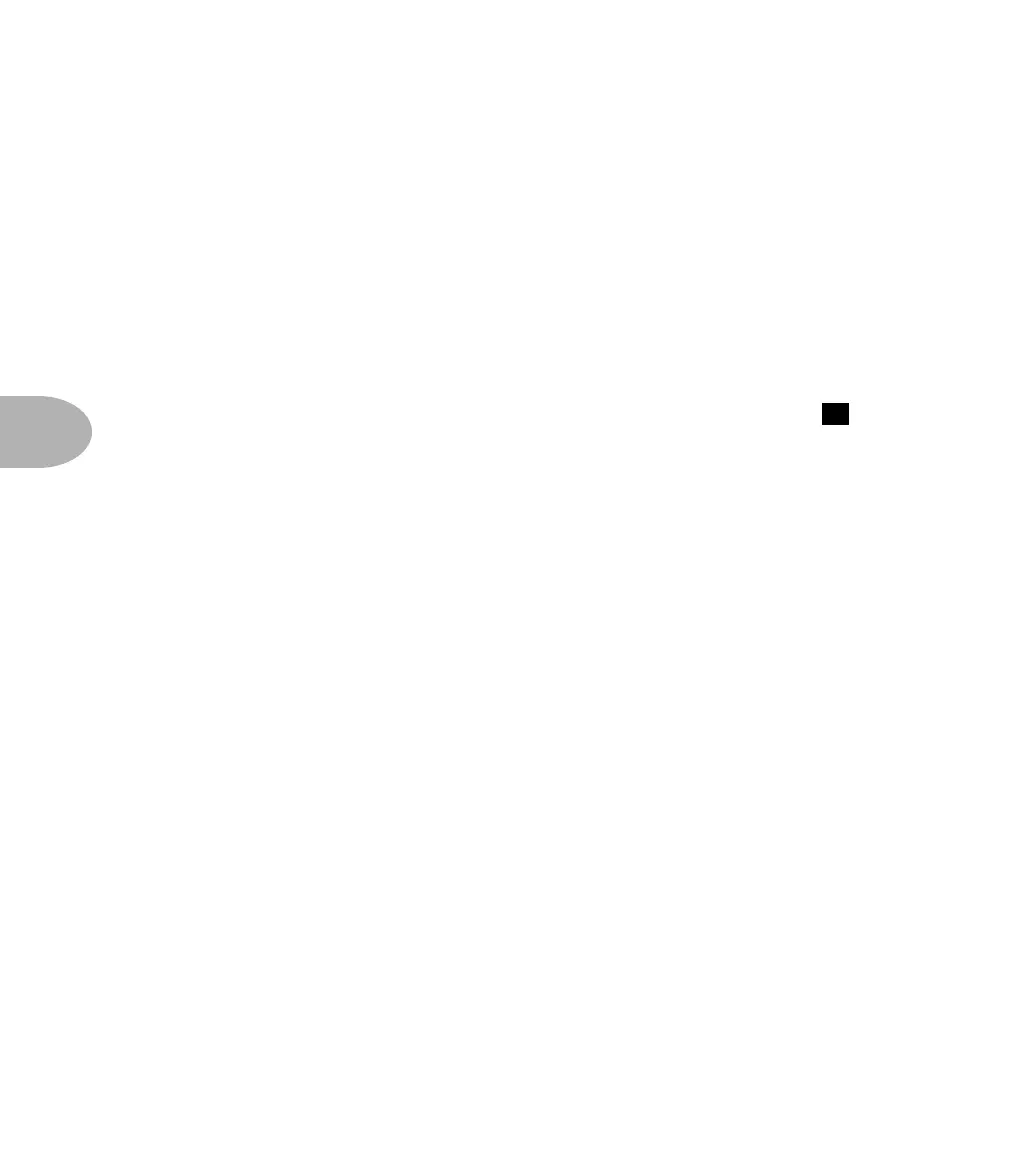Working It: USING THE AUX INPUT
5•16
to turn off the automatic Speaker Emulator when you use the direct out is hold down
the Row Select button for the GRAPHIC EQ and TREMOLO/CAB row when you’re
turning on the amp (we chose that button because it corresponds to the Cabinet
parameters, which should make it easy to remember). The AX2 display will
temporarily flash HPn and OFF to indicate that the Speaker Emulator has been
temporarily disabled. To enable it again, turn the amp off and on again without
holding any buttons. (In other words, this setting is not retained when you turn off
your AX2).
USING THE AUX INPUT
As you may remember from our previous discussion, the AX2’s Aux Input ( ) is for
mics, drum machines, CD players, tape players, and anything else you might want to
amplify at the same time as your guitar. It’s great for guitars that have a piezo (or any
other sort of acoustic pickup) in addition to the regular magnetic pickups. It’s also
dandy for acoustics with pickups. The cool thing about the Aux is that the signal is
routed right past all the guitar distortion and effects processing – so you can have
thrashing guitar and clean vocal or practice CD or whatever at the same time.
The Aux has its own EQ (Bass and Treble), as well as Mix and Reverb level controls.
These can be found in the top-most Edit Row (AUX/MIDI). The Mix sets the mix
between the Aux and Guitar volume, and the Reverb level sets how much of the Aux
signal will be fed into the reverb effect for processing.
The Aux Input settings are stored with each channel, letting the AX2 remember
different settings and recall them with each channel. Don’t like that? Want the Aux
to always act the same way? No problem! You can have the Aux Input settings always
stay the same no matter what channel is selected. Here’s how:
Select the NOISE GATE Edit Row (it’s the second from the top one), and turn the
knob underneath AUX PER SOUND (the last knob on the right). You will see that
there are two choices available: CHN, which means the Aux setup will change as you
change channels, and ALL which means the Aux setup will not change when a new
channel is selected. When you first choose the ALL value here, the Aux will be locked
into whatever your current Aux setup is, and not change as you select different
channels. You can easily tweak the Aux setup by returning to this row and giving
those knobs a spin.
2
