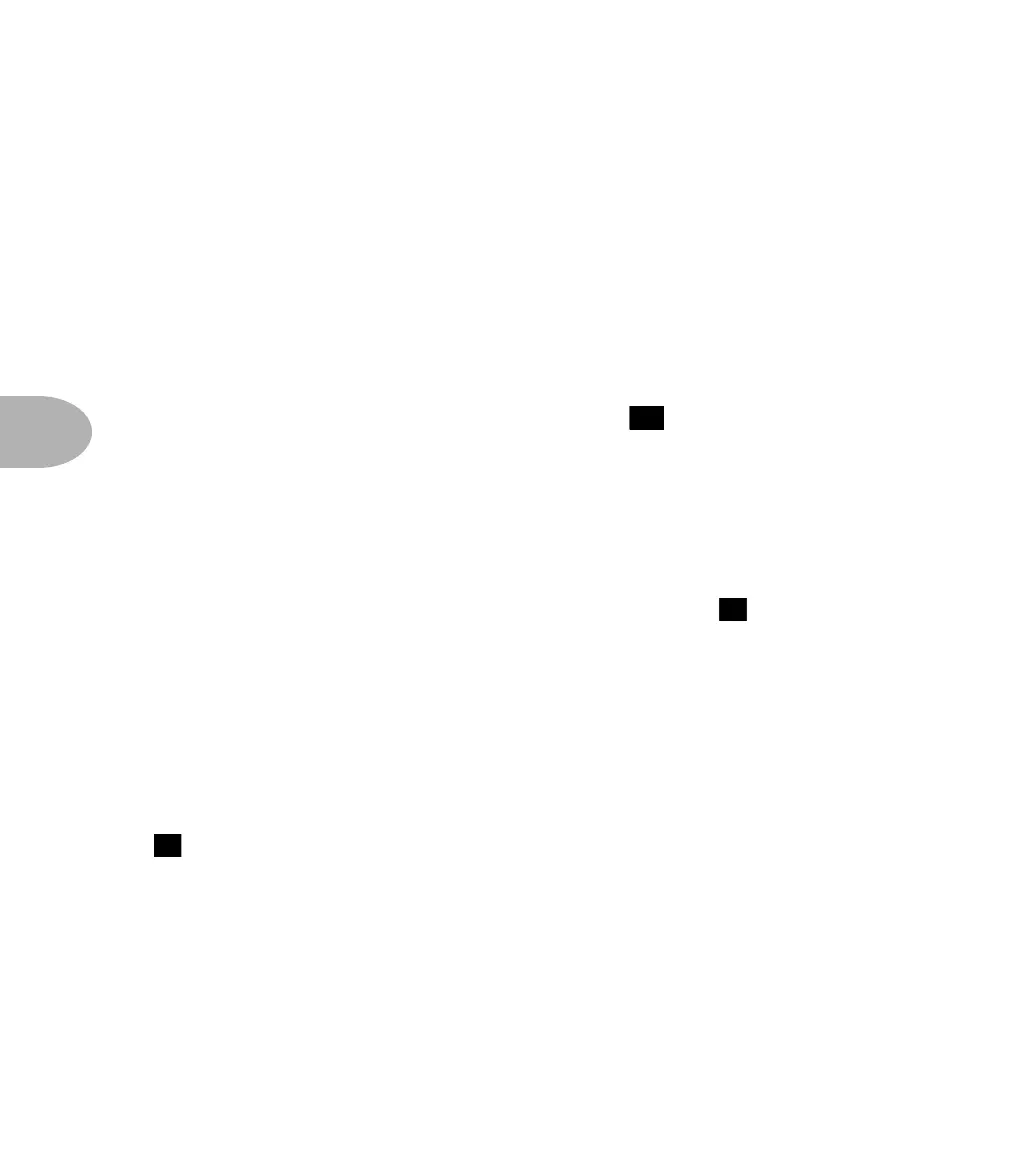Working It: TWEAKING THE AX2
5•8
Any time you want to tweak something on the AX2, all you have to do is look for the
little red arrow pointing to one of the rows, and you’ll know that that’s the row of
parameters the knobs are set up to control. If you want to control something different,
just press the button next to the row you want (you’ll press it twice if it’s the lower row
of a pair, like the Tremolo/Cab row). Then spin the knob underneath the setting you
want to change to achieve satisfaction.
Now, try switching between two or three Edit Rows. You’ll notice that there are little
red lights next to each of the Control Knobs, and these will each glow brighter or
dimmer depending on what row you’ve selected. These lights are indicating to you the
value of each of the six parameters in the rows you are selecting. So, for example,
select the Graphic EQ Row – by pressing the button ( ) to the left of the Graphic
EQ row. Turn the Control Knob under the 80 Hz parameter all the way down. You’ll
see that the light next to the knob turns off. Now, slowly turn the knob up. You’ll see
that the light fades on, getting gradually brighter as you turn the knob up. Take a quick
glance at the other lights next to the other knobs, and you’ll get a quick idea of about
where those parameters of the Graphic EQ are set, too.
In addition to the fading lights next to each knob, you also can see the exact,
numerical value of each setting you make in the AX2’s display ( ). Grab that knob
under 80 Hz again and turn it up and down, and you’ll see that the display shows you
exactly what you’re setting the 80 Hz EQ level to, from –19 to +19 dB.
CHECKING THE PRESENT SETTINGS
If you want to see the exact setting of a particular parameter without changing it, that’s
easy, too. For instance, let’s see what the Reverb parameters are set to. Press and keep
holding the REVERB Edit Row button. You’ll see the exact settings of each of the
parameters of the Reverb Edit Row shown one after the other in the AX2 display
( ). The settings are run through from left to right, and the little red light flashes
next to each setting’s knob as its value is shown, so you can easily follow along. If you
want to check one particular parameter on the row – for instance, the Reverb Level –
you can easily do that. Just keep holding the REVERB Row’s select button and then
turn the knob under Reverb Level (it’s that last knob on the right), and you’ll get just
that parameter displayed. Turn the knob up and down and you’ll see that the value
doesn’t change, because you are only viewing the setting, not changing it. To change the
setting, you would of course just release the button that you’ve been holding down
13
9
9
