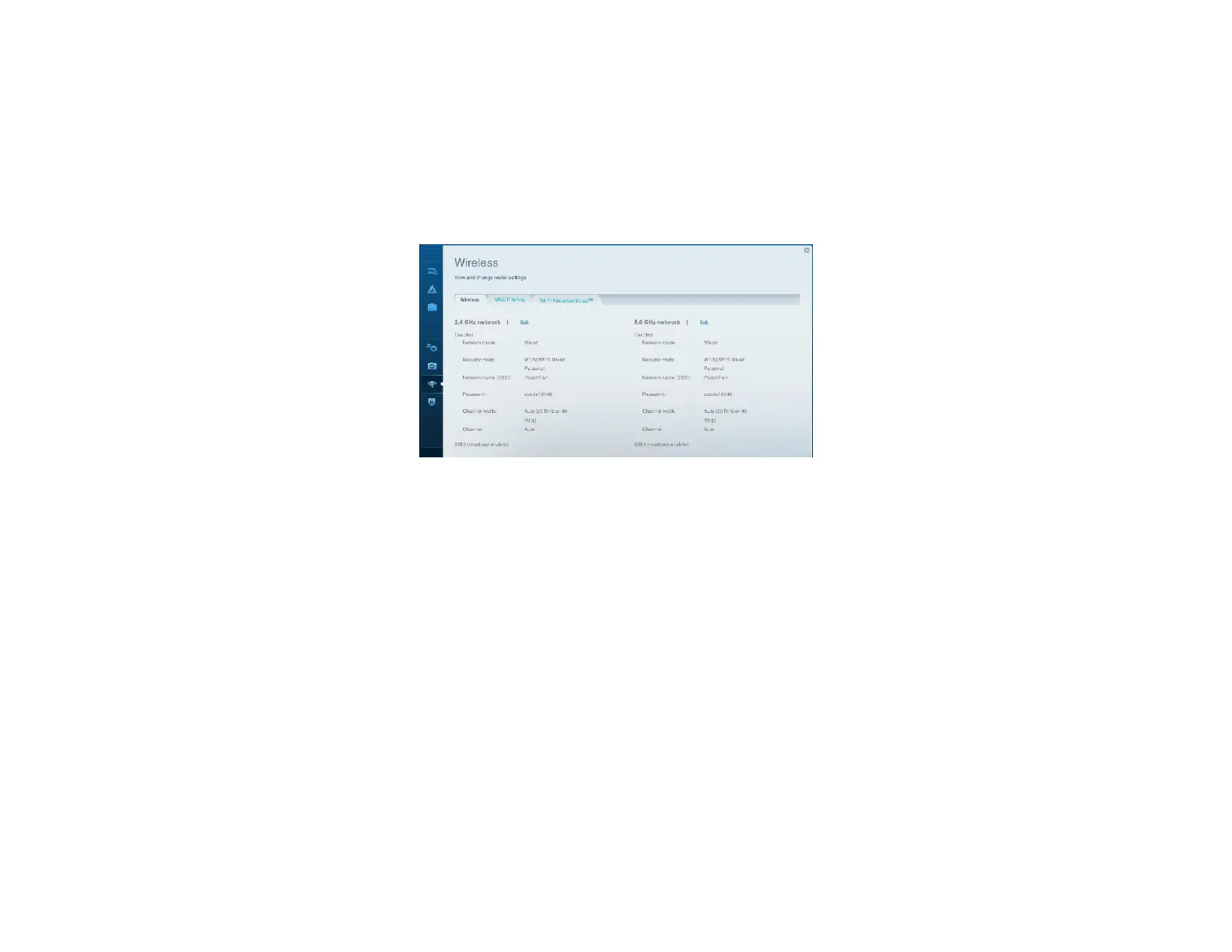How to change your network’s name and password
You can change the name and password of your network, but if you do so, all wireless devices connected to your router will lose their Internet connection until you reconnect them
using the new network name and password.
To change your router’s name and password:
Log into Linksys Smart Wi-Fi. (See ““How to connect to Linksys Smart Wi-Fi” on page 4.)
Under
Router Settings
, click
Wireless
.
Click the
Wireless
tab.
To change the network name, type a new name in the
Network name
box.
To change the network password, type a new password in the
Password
box.
Click
Apply
to apply your changes.
How to change your router’s local access password
Your router’s local access password was set when you ran the router’s setup software, but you can change it at any time. You need the router password to change router settings when
you don’t have an Internet connection. When you do have an Internet connection, log into your Linksys Smart Wi-Fi account by following the directions under “How to connect to
Linksys Smart Wi-Fi” on page 4.
To change your router’s local access password
Log into Linksys Smart Wi-Fi. (See “How to connect to Linksys Smart Wi-Fi” on page 4.)
Click
Connectivity
under Router Settings.
