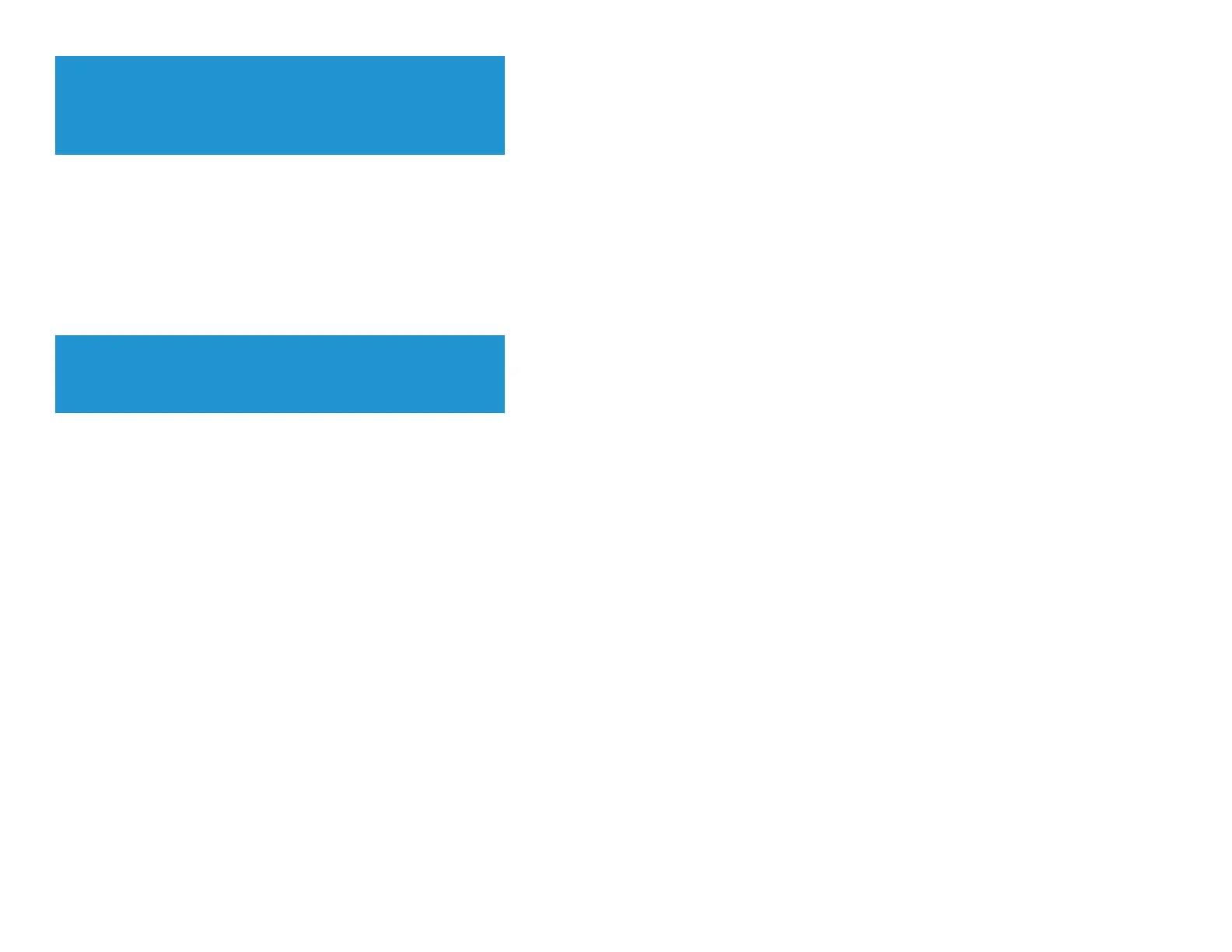TIP
To have your router automatically check for updates and install them,
select Automatic under Firmware Update.
How to restore factory defaults
If you’ve tried previous troubleshooting steps and your network still doesn’t work, you may need to restore your router’s factory defaults. To restore your router to factory defaults,
you can use the Reset button on the router or use Linksys Smart Wi-Fi.
To reset your router using the reset button:
CAUTION
Whenever you restart the router, all logs that are not saved will be lost.
With your router connected to power and turned on, press and hold the Reset button on the back of your router for about 10 seconds (until the power indicator flashes).
To reset your router to factory defaults using Linksys Smart Wi-Fi, do the following:
Log in to Linksys Smart Wi-Fi. (See “How to connect to Linksys Smart Wi-Fi” on page 4.)
Under Router Settings,
click Troubleshooting.
Click the Diagnostics tab.
Under Factory reset, click
Reset
.