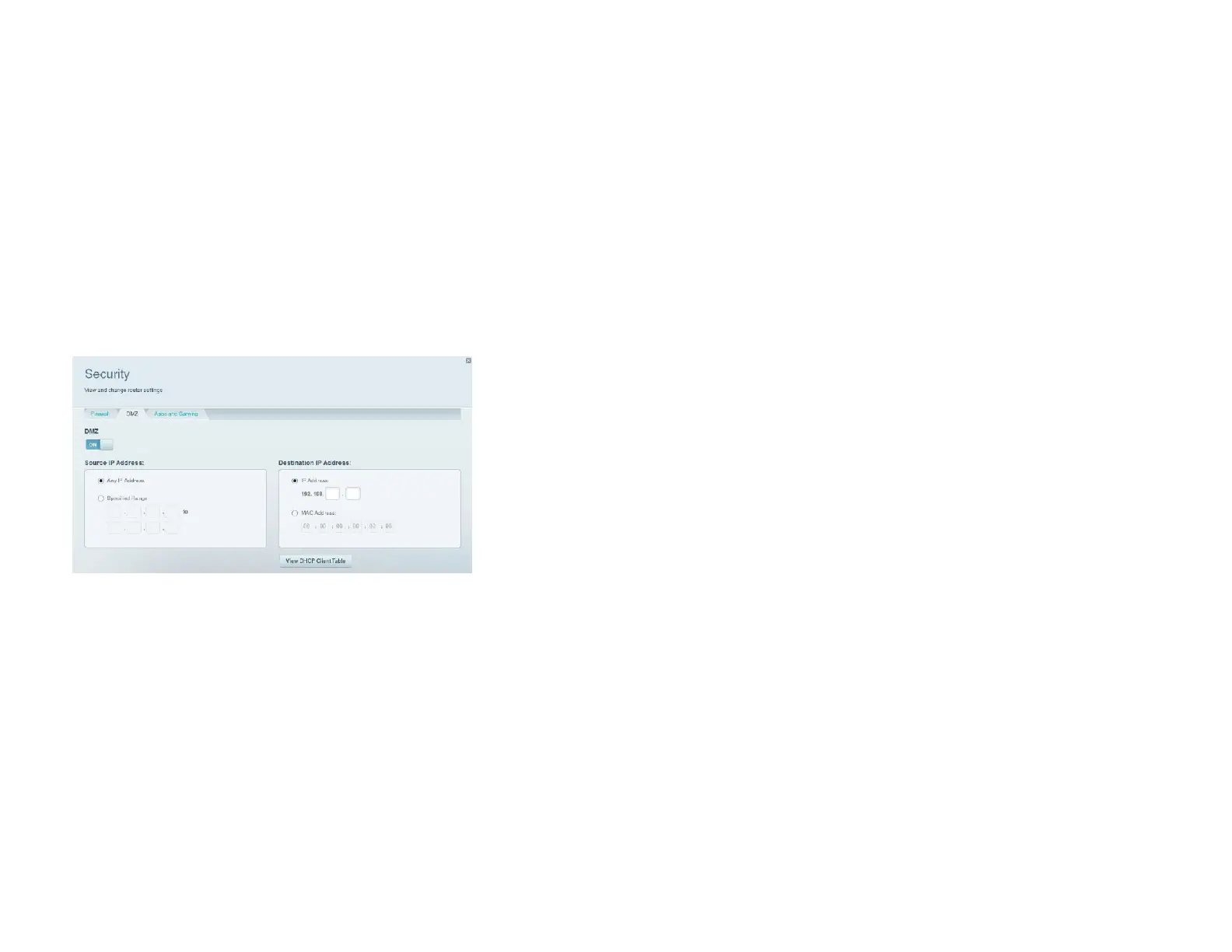How to expose a device to the Internet
If you are operating a web server, a mail server, or a web camera, you may want to expose that device to the Internet so anybody can access it. Your router includes a DMZ
(Demilitarized Zone) feature that forwards all inbound ports presented on the WAN interface, except those that are specifically forwarded, to an individual IP address or MAC address.
This feature is normally not used, because it presents significant security risks to the device that you designate for the DMZ. The DMZ device is not protected by the built-in firewalls,
Internet filters, or router web filters, and is open to attacks from hackers.
A much safer way of exposing devices to the Internet would be to use port forwarding. See “How to set up port forwarding” on page 33.
To set up a device in the DMZ, do the following:
Configure your device with a static IP address. See your device’s documentation for help with setting a static IP address or use DHCP reservation (see “How to set up the DHCP
server on your router” on page 22).
Log in to Linksys Smart Wi-Fi. (See “How to connect to Linksys Smart Wi-Fi” on page 4.)
Under Router Settings, click Security, then click the DMZ
tab.
Click the setting for
DMZ
to turn it on.
In the Source IP Address section, select Any IP Address to allow access to your DMZ device from the entire Internet, or select the alternate button and enter a range of allowed
source addresses.
In the Destination IP Address section, enter the last three digits of the IP address of the device that will be in the DMZ. The rest of the IP address is already completed.
- OR -
If you want to specify the 12-digit MAC address of the device instead of setting up a DHCP address reservation, you can replace Step 6 with the following steps:
In the Destination IP Address section, select MAC Address, then click View DHCP Client Table. The DHCP Client Table screen opens.
