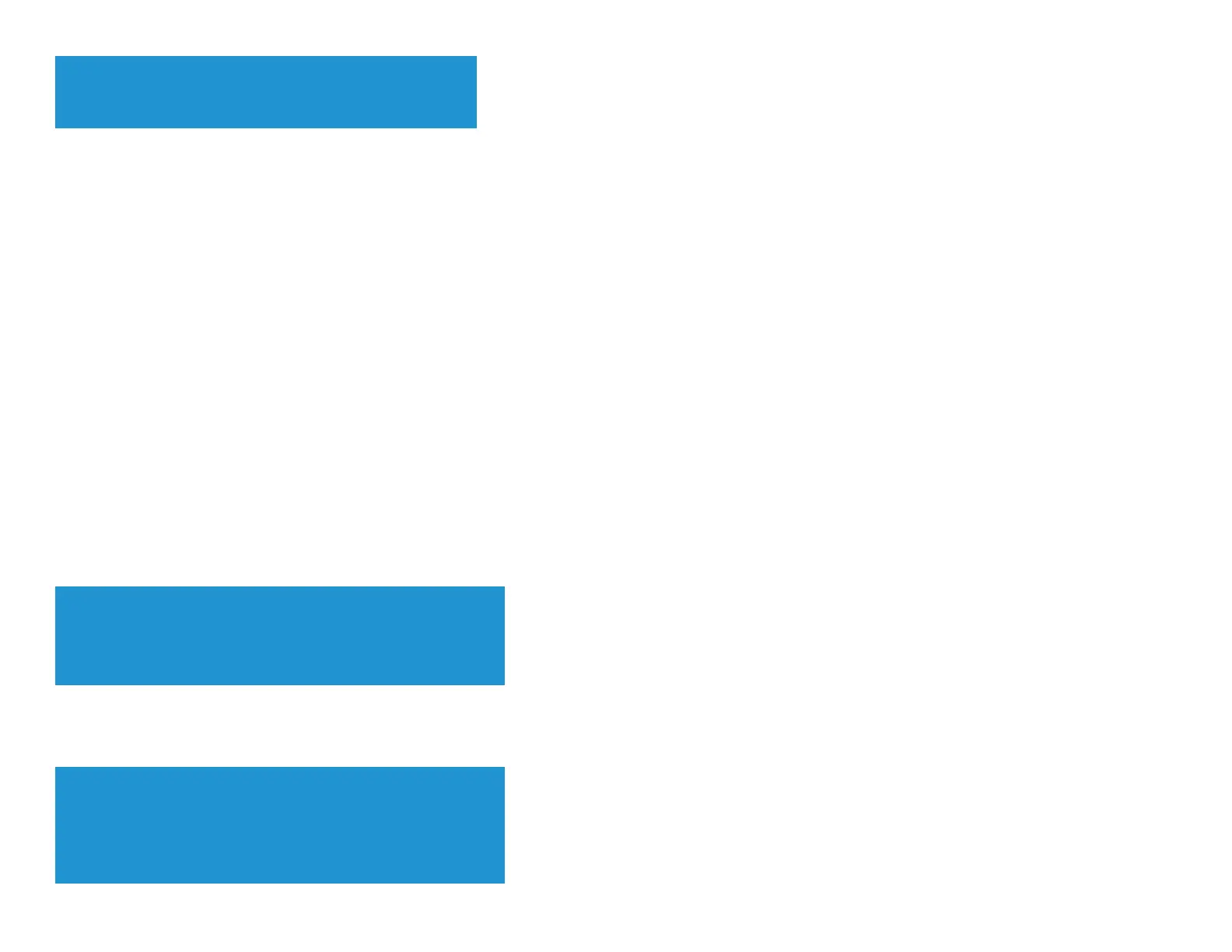you selected.
You cannot select more than one folder for each share.
To use a different share name, type the name in the Share name
field.
Click
OK
.
Select the check box next to each share you want to grant access to, then click
OK
.
Click
Add User
.
In the Authorized users list, you can also:
Click
Edit
to change a user’s credentials.
Click
Shares
to change the shares that a user can access.
Click
Delete
to delete the user account.
How to access shared folders
To access shared folders while on your network:
While in Linksys Smart Wi-Fi, click
External Storage
under
Apps
.
In the Status tab, note the information under Smart Wi-Fi Tools. This is the address you will need to access the shared folders from a file manager.
Enter the access address into your file manager.
TIP
You can also usually locate the folder by browsing through your
computer’s file manager.
Enter your user account name and password. The drive’s contents (files and folders) appear in a window.
Use the file manager to open, copy, or view the folder’s contents.
TIPS
File managers display content in many ways, but you can usually use
these common actions to navigate through folders:
Click or double-click a folder name to open it.
