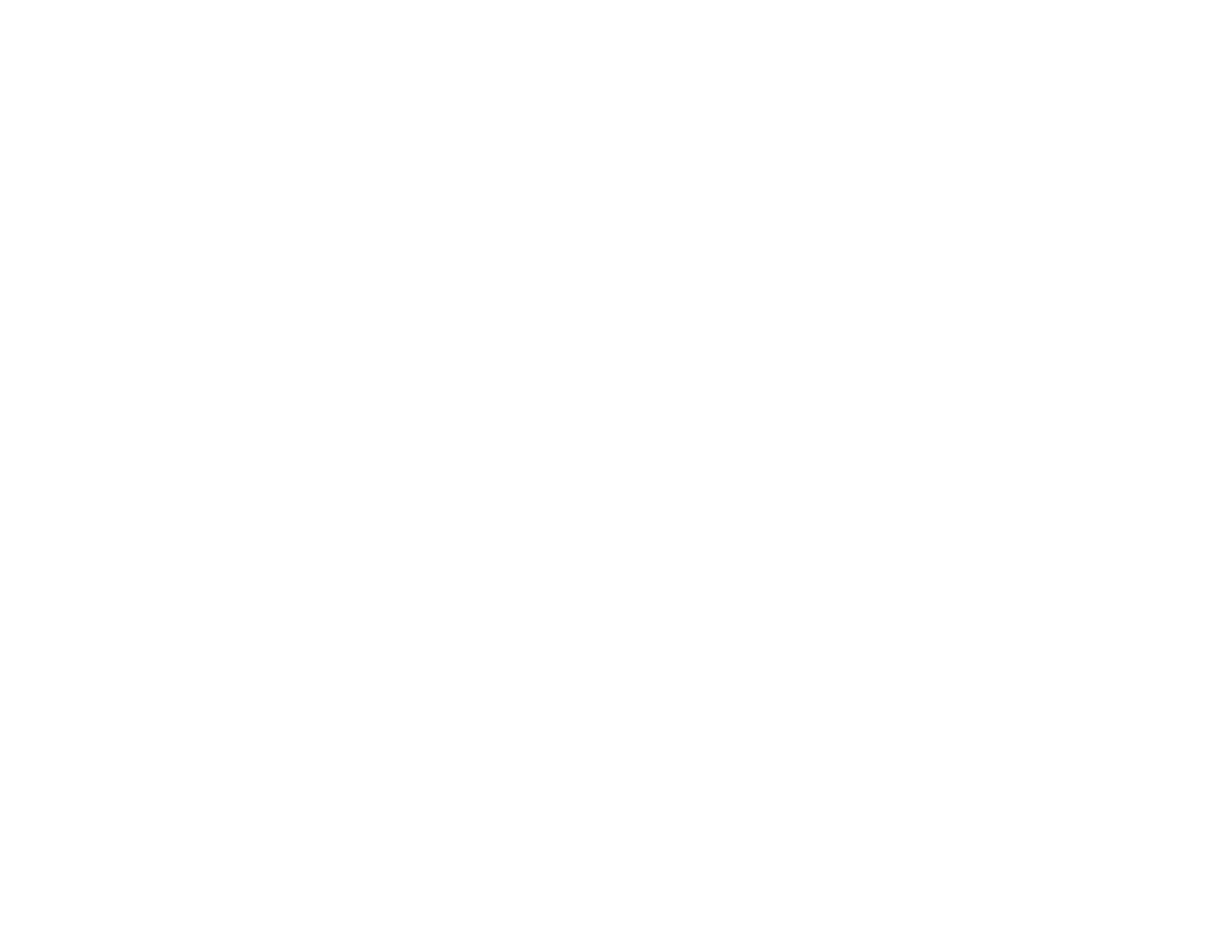Under Router Settings,
click Security.
Click the Apps and Gaming
tab.
Click Single Port Forwarding. The Single Port Forwarding screen opens.
Click
Add a new Single Port Forwarding
.
In the Application name
field, enter a descriptive name.
In the External Port
field, type the external port number (not always required).
In the Internal Port field, type the internal port number (not always required).
In the Protocol drop-down list, select TCP, UDP, or Both (default).
In the Device IP# field, enter the last three digits of the IP address you have reserved for the computer you want to forward Internet traffic to. The rest of the IP address has already
been completed for you.
Select Enabled, then click
Save
. If you don’t want to use port forwarding but want to keep the information in the table, unselect the checkbox.
How to set up port forwarding for multiple ports
Some applications require forwarding of multiple ports. VNC (Virtual Network Computing) software that allows you to operate your computer remotely from anywhere on the
Internet is an example of an application that requires multiple ports to be forwarded. To forward to multiple ports, create additional entries to forward additional ports to the same IP
address.
Example: You want to set up your computer so you can remotely access it using VNC software. By default, VNC uses TCP ports 5800 and 5900.
To set up single port forwarding for multiple ports, do the following:
Make sure that the software you want to use has been installed on a networked computer.
Log in to Linksys Smart Wi-Fi. (See “How to connect to Linksys Smart Wi-Fi” on page 4.)
Set up DHCP reservation for the IP address of the computer on which you installed the software. (See “How to set up the DHCP server on your router” on page 22.)
Under Router Settings,
click Security.
Click the Apps and Gaming
tab.
Click Single Port Forwarding. The Single Port Forwarding screen opens.
Click
Add a new Single Port Forwarding
.
In the Application name
field, enter a descriptive name.
Enter in the same port number for the External Port and the Internal Port.
In the Protocol drop-down list, select TCP, UDP, or Both (default).
In the Device IP# field, enter the last three digits of the IP address you have reserved for the computer you want to forward Internet traffic to. The rest of the IP address has already
been completed for you.