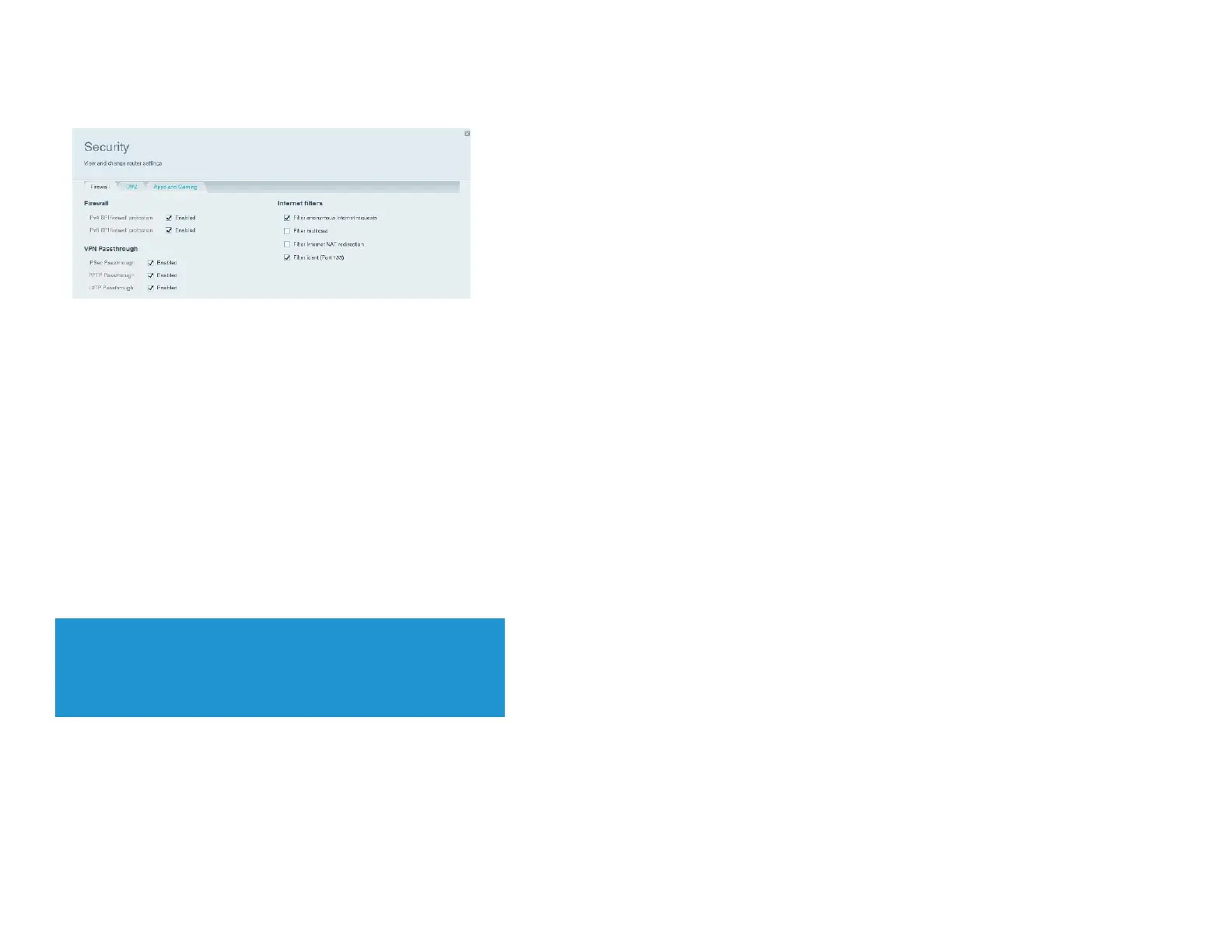To change your VPN passthrough settings, do the following:
Log into Linksys Smart Wi-Fi. (See “How to connect to Linksys Smart Wi-Fi” on page 4.)
Under Router Settings, click Security. The Security page opens to the Firewall tab.
Enable each setting that you want to change.
IPSec Passthrough
– IPSec (Internet Protocol Security) is a suite of protocols used to implement secure exchange of packets at the IP layer. The VPN clients on the local
network can establish an IPSec VPN tunnel through the router. This option is enabled by default.
PPTP Passthrough
– PPTP (Point-to-Point Tunneling Protocol) allows the PPP (Point-to-Point Protocol) to be tunneled through an IP network. The VPN clients on the local
network can establish a PPTP VPN tunnel through the router. This option is enabled by default.
L2TP Passthrough
– L2TP (Layer 2 Tunneling Protocol) enables point-to-point sessions using the Internet on the Layer 2 level. The VPN clients on the local network can
establish an L2TP VPN tunnel through the router. This option is enabled by default.
Click
Ok
to save your changes.
How to optimize your router for gaming and voice
Your router can prioritize traffic between your network and the Internet. Performance for demanding, real-time applications, such as online gaming, VoIP calls, video streaming, and
videoconferencing, can be improved by configuring media prioritization.
Prioritization settings are applied only to traffic that is uploaded to the Internet. The router cannot control the quality of the traffic after it reaches the Internet.
TIP
For more information on optimizing your router for online gaming, see
“Port Forwarding and Port Triggering” on page 33.
To configure media prioritization, do the following:
Log in to Linksys Smart Wi-Fi. (See “How to connect to Linksys Smart Wi-Fi” on page 4.)
Under Smart Wi-Fi Tools, click Media Prioritization. The Media Prioritization screen opens.
Turn on
Prioritization
if it is not already on.