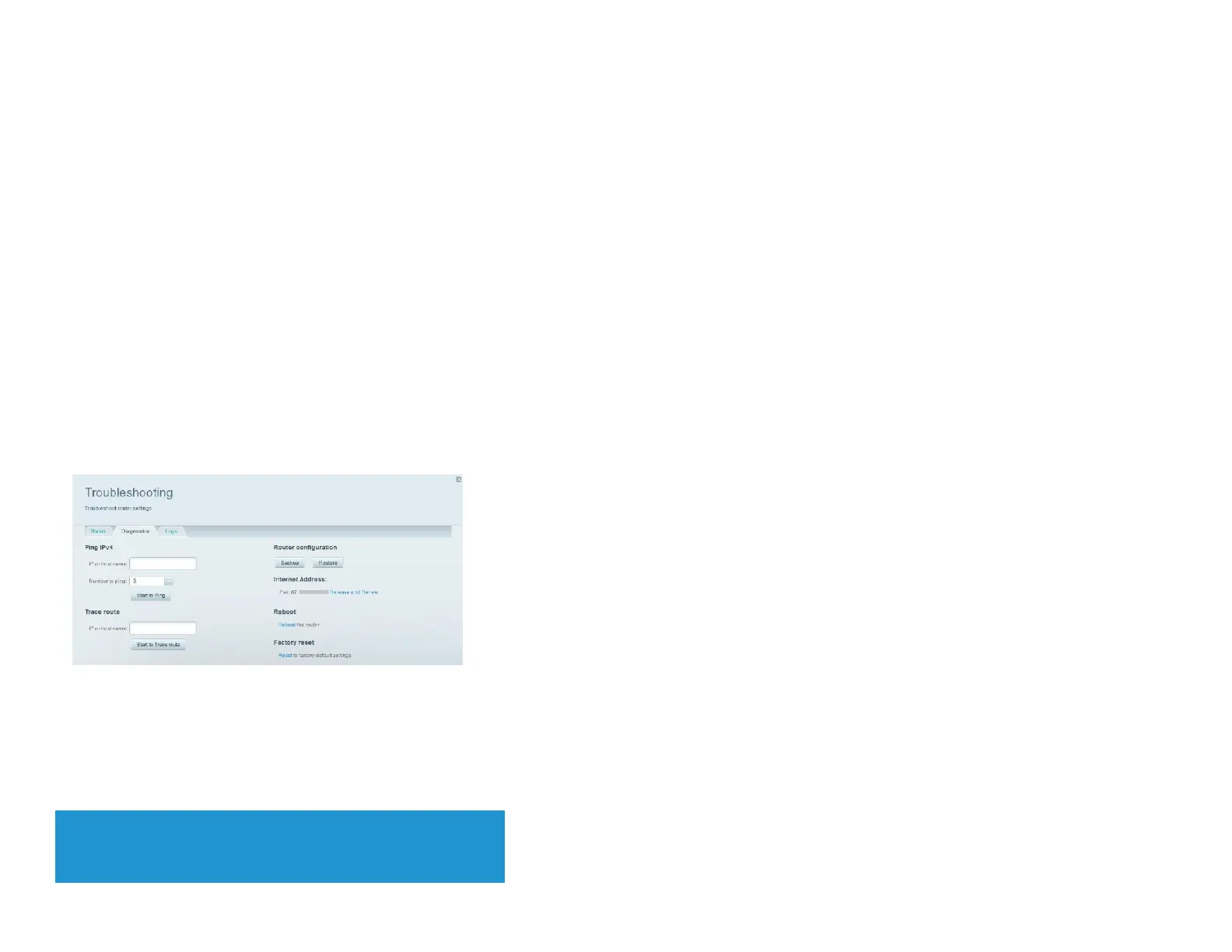How to disable the Ethernet port status lights
Depending on the placement of the router in a home, you might find the lights distracting. You can easily disable the lights using Linksys Smart Wi-Fi.
To disable the lights, do the following:
Log in to Linksys Smart Wi-Fi. (See “How to connect to Linksys Smart Wi-Fi” on page 4.)
Under Router Settings,
click Connectivity.
Click the Basic
tab.
Under Activity Lights, click the
ON
/
OFF
button.
How to test your Internet connection
Your router includes two diagnostic tests, Ping and Trace route, that let you check network connections, including network devices and your Internet connection.
To diagnose your Internet connection, do the following:
Log in to Linksys Smart Wi-Fi. (See “How to connect to Linksys Smart Wi-Fi” on page 4.)
Under Router Settings,
click Troubleshooting.
Click the Diagnostics
tab.
To check whether an address can be reached:
Under Ping IPv4, enter an IP address or URL into the
IP or host name field.
Select a number of times to ping from the Number to ping drop-down list.
Click
Start to Ping
. A window will open showing the ping test results. You will see a response for each successful ping.
NOTE
If an Internet URL fails to respond to ping, it doesn’t necessarily mean
