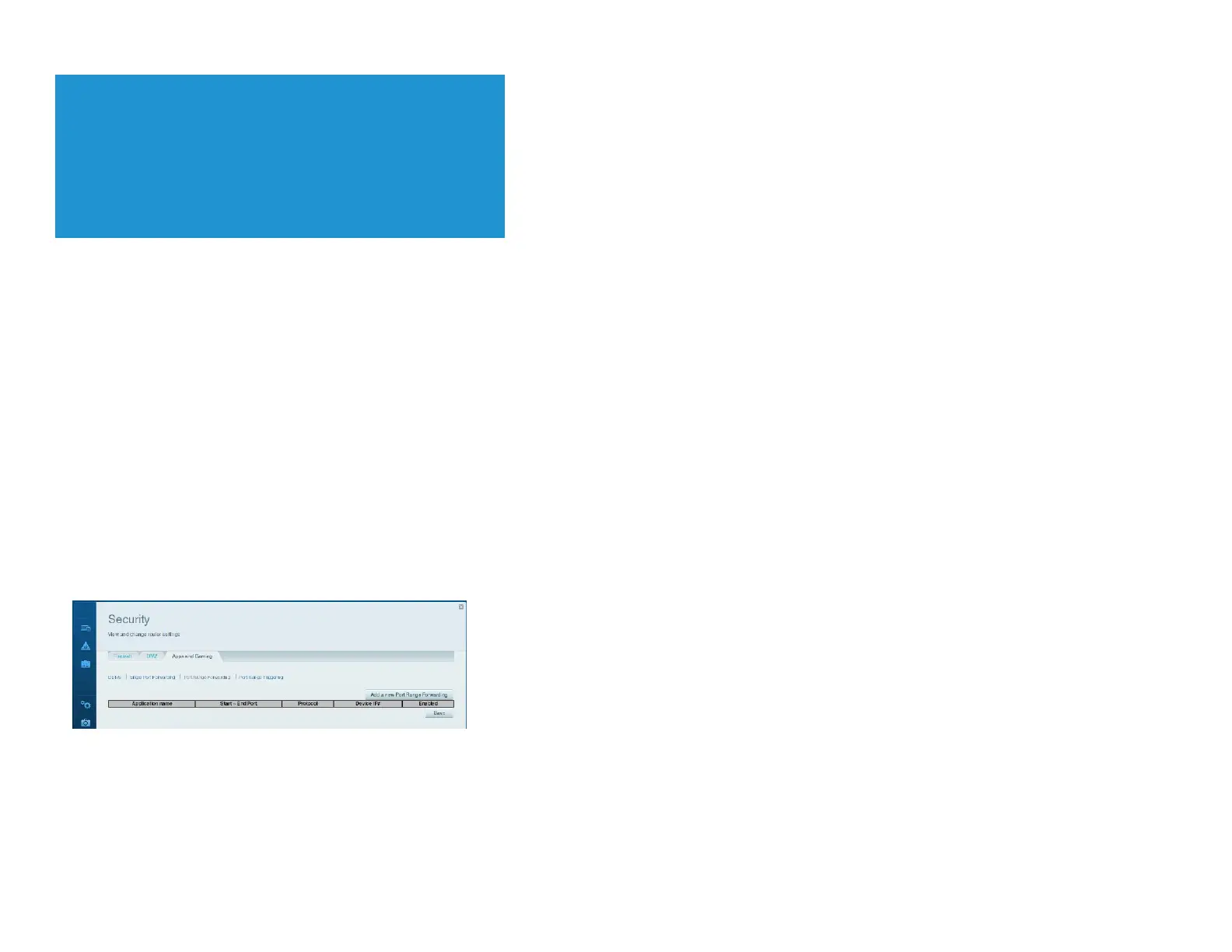Select Enabled, then click
Save
. If you don’t want to use port forwarding but want to keep the information in the table, deselect the checkbox.
NOTE
If you want to use software such as VNC on multiple computers, you
will need to reconfigure the default ports that VNC uses on each
additional computer. Then, create additional port forwarding entries
for each additional computer. See your software’s documentation for
help.
How to set up port forwarding for a range of ports
Some applications require forwarding to a range of ports.
Example: You want to set up your computer so you can use BitTorrent, a popular peer-to-peer file sharing application. BitTorrent uses port 6881 by default. If that port is busy, the
requesting BitTorrent client tries the next port in sequence. The most common configuration for home routers with a single BitTorrent computer is to set up port forwarding using a
range of ports starting with 6881 and ending with port 6889.
To set up port range forwarding, do the following:
Log in to Linksys Smart Wi-Fi. (See “How to connect to Linksys Smart Wi-Fi” on page 4.)
Set up a DHCP reservation for the IP address of the computer on which you installed the software. (See “How to set up the DHCP server on your router” on page 22.) In this
example, the IP address of the desktop computer with a BitTorrent client installed is 192.168.1.140.
Under Router Settings,
click Security.
Click the Apps and Gaming
tab.
Click Port Range Forwarding. The Port Range Forwarding screen opens.
Click
Add a new Port Range Forwarding
.
In the Application name
field, enter a descriptive name.
In the Start ~ End Port fields, enter the range or ports. In this example, the range is "6881 - 6889"
.